How to Use UpdraftPlus: Step-by-Step Guide If you own a website on WordPress, it’s important to back it up regularly. Backups help you restore your site if something goes wrong, like a crash or hacking. One of the most popular tools for this is UpdraftPlus. It’s free, simple, and powerful. In this guide, you’ll learn how to use UpdraftPlus in easy steps even if you’re a beginner.
What is UpdraftPlus?
UpdraftPlus is a free WordPress plugin that helps you:
- Backup your full website (files + database)
- Store the backup on cloud storage (like Google Drive, Dropbox, etc.)
- Restore your website from a backup when needed
- Schedule automatic backups
It also has a premium (paid) version, but the free version is enough for most users.
Step-by-Step Guide to Use UpdraftPlus
Here’s how you can install and use UpdraftPlus to keep your WordPress website safe.
Step 1: Install UpdraftPlus Plugin
- Log in to your WordPress dashboard.
- On the left menu, go to Plugins > Add New.
- In the search bar, type UpdraftPlus.
- You’ll see UpdraftPlus WordPress Backup Plugin.
- Click on Install Now, then click Activate.
That’s it! The plugin is now active on your site.
Step 2: Go to UpdraftPlus Settings
- In the dashboard menu, go to Settings > UpdraftPlus Backups.
- This is the main screen of the plugin where you can backup, restore, and set your preferences.
Step 3: Take a Manual Backup
- On the UpdraftPlus screen, click the Backup Now button.
- A small window will pop up.
- Check both options:
- Include your database in the backup
- Include your files in the backup
- Include your database in the backup
- Click on Backup Now again.
The plugin will now create a backup of your website. This may take a few minutes. Once done, you’ll see it listed under Existing Backups.
tep 4: Set Up Automatic Backup Schedule
It’s better to set automatic backups so you don’t have to do it manually every time.
- Go to the Settings tab in UpdraftPlus (next to the Backup/Restore tab).
- You will see two options:
- File backup schedule
- Database backup schedule
- File backup schedule
- Choose how often you want to back up (daily, weekly, etc.).
- Choose how many backups to keep (2–4 is fine for small sites).
- Scroll down and select your remote storage option (Google Drive, Dropbox, etc.).
- Click on your preferred storage and follow the instructions to connect it.
Example: If you choose Google Drive:
- Click on Google Drive icon
- Click Save Changes
- Then, click the link to authorize access to your Google account
- Approve it and return to WordPress
Now, your backups will be saved to Google Drive.
tep 5: Restore a Backup
If your website breaks or you want to go back to a previous version:
- Go to Settings > UpdraftPlus Backups.
- Scroll down to the Existing Backups section.
- Find the backup you want to restore.
- Click the Restore button.
- Choose what you want to restore (plugins, themes, database, etc.).
- Click Next, then Restore again.
UpdraftPlus will do the rest. Your site will go back to the way it was at that backup time.
Step 6: Download Backup Files (Optional)
You can also download the backup files to your computer for extra safety.
- Go to Existing Backups.
- Click on the download icons next to Database, Plugins, Themes, etc.
- Save each file to your computer.
This way, you’ll have a backup even if your website and cloud storage go down.
Tips for Better Backup Practice
- Always schedule regular backups (weekly or daily, depending on how often your site updates).
- Keep at least 2–3 recent backups in your cloud storage.
- Test your restore option once to ensure it works properly.
- If your site is large, consider using the premium version for more features.
Final Words
UpdraftPlus is one of the easiest and most useful backup plugins for WordPress users. You don’t need to be a tech expert to use it. With just a few clicks, you can keep your website safe from data loss, hacking, or server failure.
Note: All photos and videos have been taken from Google or YouTube, so if you have any problem with the photo then mail us.
If you find any problem in this post or want to remove this post, then contact us: CONTACT US
🚀 We Recommend Hostinger
📢 Exclusive Offer 🎁
If you purchase Hostinger hosting through our link and contact us via WhatsApp or Email,
you will receive one Premium Website Template absolutely free (100% Free of Cost).
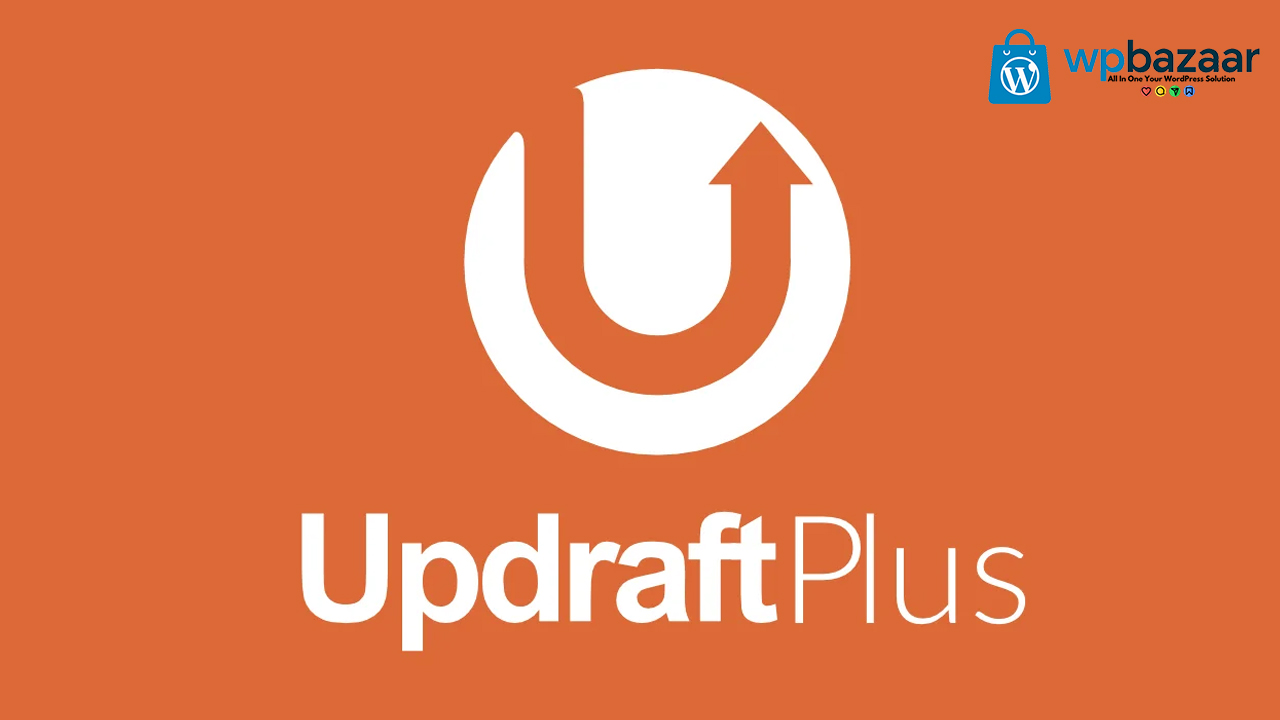
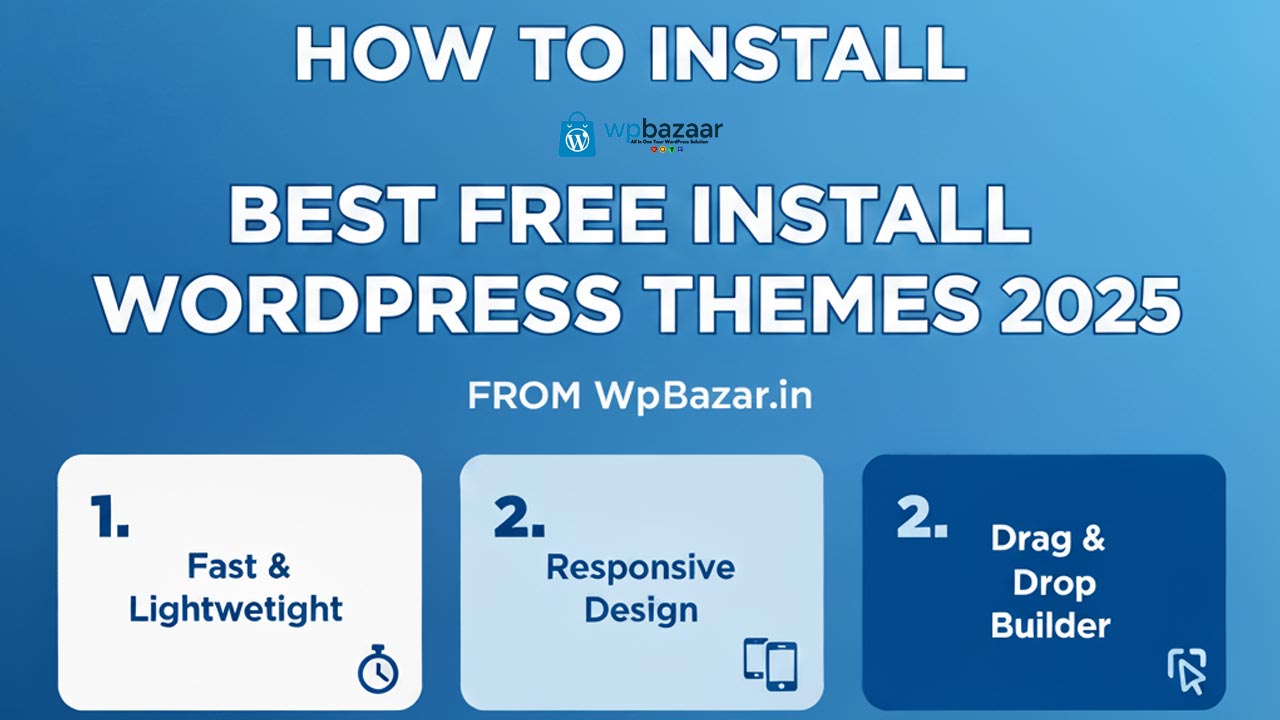
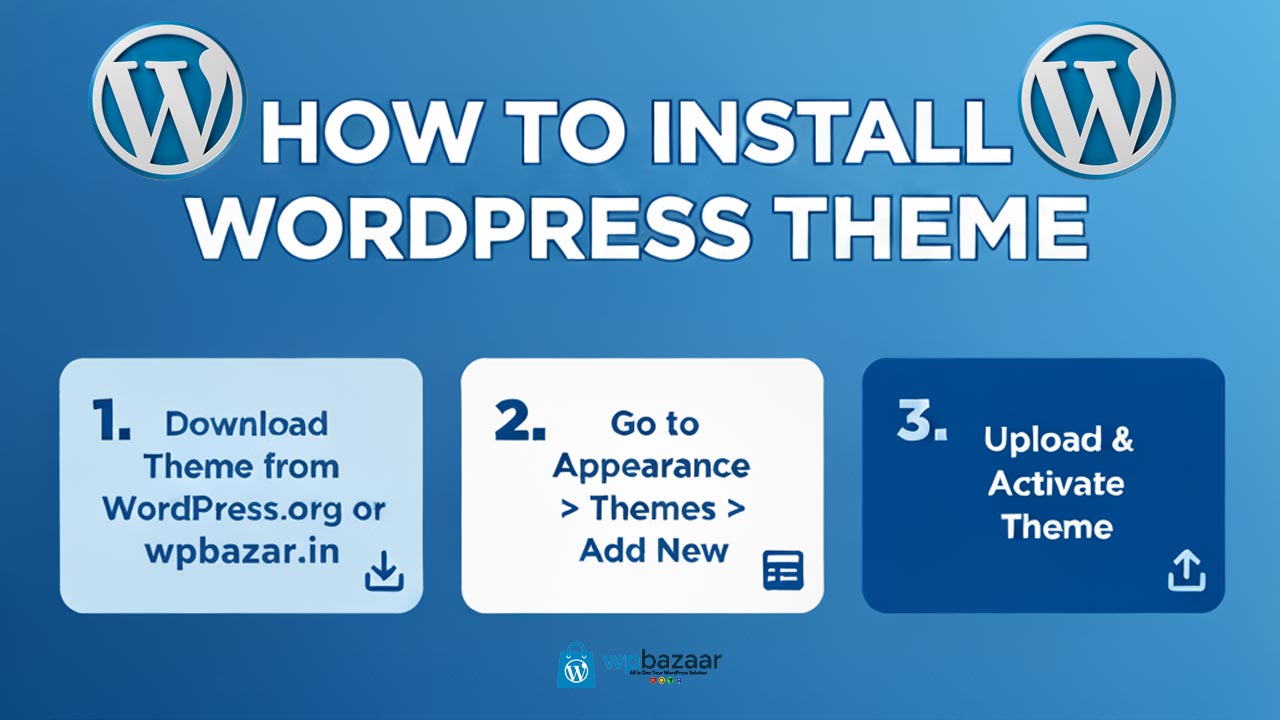

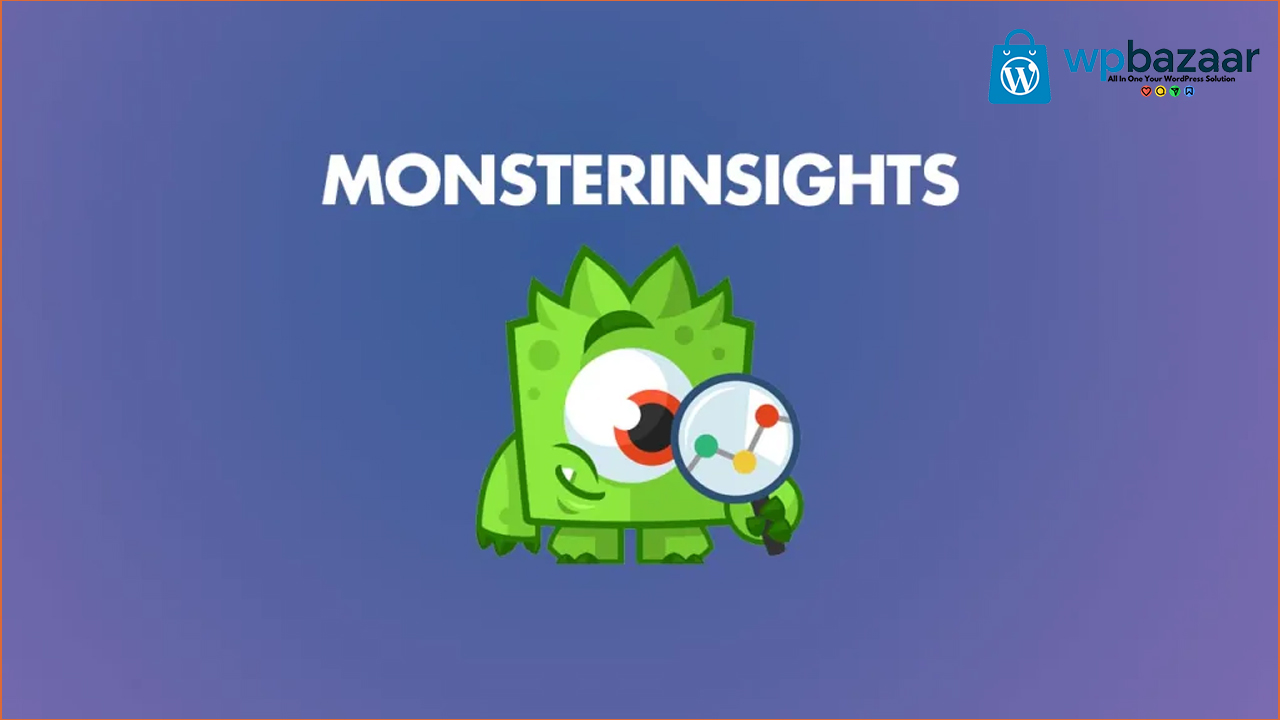
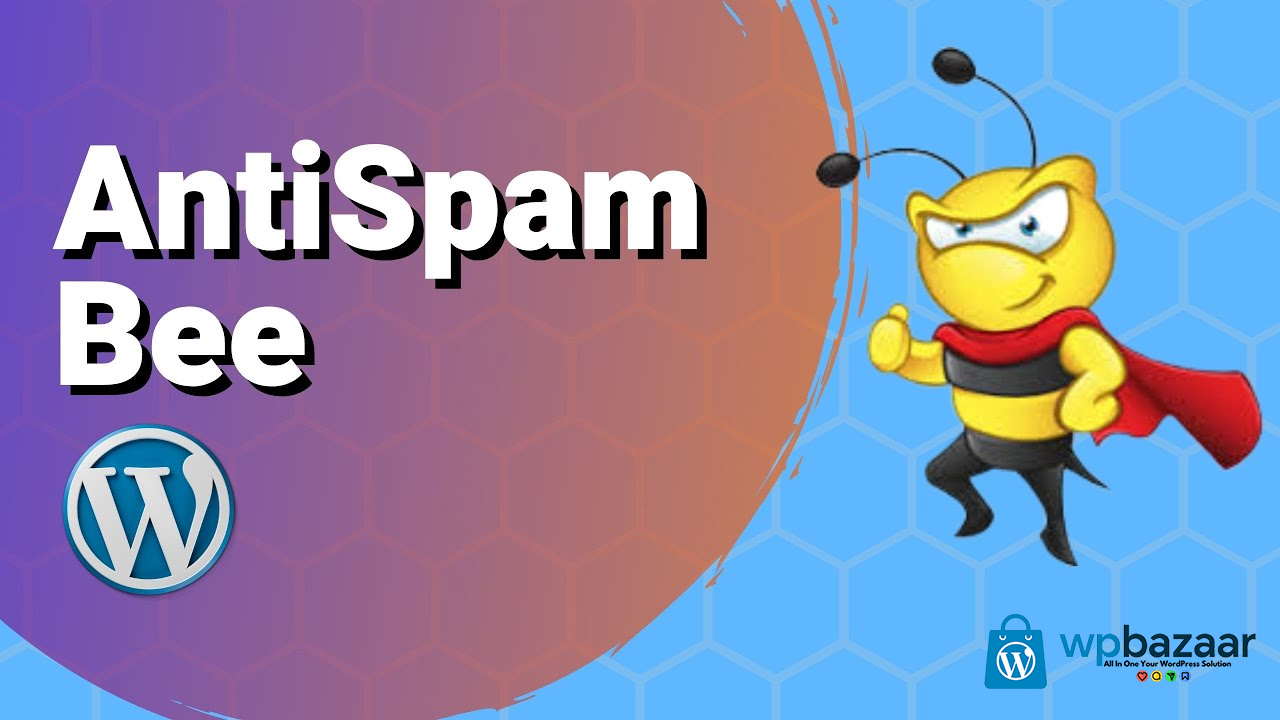
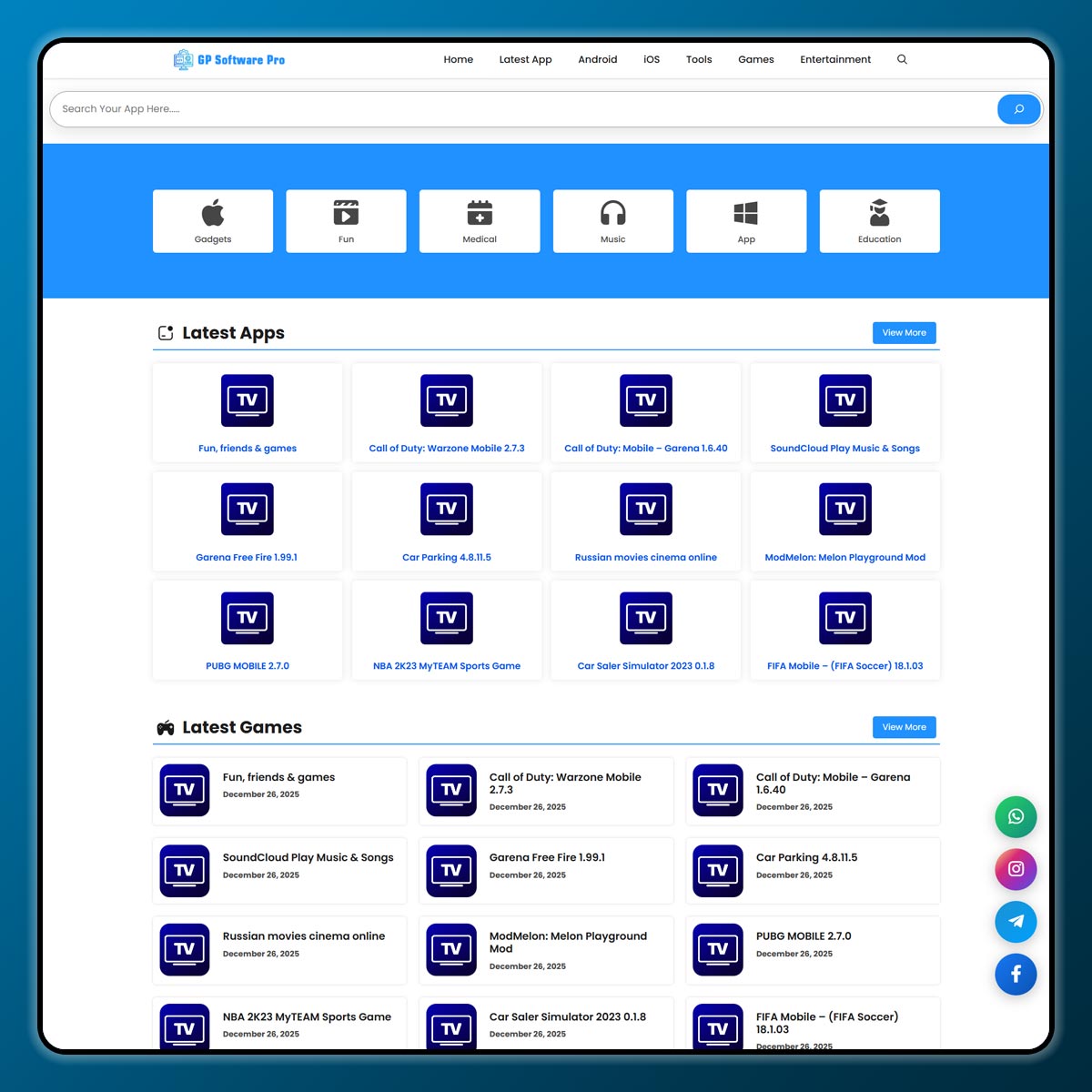
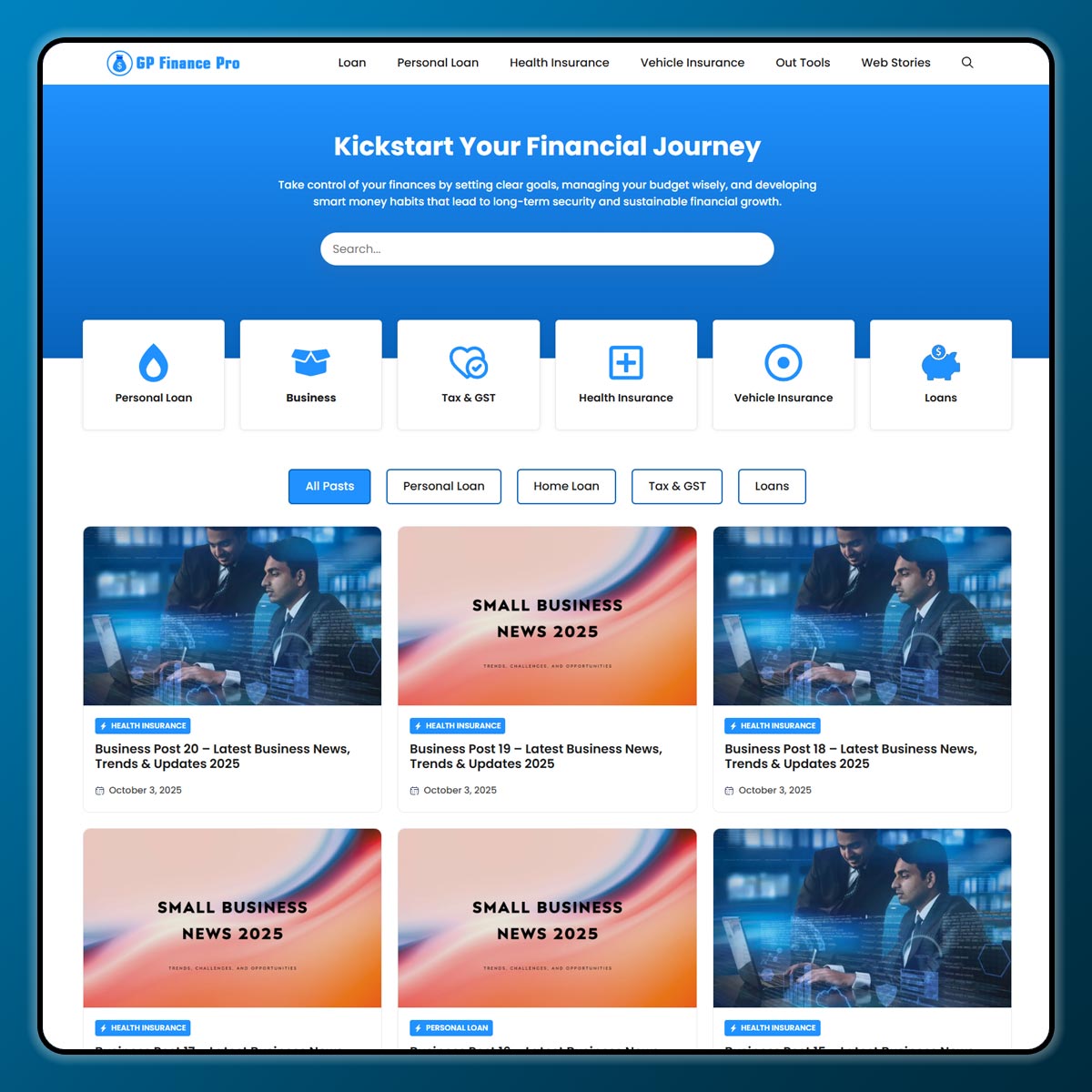
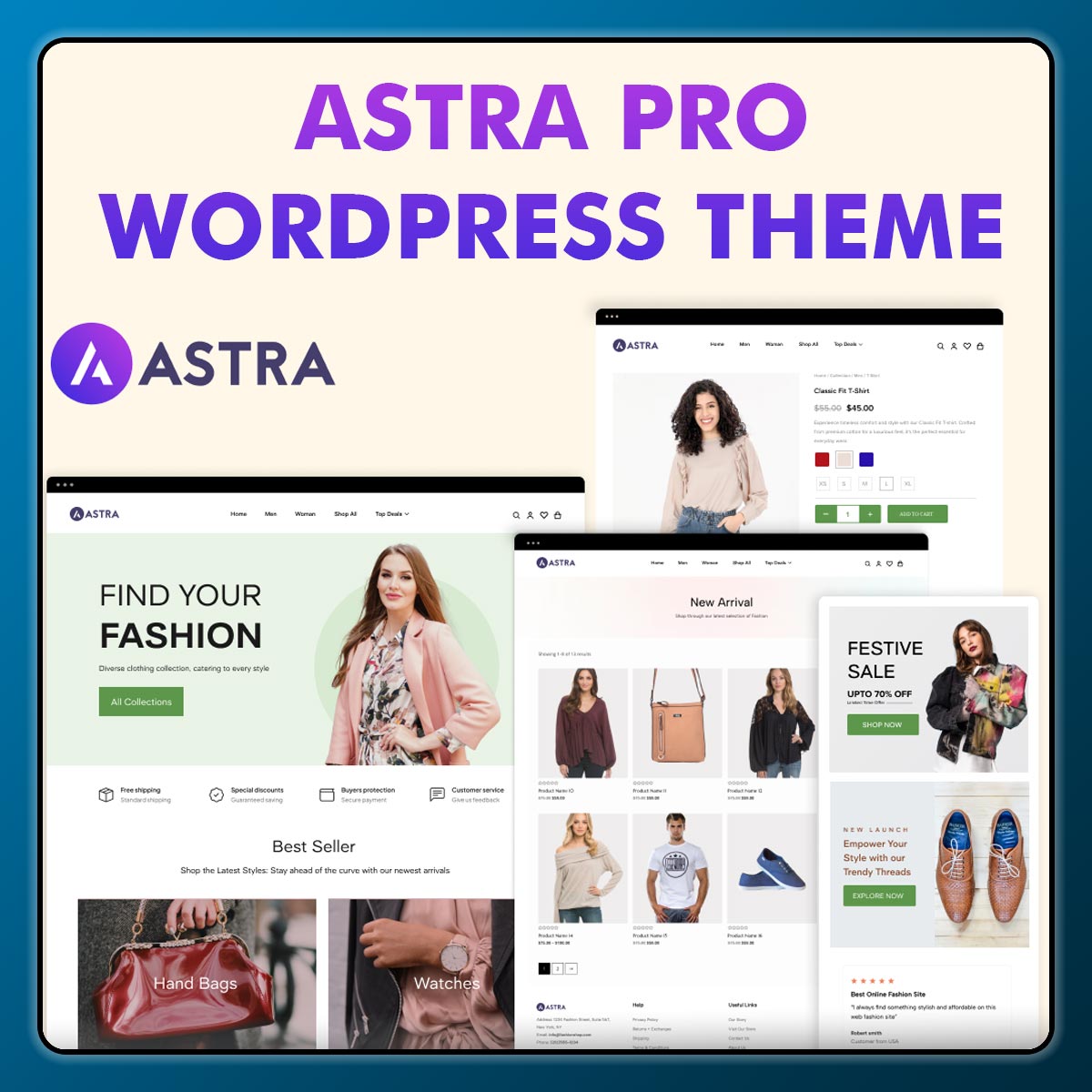
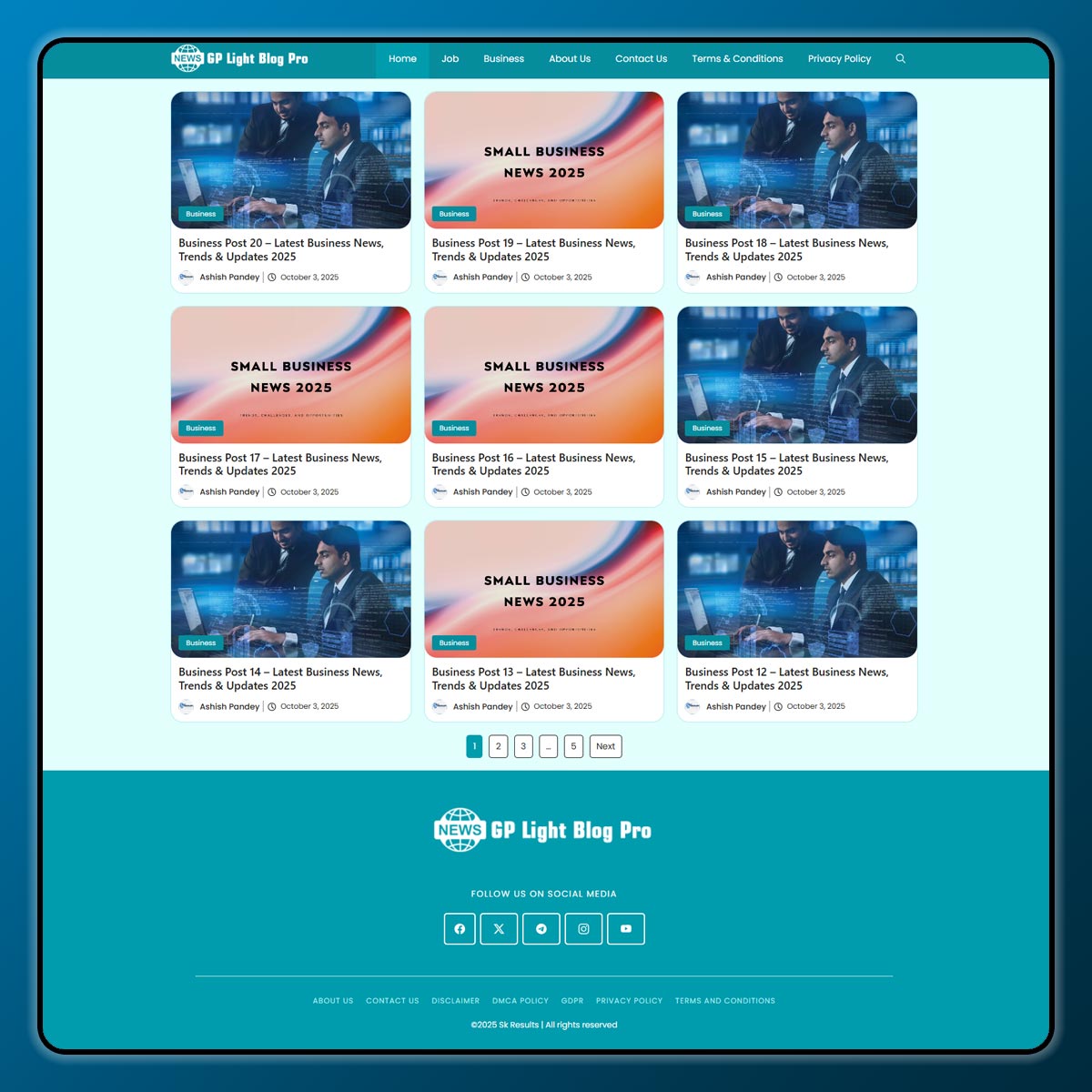
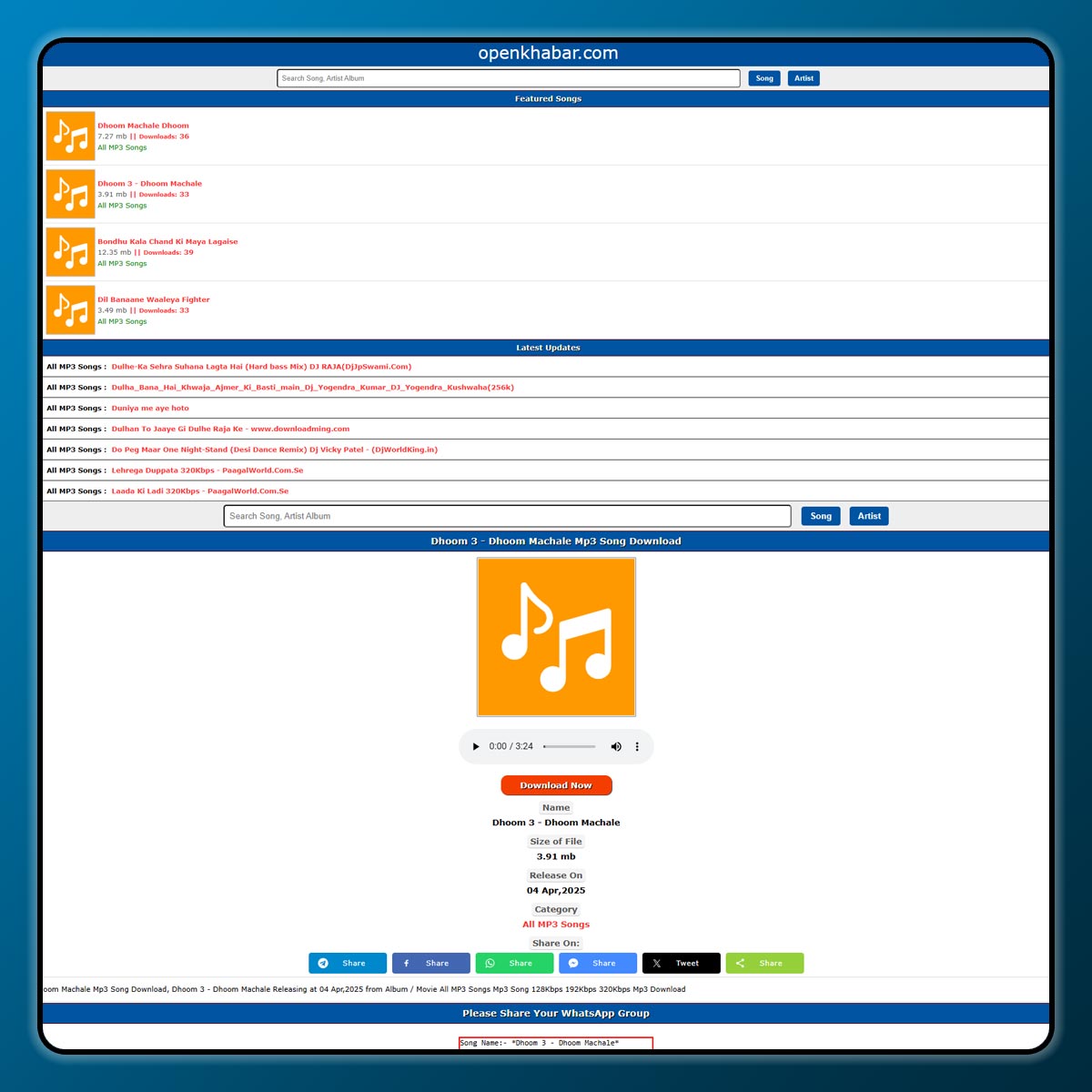
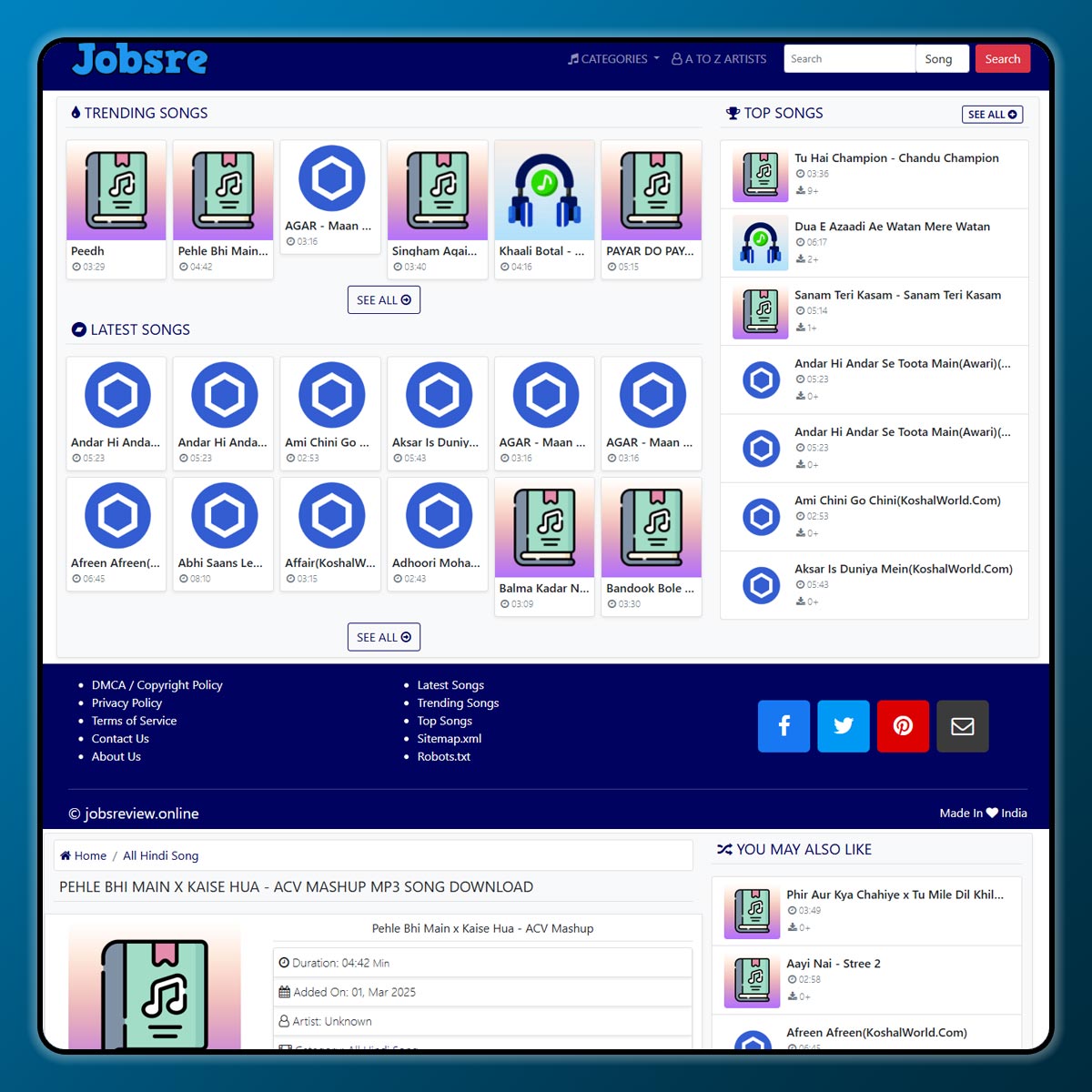
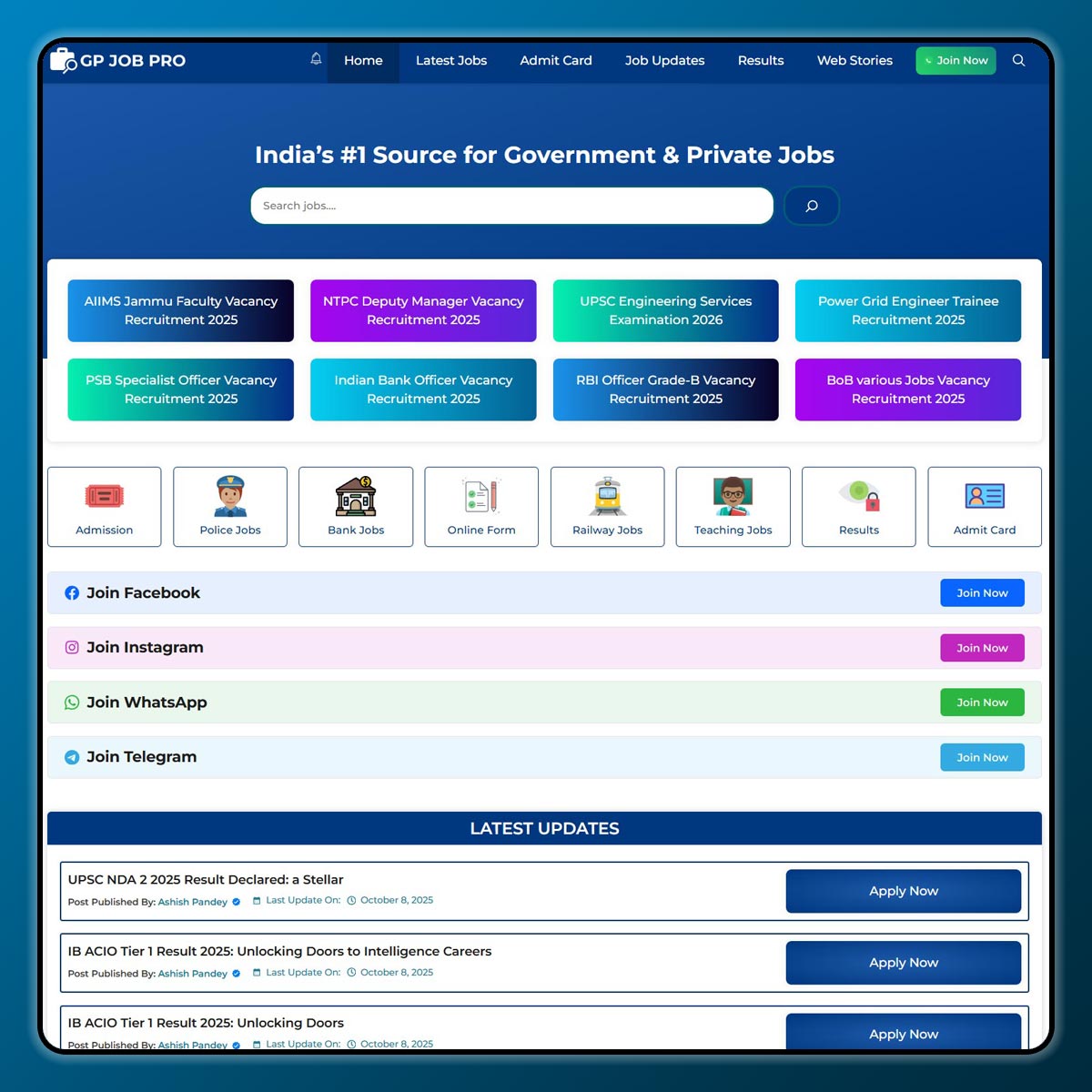
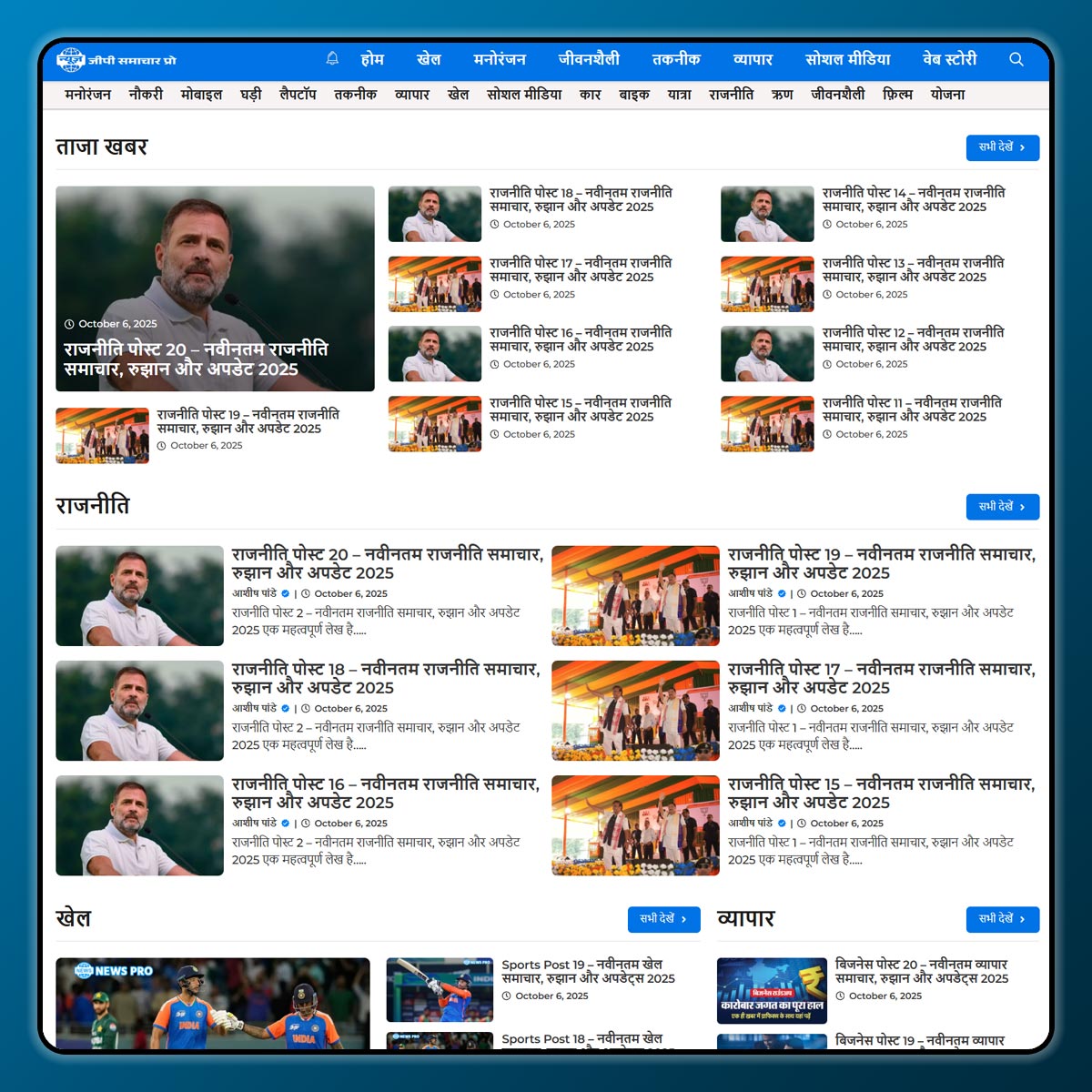
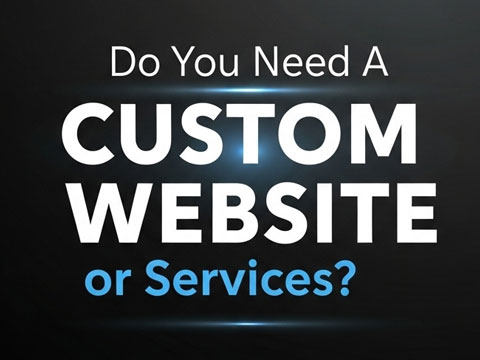
2 thoughts on “How to Use UpdraftPlus: Step-by-Step Guide”