WP Rocket: If you have a WordPress website, you probably want it to load fast. A slow website can make visitors leave quickly, and it can also hurt your search engine ranking. That’s where WP Rocket comes in.
WP Rocket is one of the best caching plugins for WordPress. It helps speed up your site without needing complex settings. But many people also wonder how to download plugins and themes in WordPress while using WP Rocket. In this guide, we will explain it in simple steps so even beginners can follow.
What is WP Rocket?
WP Rocket is a premium (paid) WordPress plugin that improves your site’s speed by:
- Caching pages
- Compressing files
- Optimizing images
- Preloading content
Download Plugins and Themes in WP Rocket Easy Guide for Beginners You don’t need to know coding to use it. The plugin has a simple interface where you just tick boxes and save settings.
Why Download Plugins and Themes in WordPress?
Plugins and themes are the heart of WordPress.
- Plugins add extra features to your site (like forms, SEO tools, or security).
- Themes change the look and design of your site.
While WP Rocket focuses on speed, you will still need other plugins for different features and a theme for design.
How WP Rocket Helps with Plugins and Themes
WP Rocket does not directly download plugins or themes for you. But it works alongside them. When you add a new plugin or theme, WP Rocket will:
- Optimize the files of the plugin/theme
- Reduce load time
- Make sure your site stays fast even with extra features
Step-by-Step: How to Download Plugins in WordPress
Follow these steps to add new plugins while using WP Rocket:
- Log in to your WordPress Dashboard
Go to yourwebsite.com/wp-admin and enter your login details. - Go to Plugins Section
On the left menu, click Plugins > Add New. - Search for the Plugin
Use the search bar to find a free plugin from the WordPress directory.
Example: Search for “Contact Form 7” or “Yoast SEO”. - Click Install Now
Once you find the plugin, click Install Now. - Activate the Plugin
After installation, click Activate to start using it. - Clear Cache in WP Rocket
After adding a plugin, go to WP Rocket settings and click Clear Cache so changes show immediately.
Step-by-Step: How to Download Themes in WordPress
Themes decide how your website looks. Here’s how to install them:
- Go to Appearance > Themes
In your dashboard, click Appearance > Themes. - Add New Theme
Click Add New at the top. - Search or Upload Theme
- To use a free theme: Search for one from the WordPress directory.
- To use a premium theme: Click Upload Theme and upload the ZIP file you downloaded from the theme seller.
- To use a free theme: Search for one from the WordPress directory.
- Install and Activate
Click Install, then Activate to apply the theme. - Clear WP Rocket Cache
Just like with plugins, clear your cache to make sure your site shows the new design.
Best Practices When Adding Plugins and Themes
To keep your site fast and safe:
- Use only trusted plugins and themes from reliable sources.
- Don’t install too many – each one adds load time.
- Update regularly – old versions can slow down your site or have security issues.
- Check compatibility with WP Rocket so caching works smoothly.
How to Clear Cache in WP Rocket
Every time you make changes (install a plugin, change a theme), you should clear your cache:
- Go to Settings > WP Rocket in your WordPress dashboard.
- Click Clear Cache or Purge Cache.
- Refresh your site to see updates.
Final Tips
- WP Rocket is not a plugin store – you still use WordPress’s built-in options to download plugins and themes.
- Think of WP Rocket as your website speed booster.
- Always clear your cache after making big changes.
- If a plugin or theme causes your site to slow down, check WP Rocket’s settings for file optimization options.
Conclusion
Downloading plugins and themes in WordPress is simple, and WP Rocket makes sure your site stays fast after adding them. Just remember to install only what you need, keep everything updated, and clear your cache. A fast, well-designed website will keep visitors happy and help you rank better in search engines.
Note: All photos and videos have been taken from Google or YouTube, so if you have any problem with the photo then mail us.
If you find any problem in this post or want to remove this post, then contact us: CONTACT US
🚀 We Recommend Hostinger
📢 Exclusive Offer 🎁
If you purchase Hostinger hosting through our link and contact us via WhatsApp or Email,
you will receive one Premium Website Template absolutely free (100% Free of Cost).

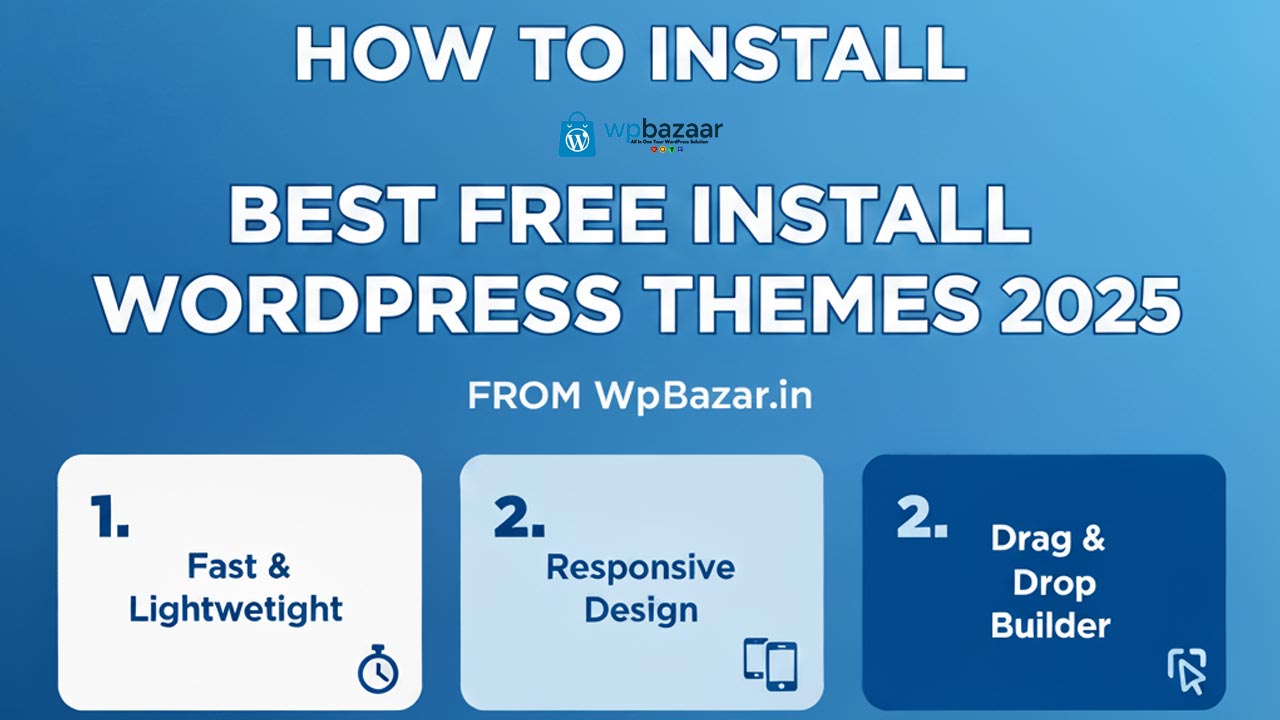
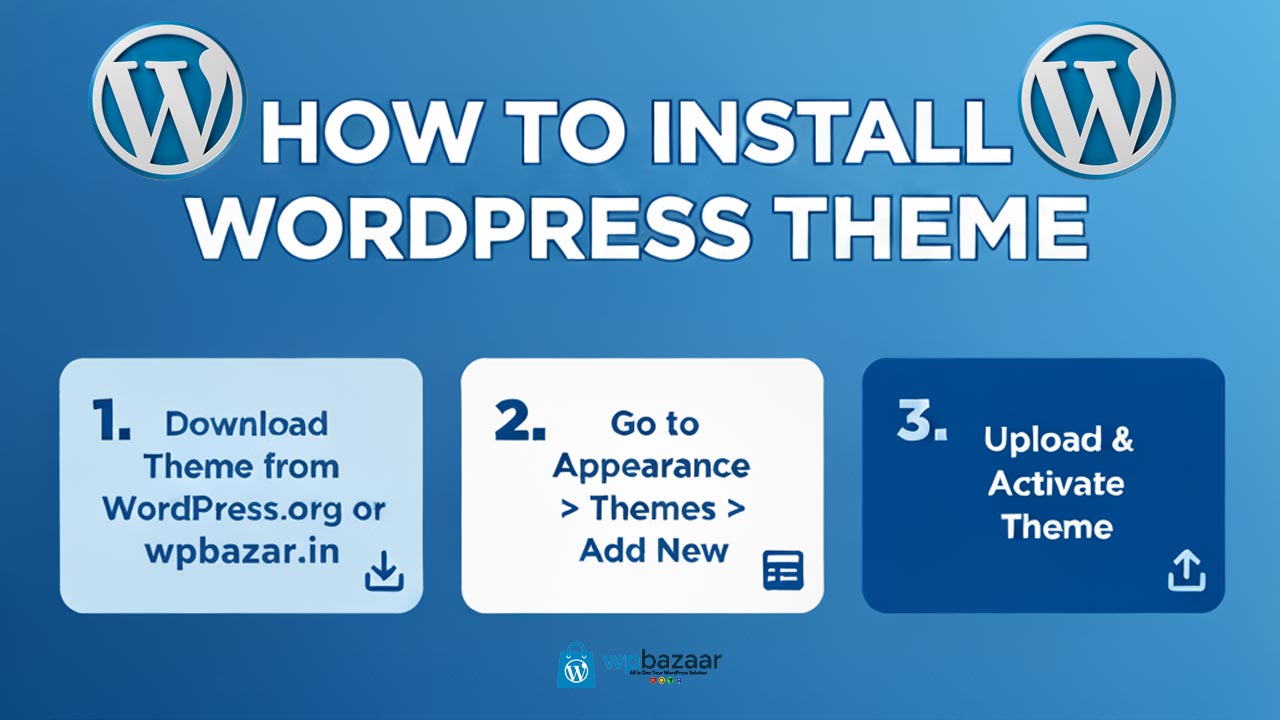

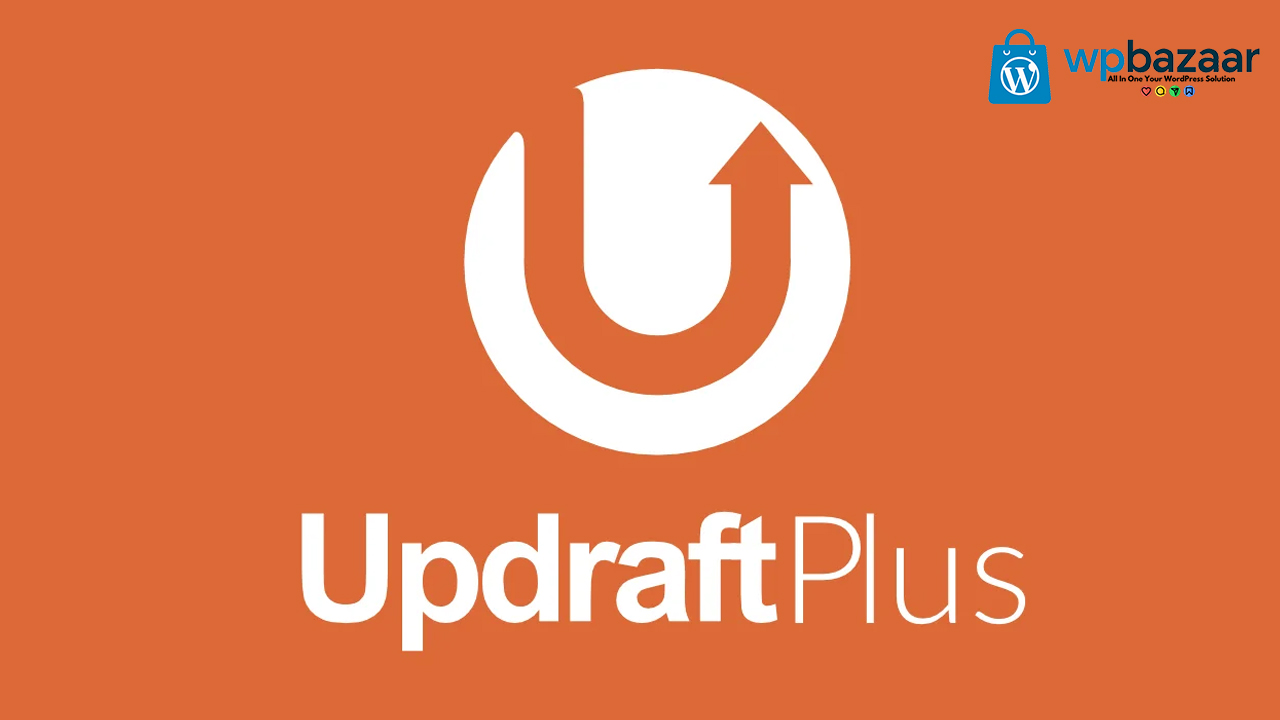
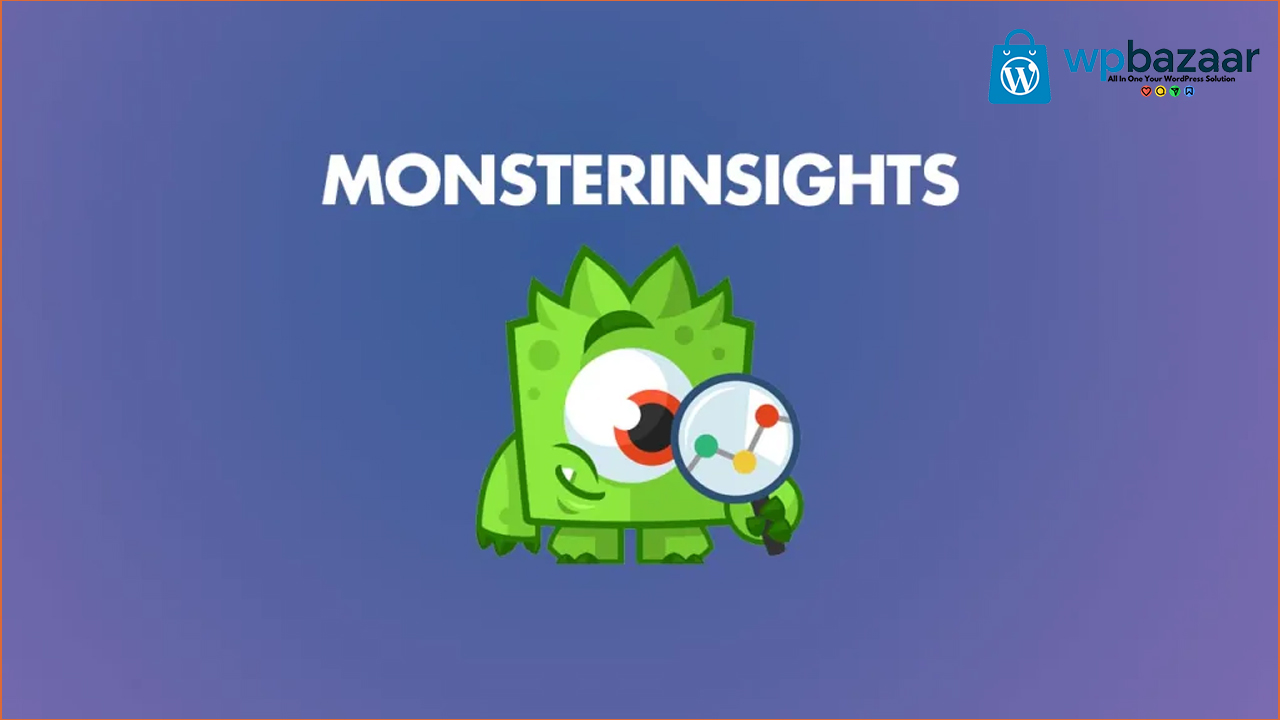
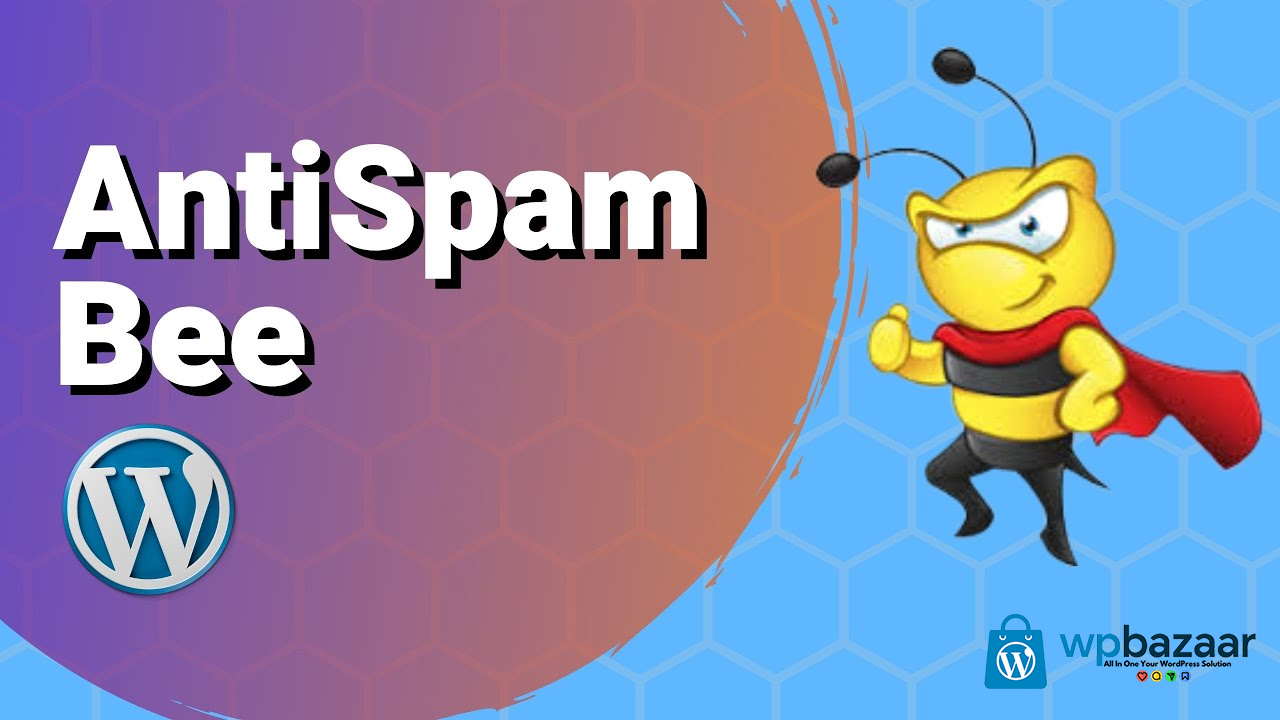
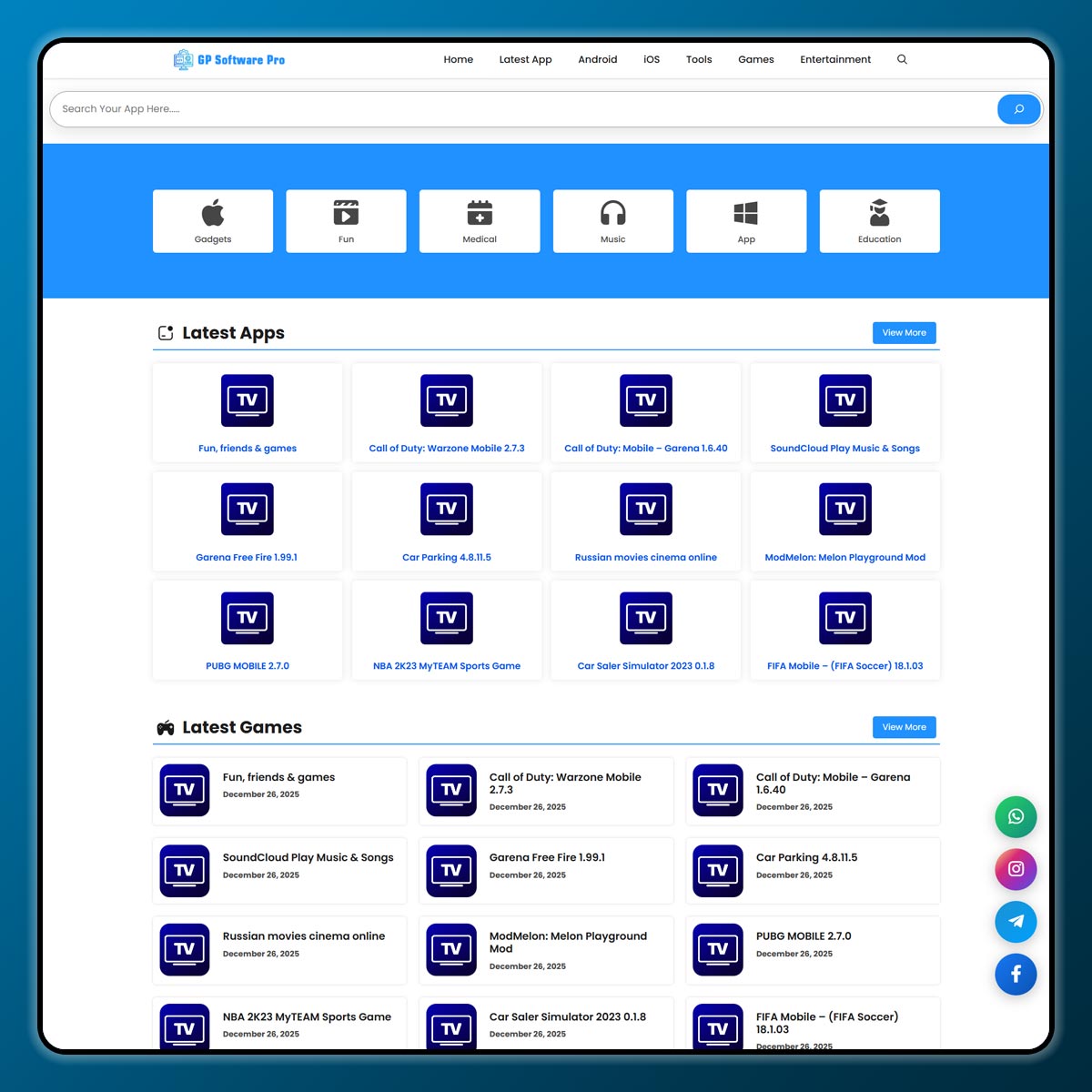
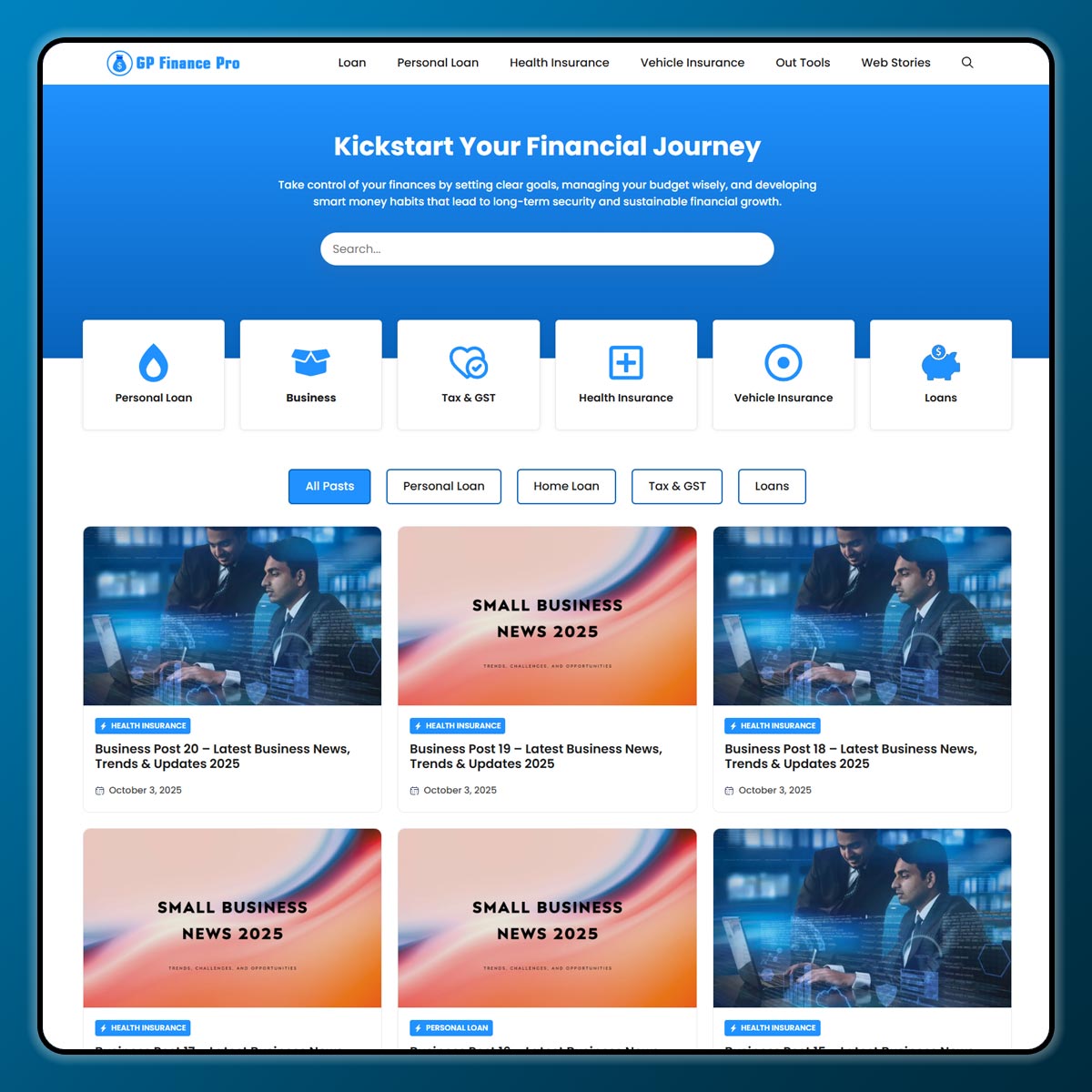
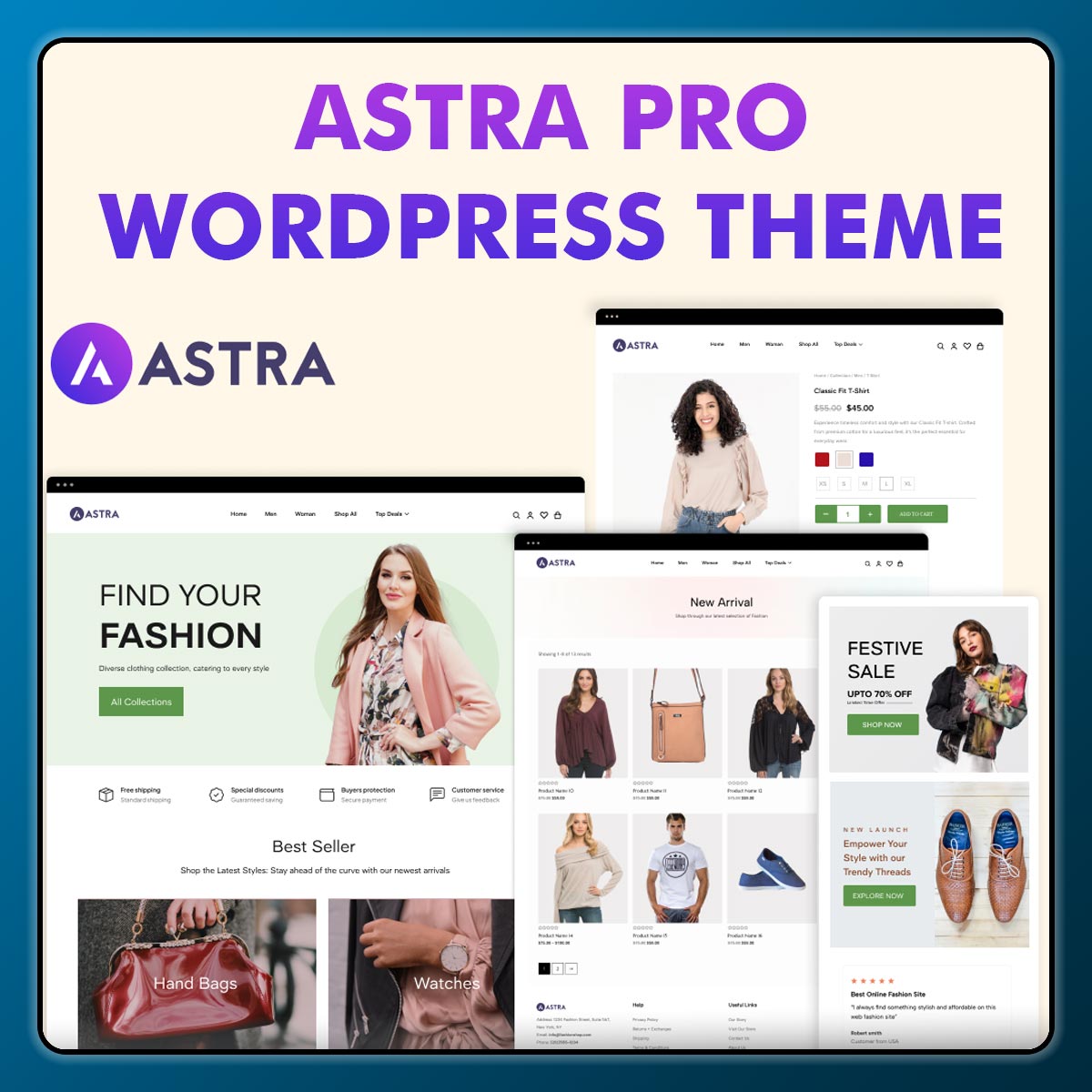
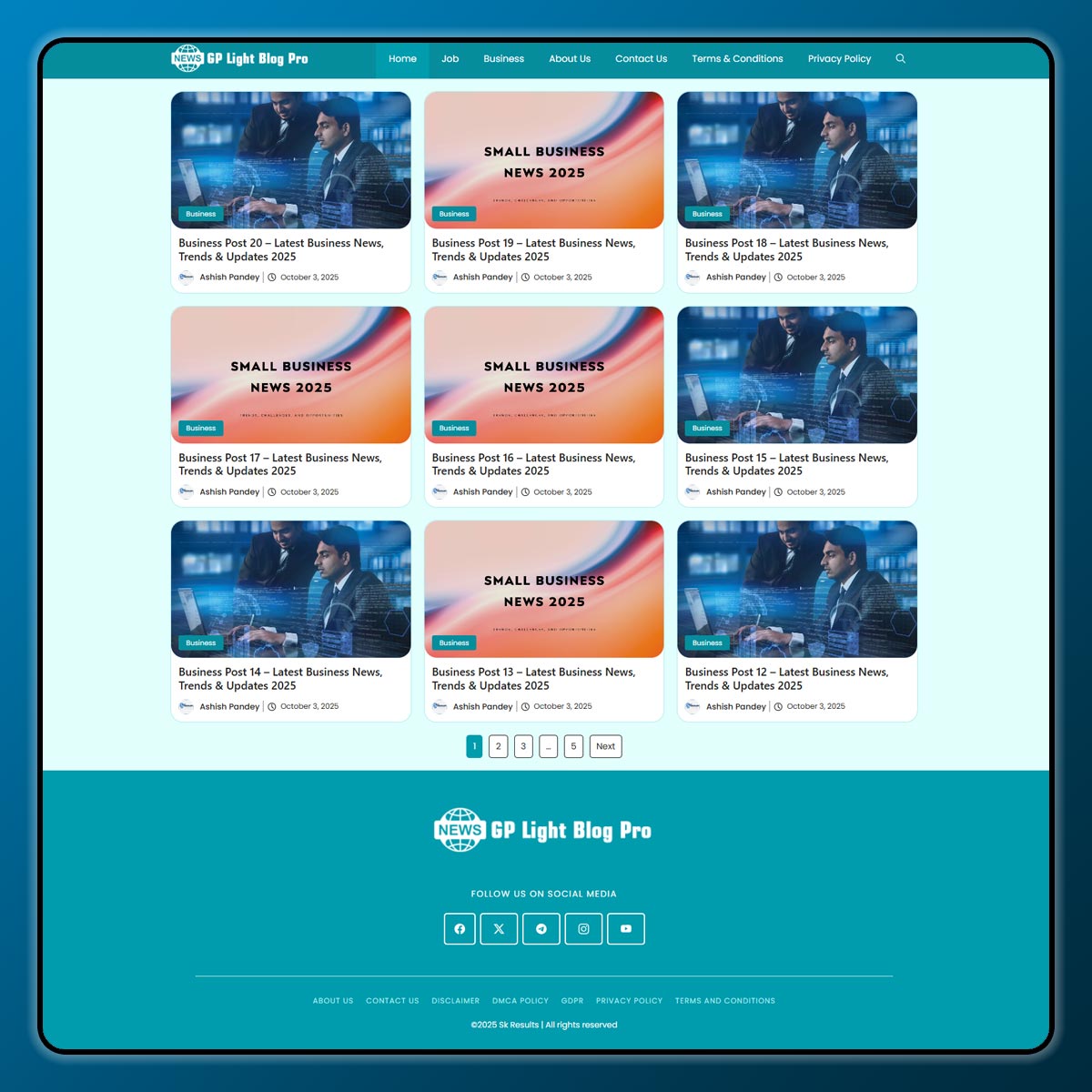
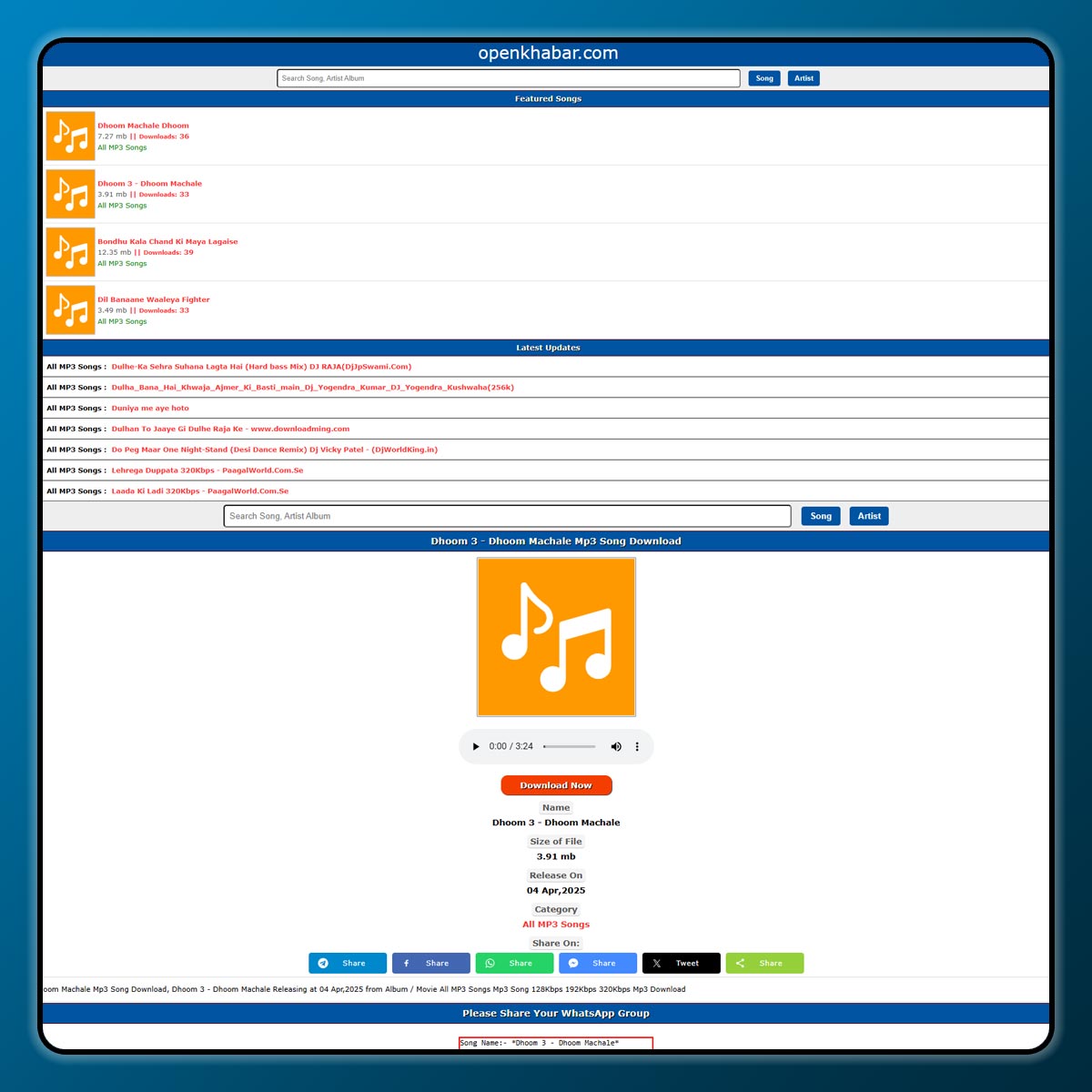
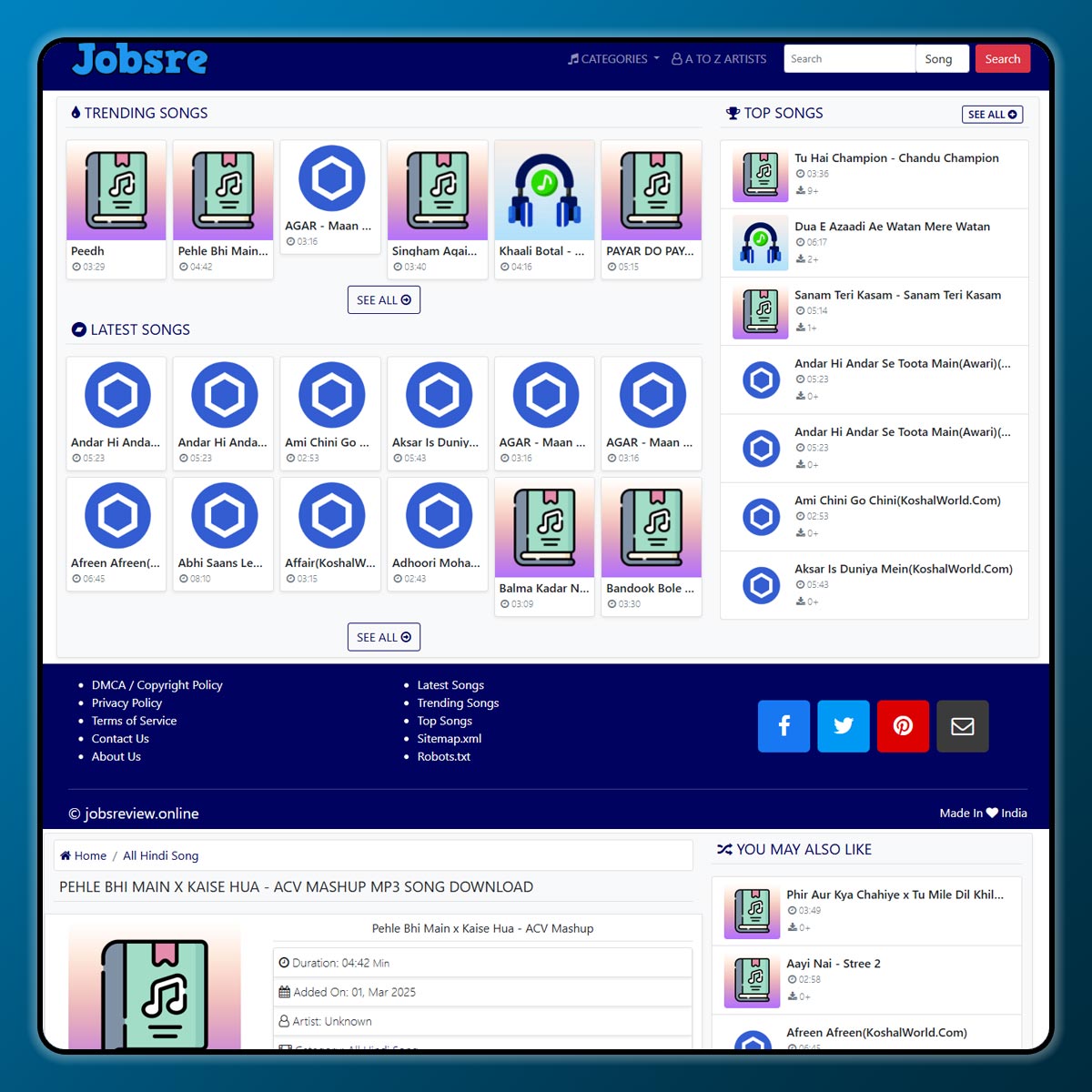
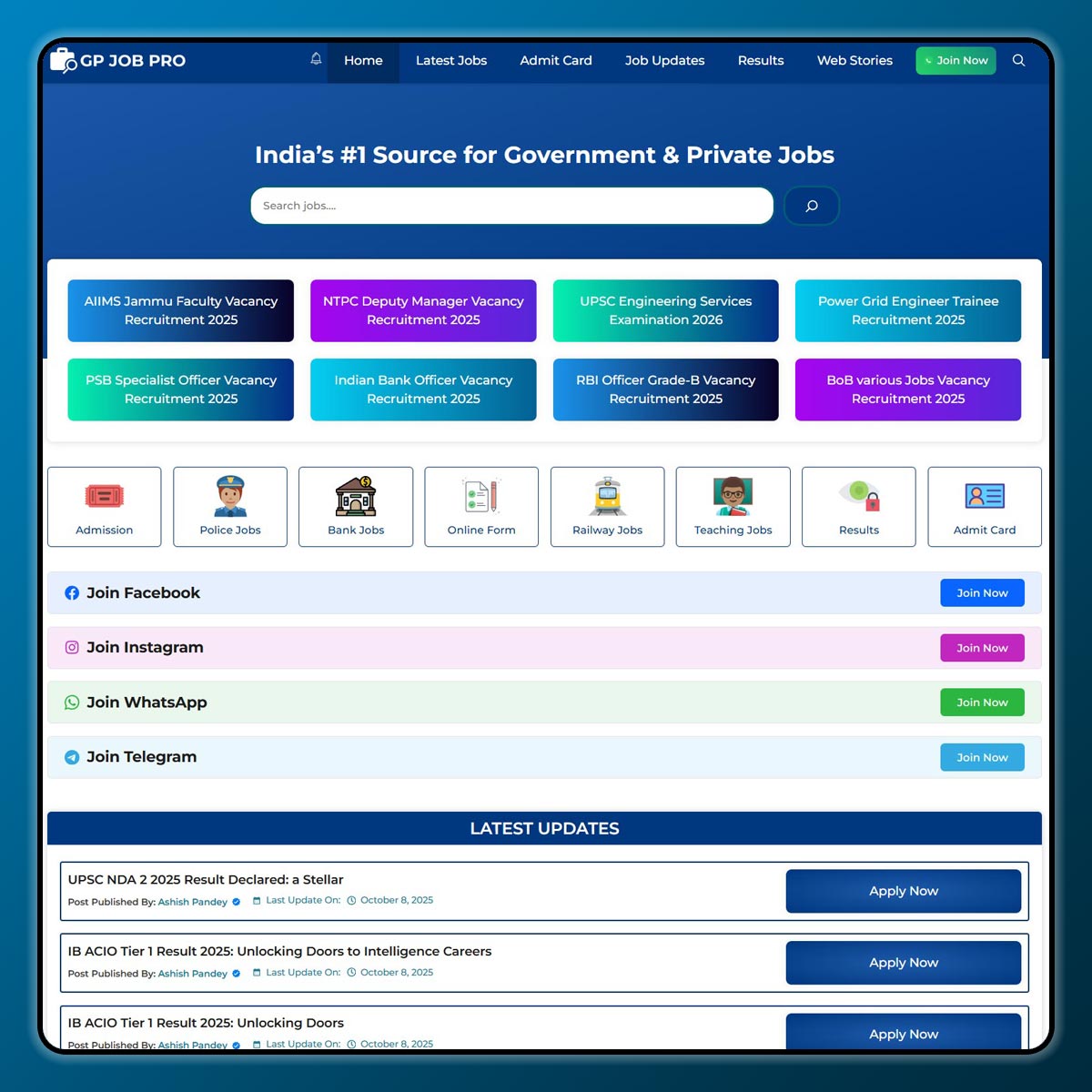
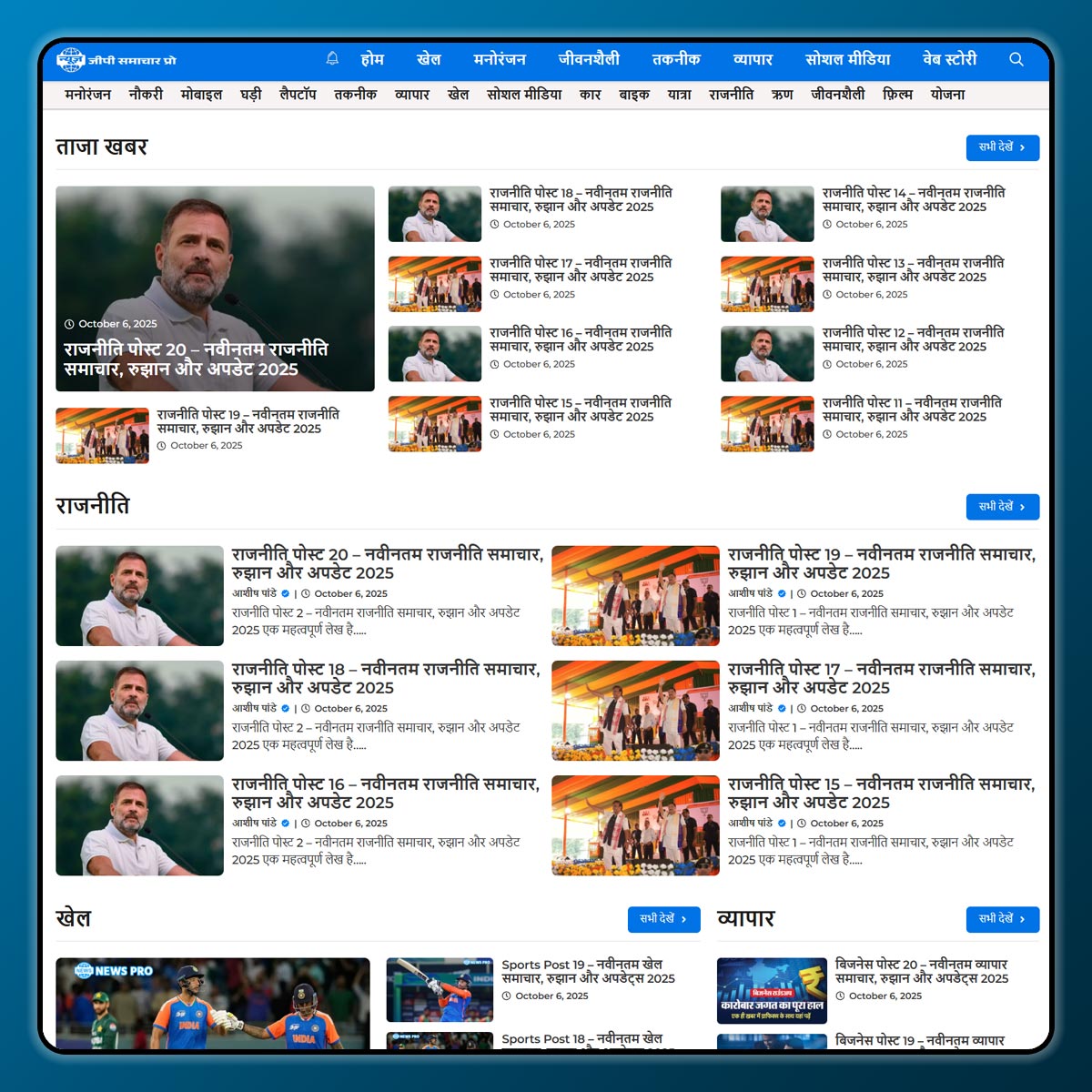
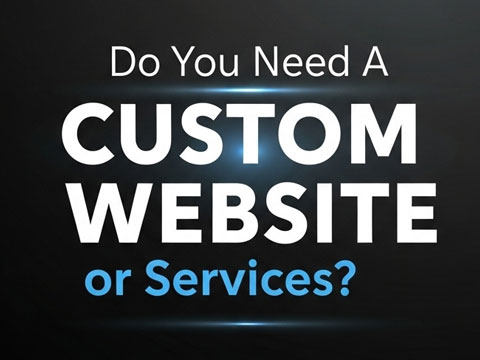
2 thoughts on “Download Plugins and Themes in WP Rocket Easy Guide for Beginners”