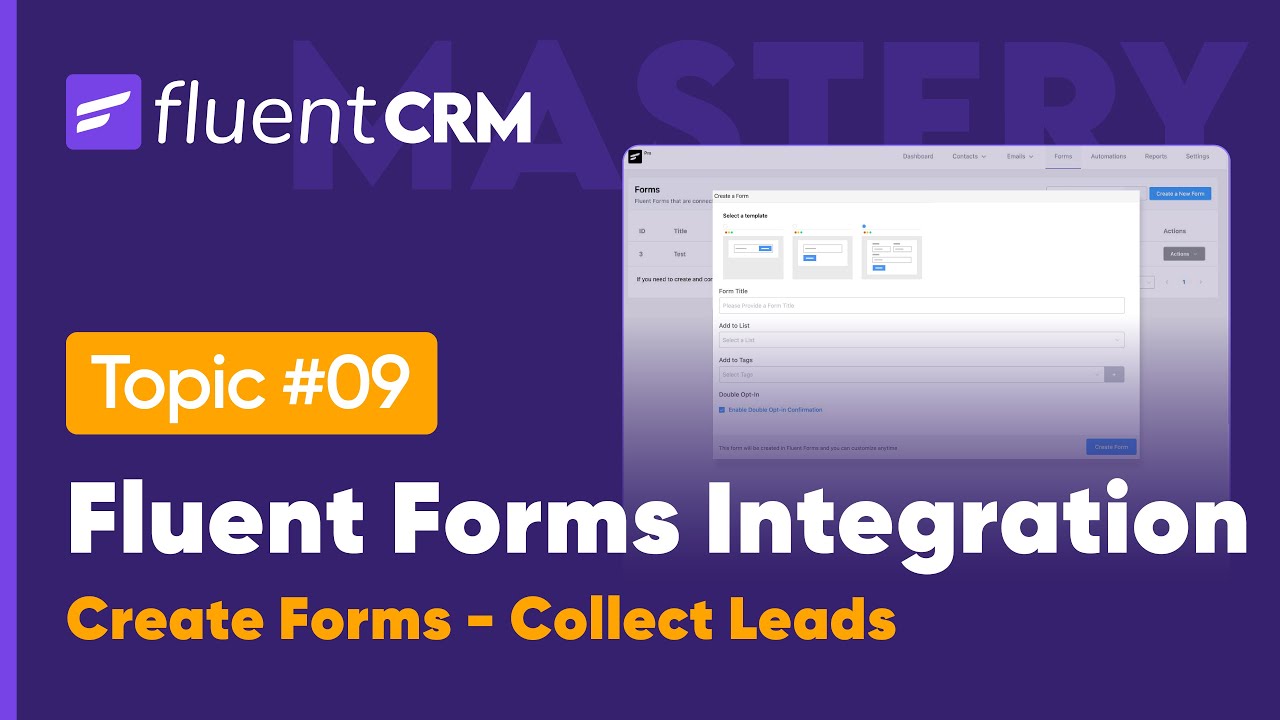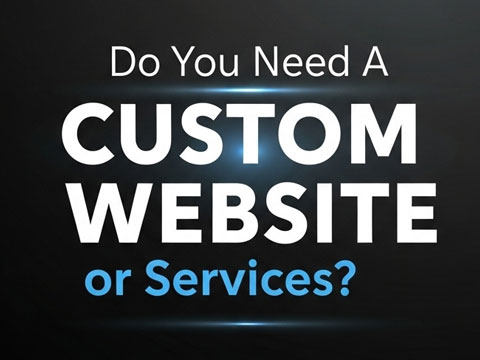When you run a WordPress website, keeping it safe is very important. One of the best tools for security is Wordfence Security. It helps protect your website from hackers, malware, and other online threats. But sometimes, you may need to download or install plugins and themes and still keep your website safe with Wordfence.
In this article, we will explain how to download plugins and themes in Wordfence Security without risking your site’s safety.
What is Wordfence Security?
Wordfence Security is a popular WordPress security plugin. It includes a firewall and malware scanner to block threats before they harm your site. It can also check plugins and themes for unsafe files.
Some main features include:
- Website firewall
- Malware scanning
- Login security (2FA, CAPTCHA)
- Real-time threat defense
- File repair option
Why Be Careful When Downloading Plugins and Themes?
While plugins and themes make your site look better and work better, they can also be a security risk if you download them from untrusted sources.
Problems you may face if you use unsafe plugins or themes:
- Malware infections – Hidden code that steals data.
- Backdoors – Hackers can enter your site anytime.
- Website slowdown – Poorly coded plugins affect performance.
- Compatibility issues – Can break your site or conflict with Wordfence.
Steps to Download and Install Plugins and Themes Safely
Here’s a simple, step-by-step guide to downloading plugins and themes while using Wordfence Security.
1. Download from Trusted Sources
Always download plugins and themes from:
- WordPress.org official repository
- Developer’s official website
- Reputable marketplaces like ThemeForest or CodeCanyon
Tip: Avoid downloading “free” versions of paid themes or plugins from random sites. They often have hidden viruses.
2. Check Plugin or Theme Ratings
Before installing, check:
- User ratings (stars)
- Number of active installs
- Recent updates – Make sure the plugin/theme is regularly updated.
If it hasn’t been updated for more than a year, it might be unsafe.
3. Use Wordfence Scan Before Activating
Once you download a plugin or theme:
- Install it in WordPress (Plugins → Add New → Upload Plugin / Themes → Add New → Upload Theme).
- Do not activate immediately.
- Go to Wordfence → Scan and run a scan.
- If Wordfence shows any warning, delete the plugin/theme.
4. Enable Real-Time Protection in Wordfence
Make sure Wordfence’s Real-Time Firewall is on. This will block dangerous requests and stop infected files from being executed.
Steps:
- Go to Wordfence → Firewall
- Set the firewall to Enabled and Protecting
- Set protection mode to Extended Protection
5. Keep Everything Updated
Outdated plugins and themes are one of the most common hacking methods.
With Wordfence, you can get alerts if a plugin or theme needs an update.
Steps:
- Go to Wordfence → Tools → Live Traffic to monitor changes.
- Turn on Email Alerts for plugin/theme updates.
How Wordfence Helps in Plugin and Theme Safety
Here’s how Wordfence adds an extra layer of safety:
| Feature in Wordfence | How It Helps with Plugins & Themes |
| Malware Scanner | Detects malicious code in plugins/themes |
| Firewall Protection | Blocks suspicious file uploads |
| File Repair Tool | Restores infected plugin/theme files to original version |
| Update Alerts | Warns about outdated plugins/themes |
Extra Tips for Safe Plugin and Theme Management
- Remove unused plugins/themes – Even inactive ones can be hacked.
- Use minimal plugins – The fewer plugins, the less risk.
- Backup your site before installing new themes or plugins.
- Test on a staging site first if possible.
Final Words
Downloading plugins and themes in WordPress is easy, but you must do it safely. With Wordfence Security, you can scan and protect your site before activating new downloads. Always choose trusted sources, keep everything updated, and let Wordfence be your guard. By following these steps, your WordPress site can stay safe while still enjoying the features and designs that plugins and themes provide.