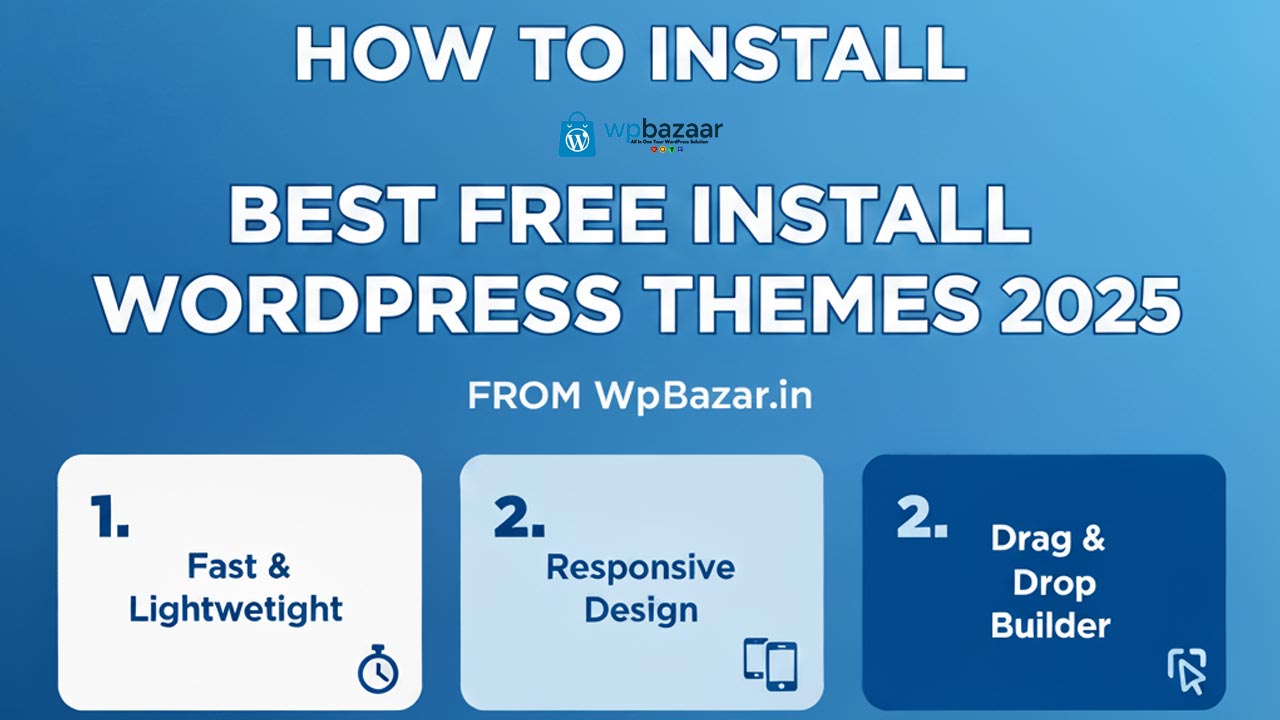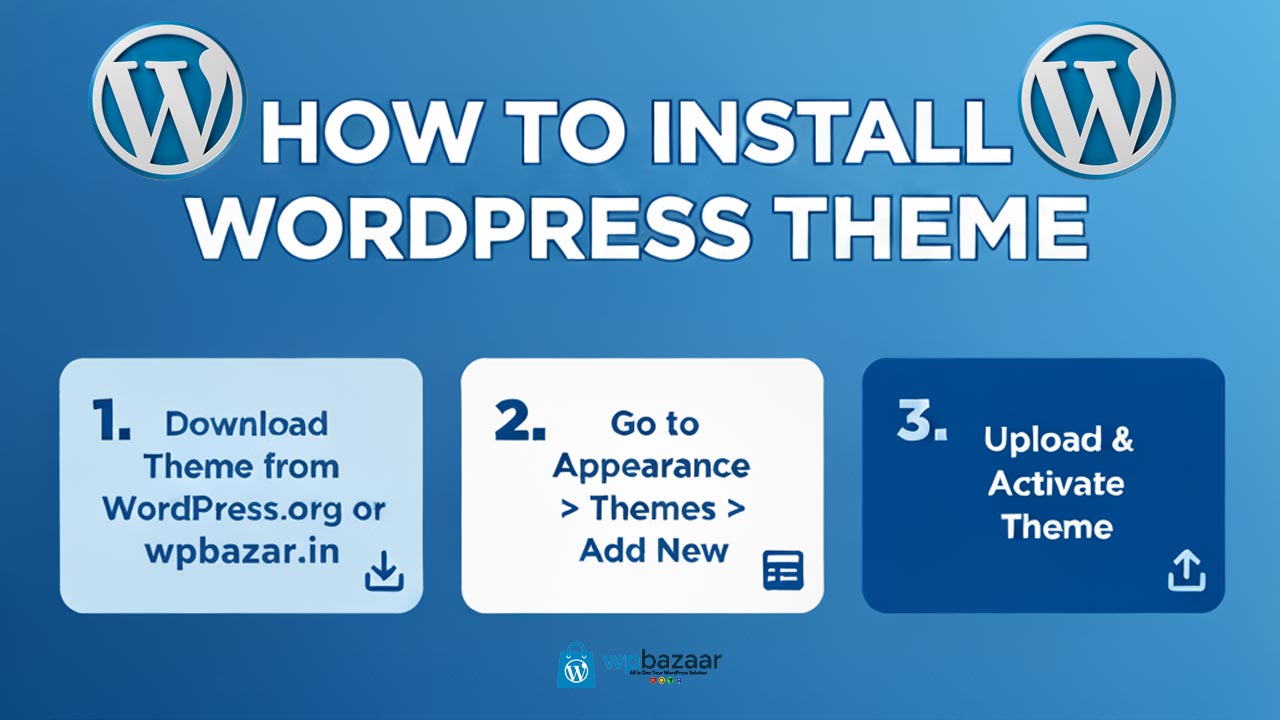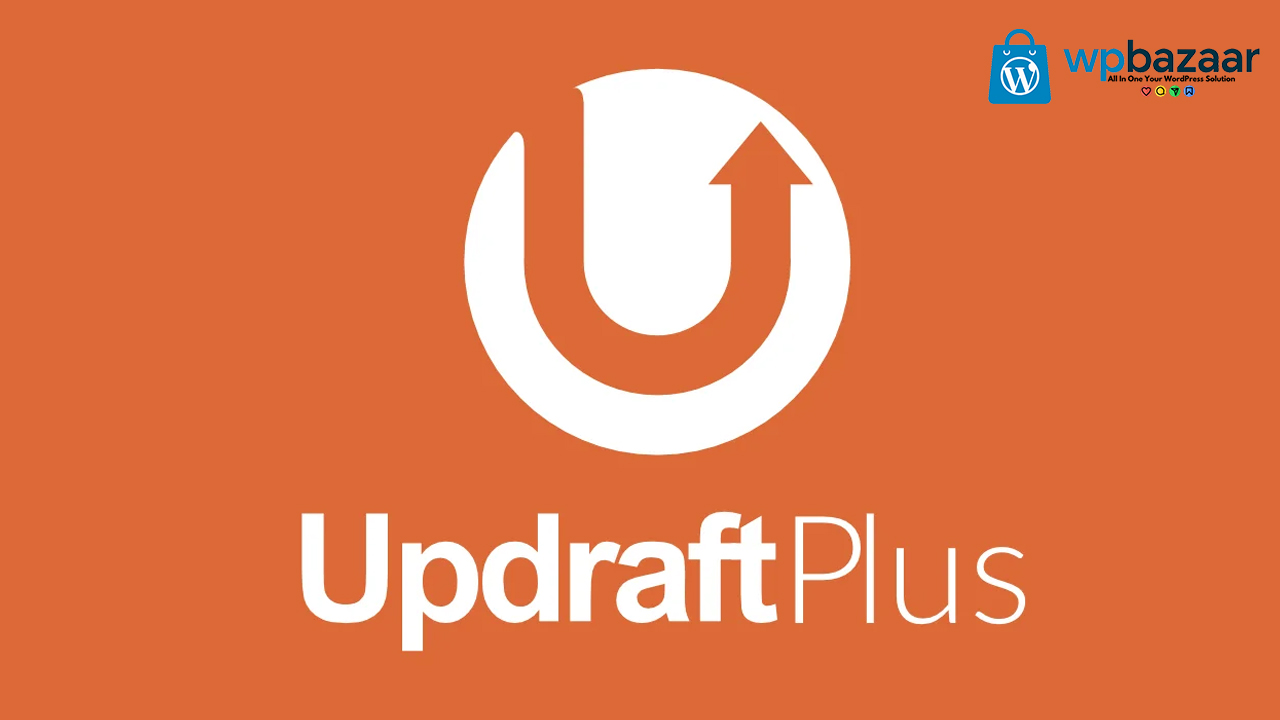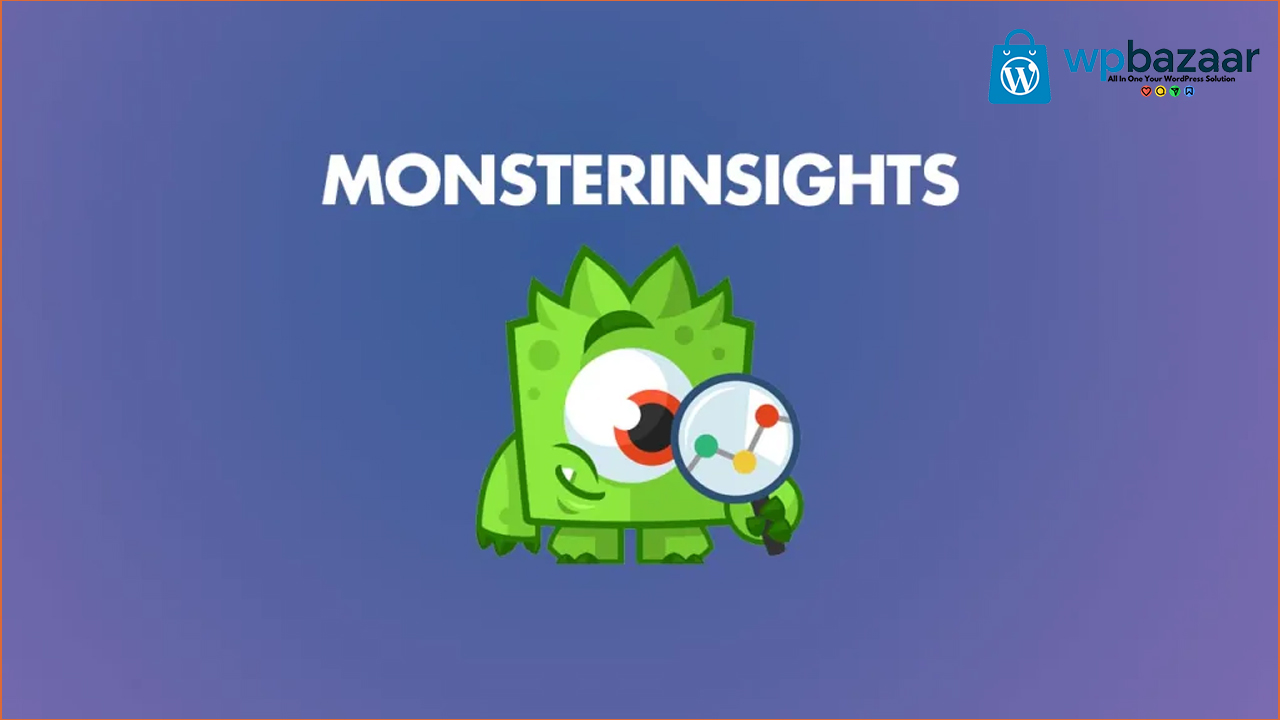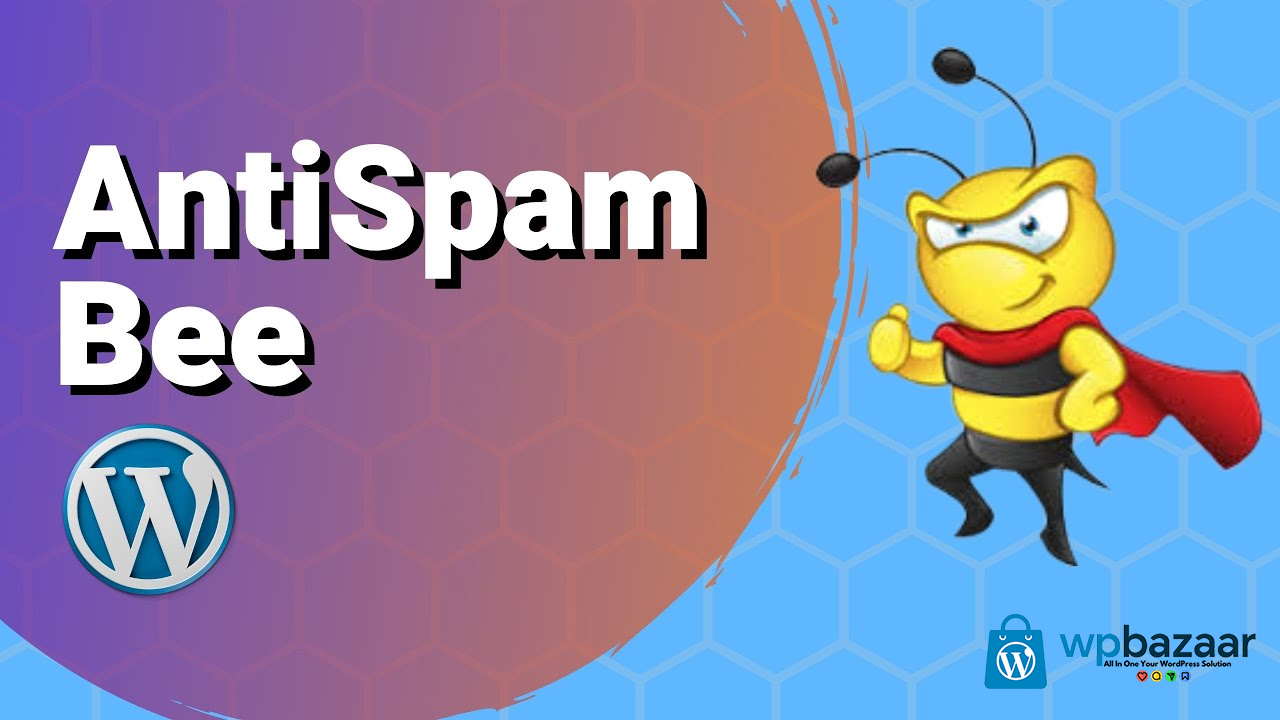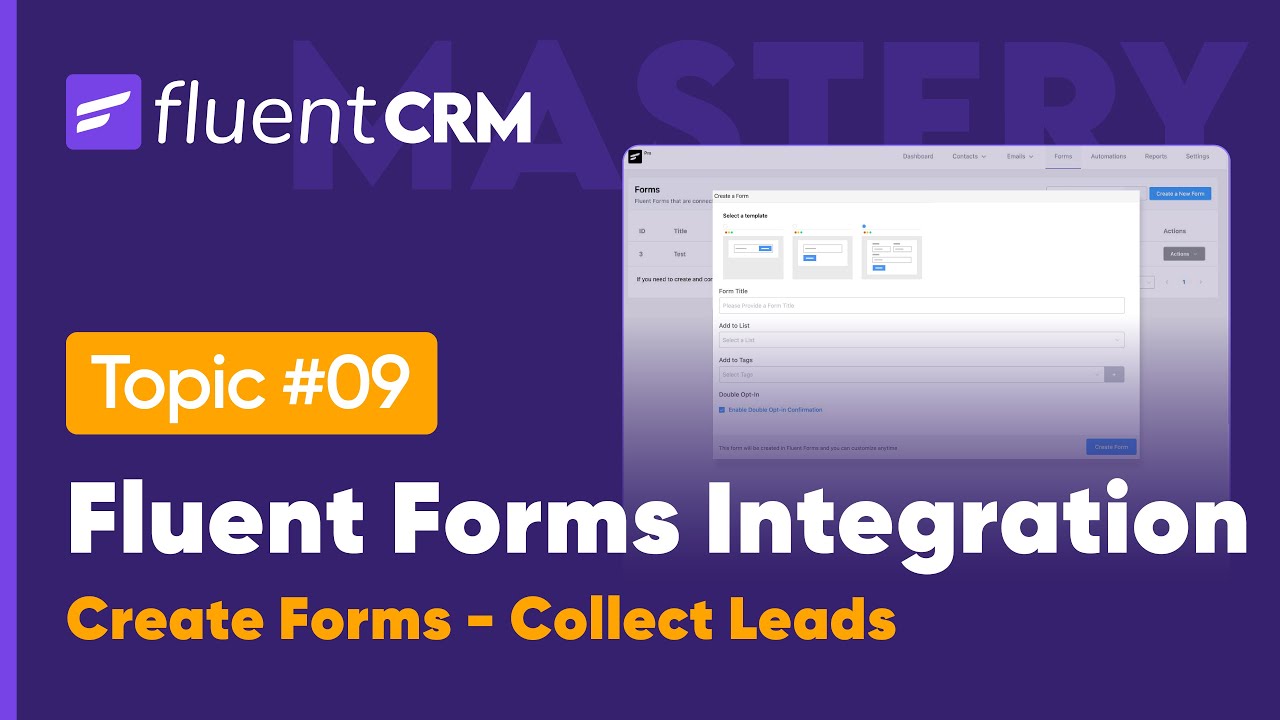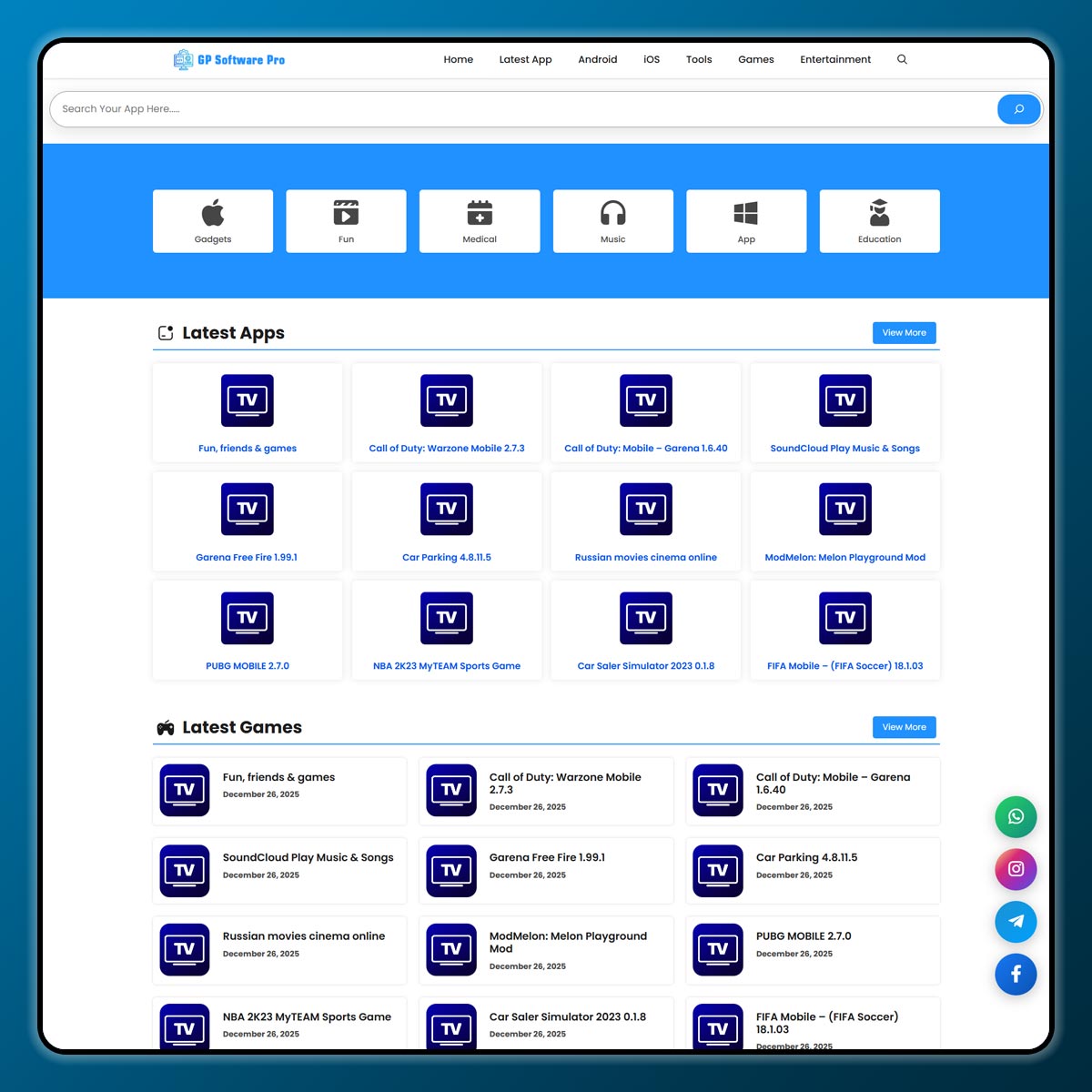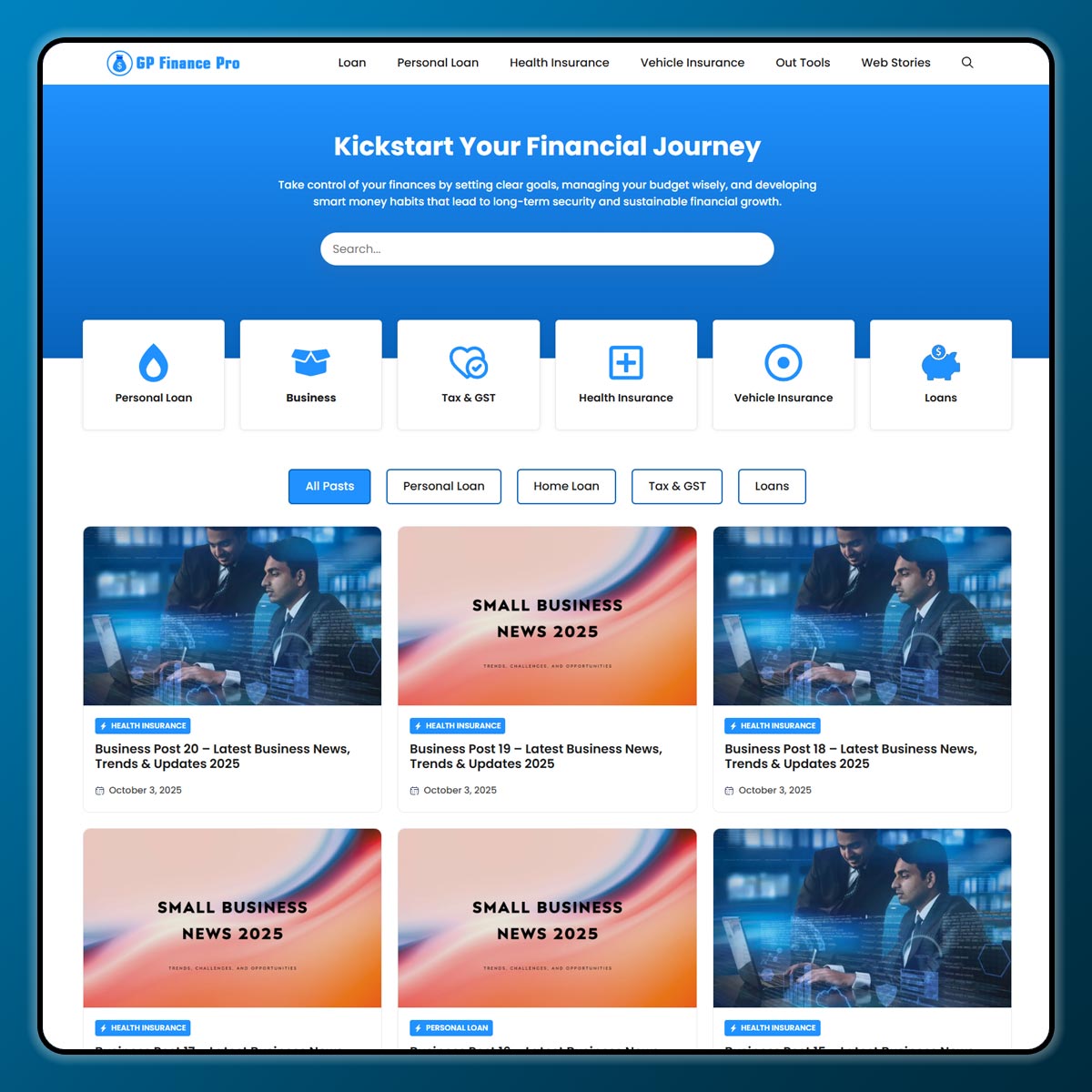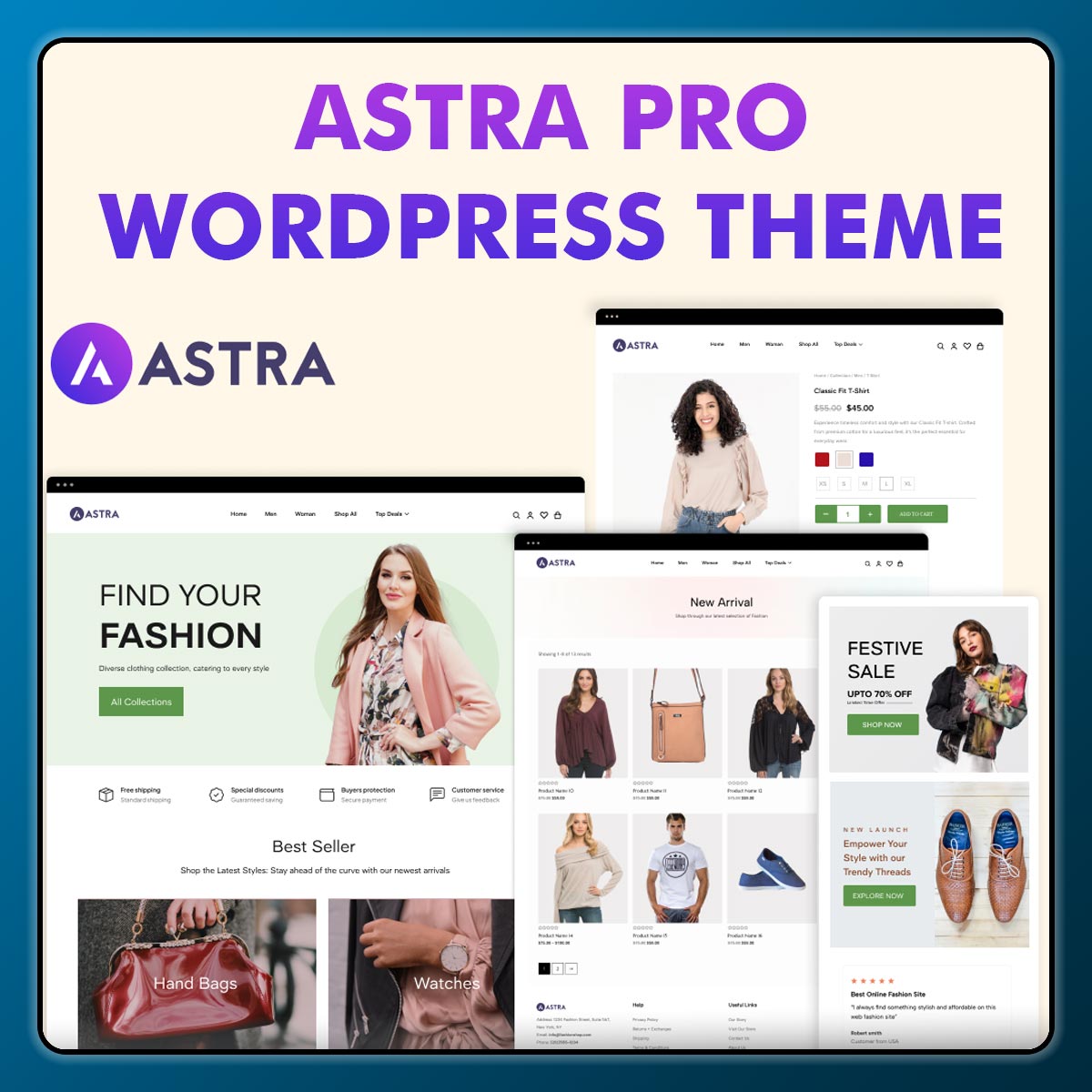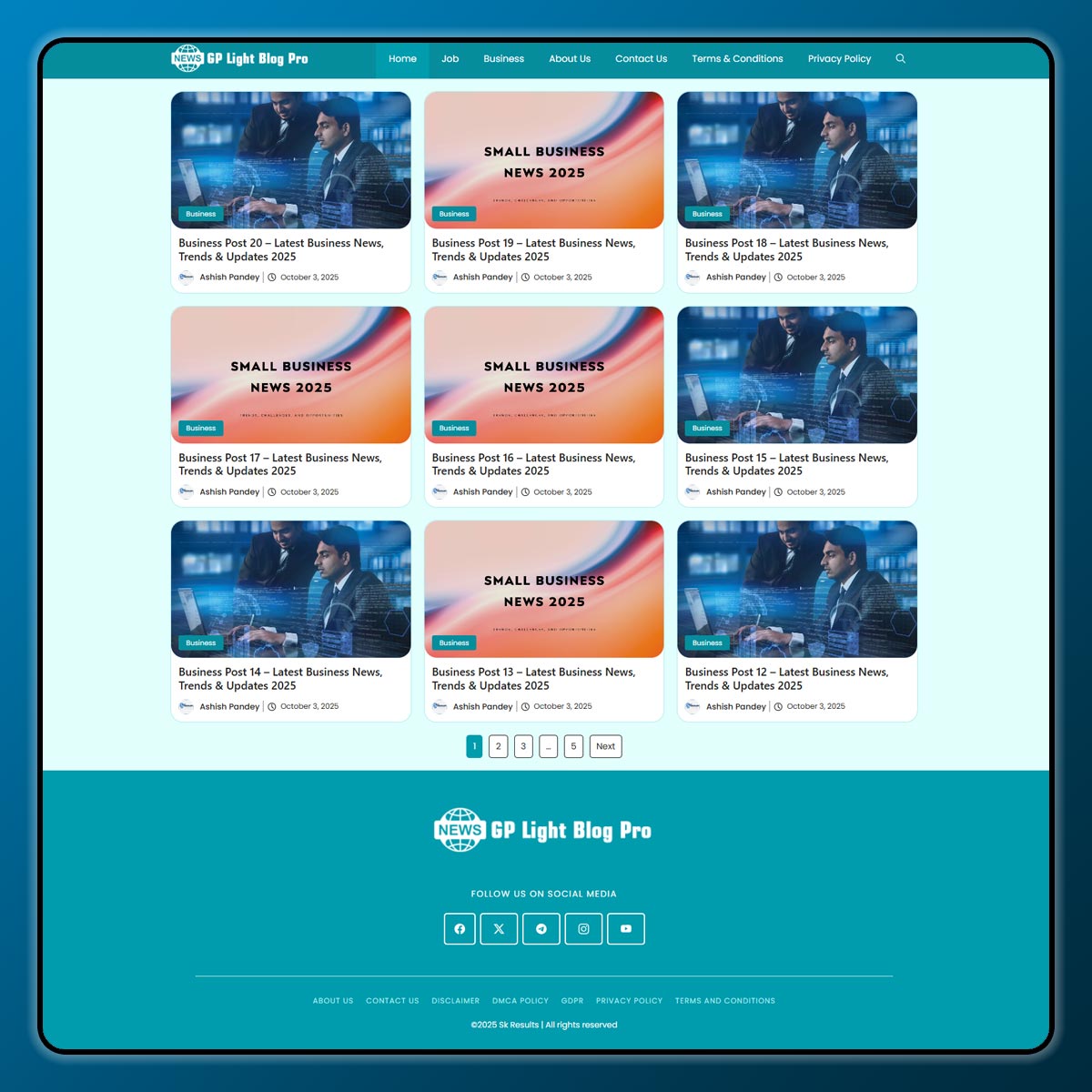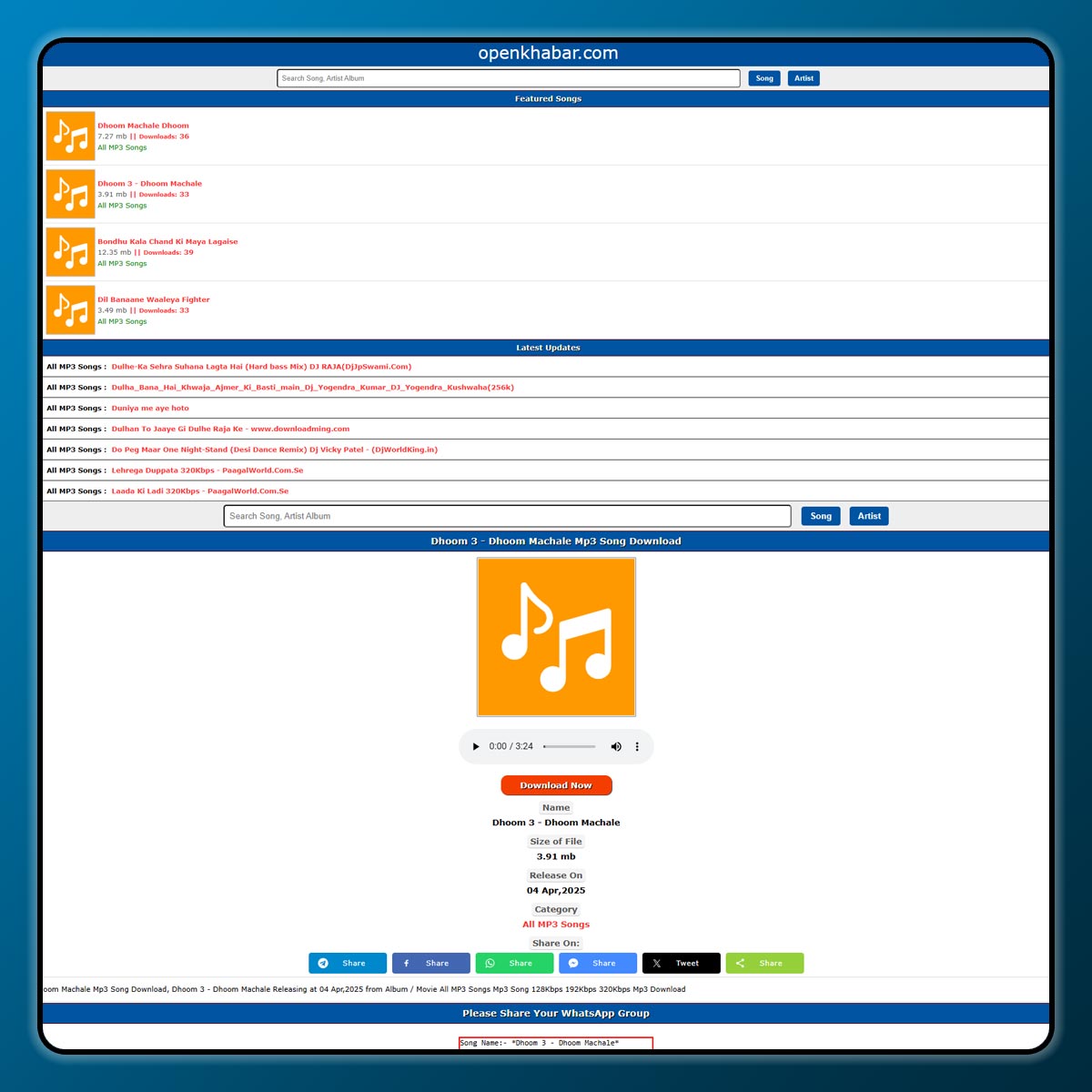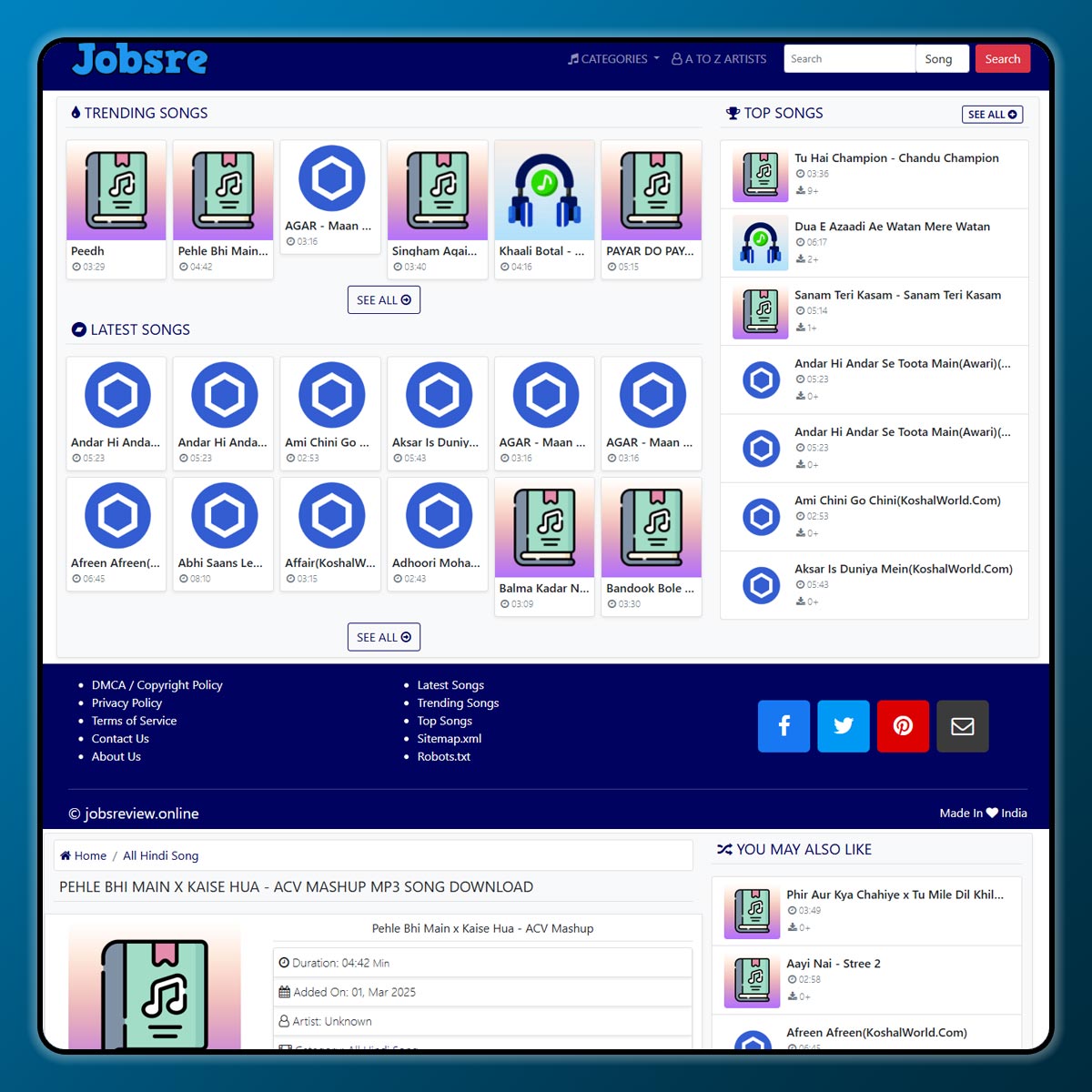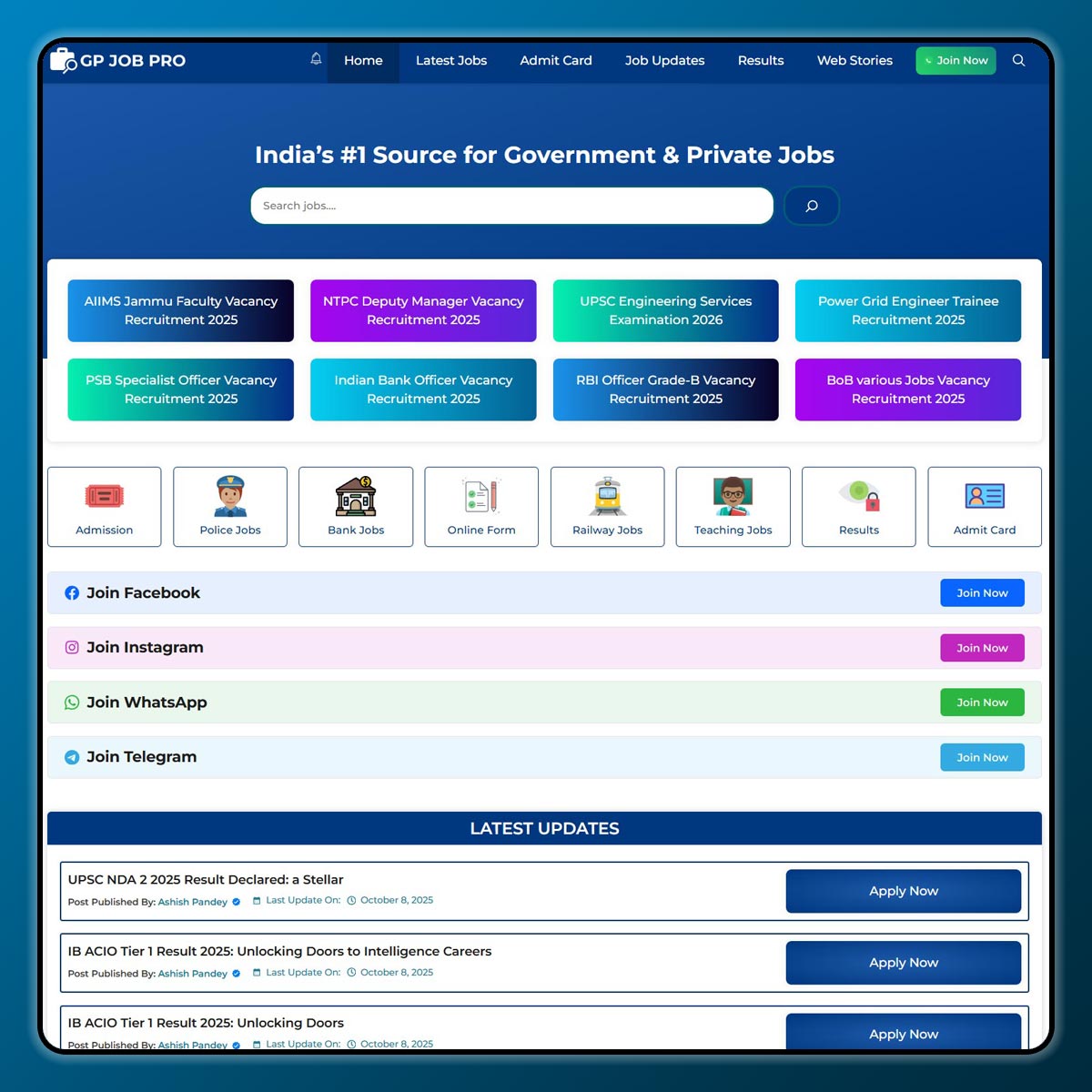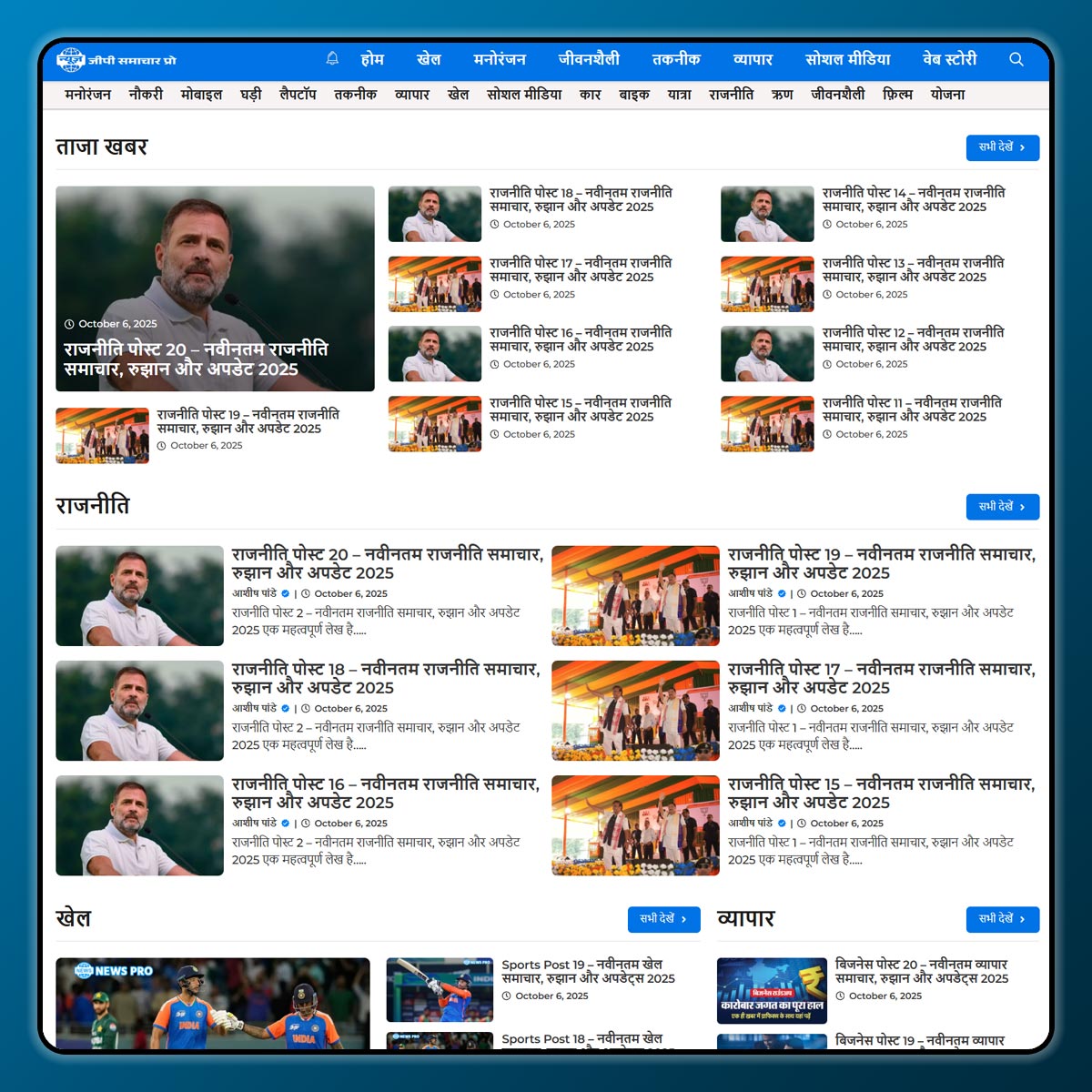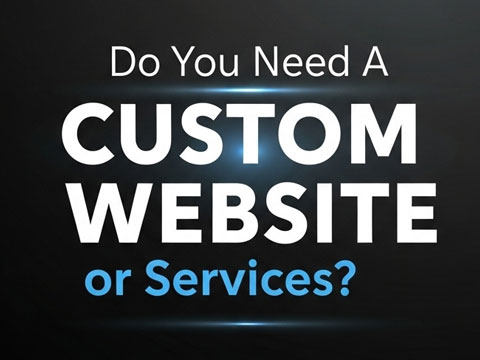Starting an online store is an exciting step. You work hard to design your website, add products, and set up payment options. But one important part many beginners forget is security. Just like you lock the doors of a physical shop, you also need to protect your online store from hackers, malware, and fraud.
One of the best tools for WordPress websites is Wordfence Security. It’s a powerful plugin that helps keep your store safe. In this guide, we’ll explain what Wordfence is, how to set it up, and why it’s so useful for beginners.
What is Wordfence Security?
Wordfence is a security plugin for WordPress. It protects your website by:
- Blocking hackers and malware
- Scanning for suspicious files
- Monitoring login attempts
- Giving you alerts if something is wrong
It works like a guard for your online store, making sure only the right people have access.Why Do You Need Wordfence for Your Online Store?
When you launch an online store, you collect sensitive information such as:
- Customer details (name, address, phone number)
- Payment details
- Login and password information
If your site is not secure, hackers can steal this data, which can damage your business and your customers’ trust. Wordfence helps by adding multiple layers of protection.
Step 1: Install Wordfence Security
Installing Wordfence is easy. Follow these steps:
- Go to your WordPress Dashboard.
- Click on Plugins > Add New.
- In the search box, type Wordfence Security.
- Click Install Now and then Activate.
Once activated, you’ll see a new Wordfence option in your dashboard.
Step 2: Set Up Wordfence
When you first install Wordfence, it will ask for your email address. Enter your active email because that’s where you’ll receive security alerts.
You can also choose whether to share data with Wordfence developers. Beginners can simply accept the default settings and move forward.
Step 3: Run a Security Scan
One of the most useful features is the security scan.
- Go to Wordfence > Scan.
- Click Start New Scan.
- Wordfence will check your website for malware, suspicious code, or broken files.
If any issues are found, Wordfence will guide you on how to fix them.
Step 4: Use the Firewall
The firewall is like a digital wall around your online store. It blocks harmful traffic and protects your site before hackers even try to enter.
- Go to Wordfence > Firewall.
- Set the firewall to Enabled and Optimized.
This will keep your site safer against attacks.
Step 5: Enable Login Security
Most hackers try to break into websites by guessing usernames and passwords. Wordfence offers Login Security with two main features:
- Two-Factor Authentication (2FA): You log in with your password plus a code from your phone.
- ReCAPTCHA: Stops bots from automatically trying to log in.
To enable:
- Go to Wordfence > Login Security.
- Set up 2FA and reCAPTCHA following the instructions.
Step 6: Learn from Wordfence Live Traffic
Wordfence shows real-time data about who is visiting your site.
- Go to Wordfence > Tools > Live Traffic.
- You can see visitors, bots, and blocked attempts.
This helps you understand if someone is trying to hack your store.
Step 7: Update Regularly
Wordfence works best when your site is updated. Make sure you:
- Update WordPress
- Update themes and plugins
- Update Wordfence itself
Regular updates reduce security risks.
Free vs Premium Wordfence
Wordfence has both a free version and a premium version.
- Free version: Great for beginners, includes firewall, scans, and login security.
- Premium version: Offers real-time firewall rules, country blocking, and priority support.
For a new online store, the free version is usually enough. Later, as your store grows, you can upgrade.
Extra Security Tips for Online Stores
- Use strong passwords for admin accounts.
- Limit the number of people who have access to your store.
- Always back up your website so you can restore it if something goes wrong.
- Use an SSL certificate to make your website secure (https).
Conclusion
Launching an online store is exciting, but security should be your top priority. Wordfence Security makes it easy for beginners to protect their site. By installing the plugin, running scans, enabling the firewall, and setting up login security, you can create a strong shield around your store.
Think of Wordfence as your store’s digital security guard—always watching, always protecting. With this plugin, you can focus on growing your business while knowing your website is safe.
Note: All photos and videos have been taken from Google or YouTube, so if you have any problem with the photo then mail us.
If you find any problem in this post or want to remove this post, then contact us: CONTACT US
- How to Use Updraft: A Beginner’s Guide to Launching an Online Store
- How to Use MonsterInsights: A Beginner’s Guide to Launching an Online Store
🚀 We Recommend Hostinger
📢 Exclusive Offer 🎁
If you purchase Hostinger hosting through our link and contact us via WhatsApp or Email,
you will receive one Premium Website Template absolutely free (100% Free of Cost).