If you are looking for an easy way to create contact forms, registration forms, or survey forms on your WordPress website, Fluent Forms is one of the best plugins you can use. It’s fast, beginner-friendly, and doesn’t need coding skills. In this article, we’ll explain how to install and activate the Fluent Forms plugin in simple words.
What is Fluent Forms?
Fluent Forms is a drag-and-drop form builder plugin for WordPress. With this plugin, you can create different types of forms like:
- Contact forms
- Feedback forms
- Registration forms
- Newsletter signups
- Order forms
You can also customize the design, set up email notifications, and connect it with tools like Mailchimp, Google Sheets, PayPal, and more.
Step-by-Step: How to Install Fluent Forms on WordPress
You can install Fluent Forms in two simple ways:
Method 1: Install via WordPress Dashboard (Free Version)
- Login to WordPress Dashboard
Go to your website’s admin panel (example: yourwebsite.com/wp-admin). - Go to Plugins > Add New
On the left-hand side menu, click on Plugins, then click Add New. - Search for Fluent Forms
In the search box, type Fluent Forms. You will see the Fluent Forms plugin by WPManageNinja. - Click “Install Now”
When the plugin appears, click the Install Now button. - Click “Activate”
After installation, click Activate to enable the plugin.
Congratulations! You have installed the Fluent Forms free version on your WordPress site.
Method 2: Install Pro Version via Upload
If you have purchased the Fluent Forms Pro, you will get a .zip file. You need to upload it manually.
- Login to WordPress Dashboard
- Go to Plugins > Add New > Upload Plugin
Click the Upload Plugin button at the top. - Choose the .zip File
Click Choose File, select the downloaded Fluent Forms Pro .zip file, and click Install Now. - Click Activate Plugin
Once installed, click Activate Plugin. - Enter Your License Key
After activation, go to Fluent Forms > Settings > License and paste your license key (you’ll find it in your Fluent Forms account).
You’re done! Now you can enjoy premium features like payment integrations, advanced form settings, and more.
How to Create a Simple Form Using Fluent Forms
Once installed, here’s how to create your first form:
- Go to Fluent Forms > All Forms
- Click the Add a New Form button.
- Choose a blank form or template (like Contact Form).
- Drag and drop fields (like name, email, message).
- Click Save Form when done.
- Copy the Shortcode shown after saving.
- Paste this shortcode in any post, page, or widget where you want the form to appear.
Features of Fluent Forms
- Drag-and-drop builder
- Mobile responsive
- Built-in spam protection
- Conditional logic (Pro)
- Multi-step forms (Pro)
- Payment options (Pro)
- Integration with email tools
Why Choose Fluent Forms?
Fluent Forms is super easy to use. Even if you’re a beginner, you can make a working form in minutes. Plus, it’s lightweight and doesn’t slow down your website. Many website owners prefer it over other form builders because of its clean interface and fast loading speed.
Troubleshooting Tips
- Plugin not installing? – Make sure your WordPress version is updated.
- Form not showing? – Check if the shortcode is correctly pasted.
- Email not sending? – Set up SMTP using a plugin like WP Mail SMTP.
Final Words
Installing the Fluent Forms plugin on WordPress is very simple. Whether you are using the free version or the pro one, you can set it up in a few clicks. Once installed, it gives you everything you need to create smart and beautiful forms without any coding.
Note: All photos and videos have been taken from Google or YouTube, so if you have any problem with the photo then mail us.
If you find any problem in this post or want to remove this post, then contact us: CONTACT US
- How to Install the WooCommerce Plugin on WordPress A Simple Step-by-Step Guide
- How to Optimize Images for Web Performance Without Losing Quality
🚀 We Recommend Hostinger
📢 Exclusive Offer 🎁
If you purchase Hostinger hosting through our link and contact us via WhatsApp or Email,
you will receive one Premium Website Template absolutely free (100% Free of Cost).

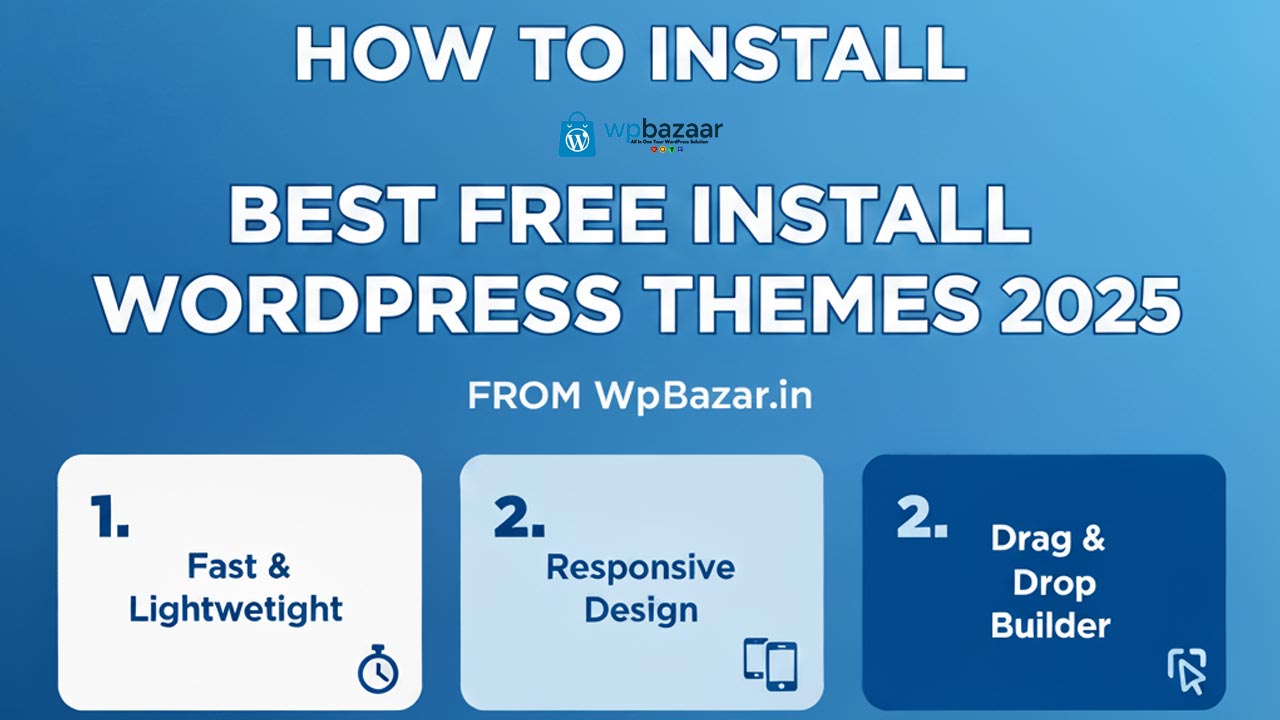
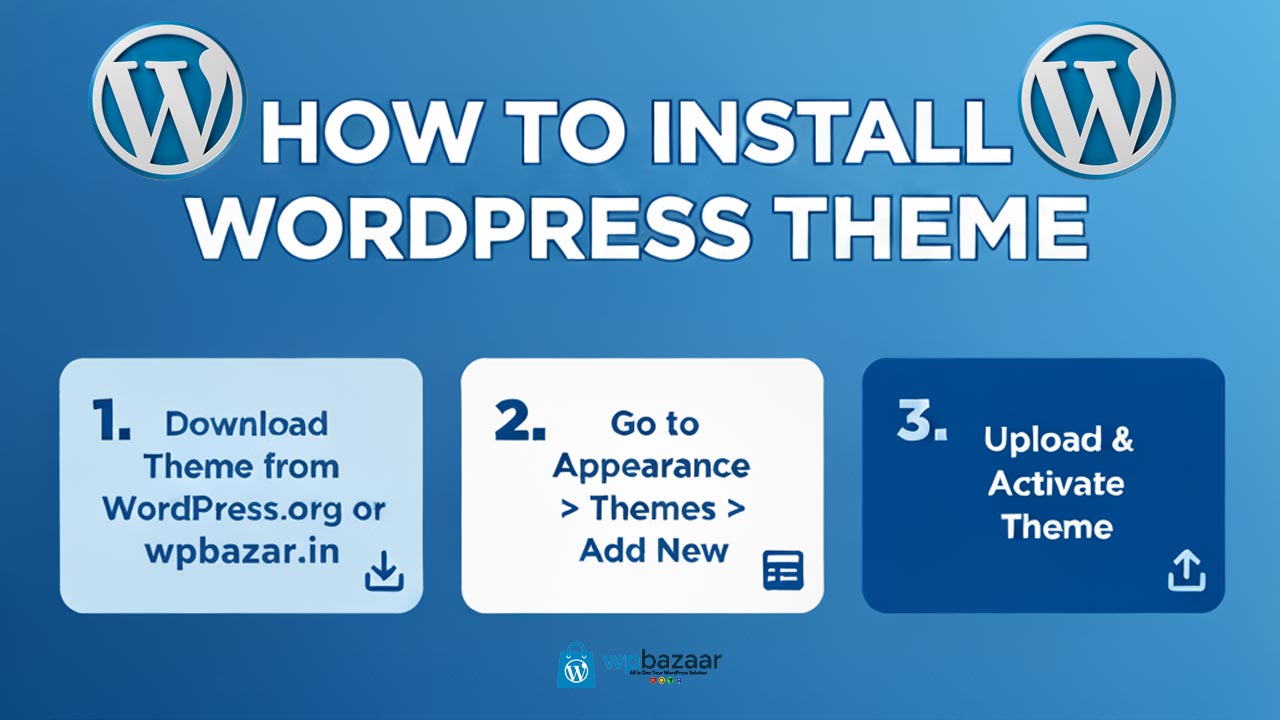

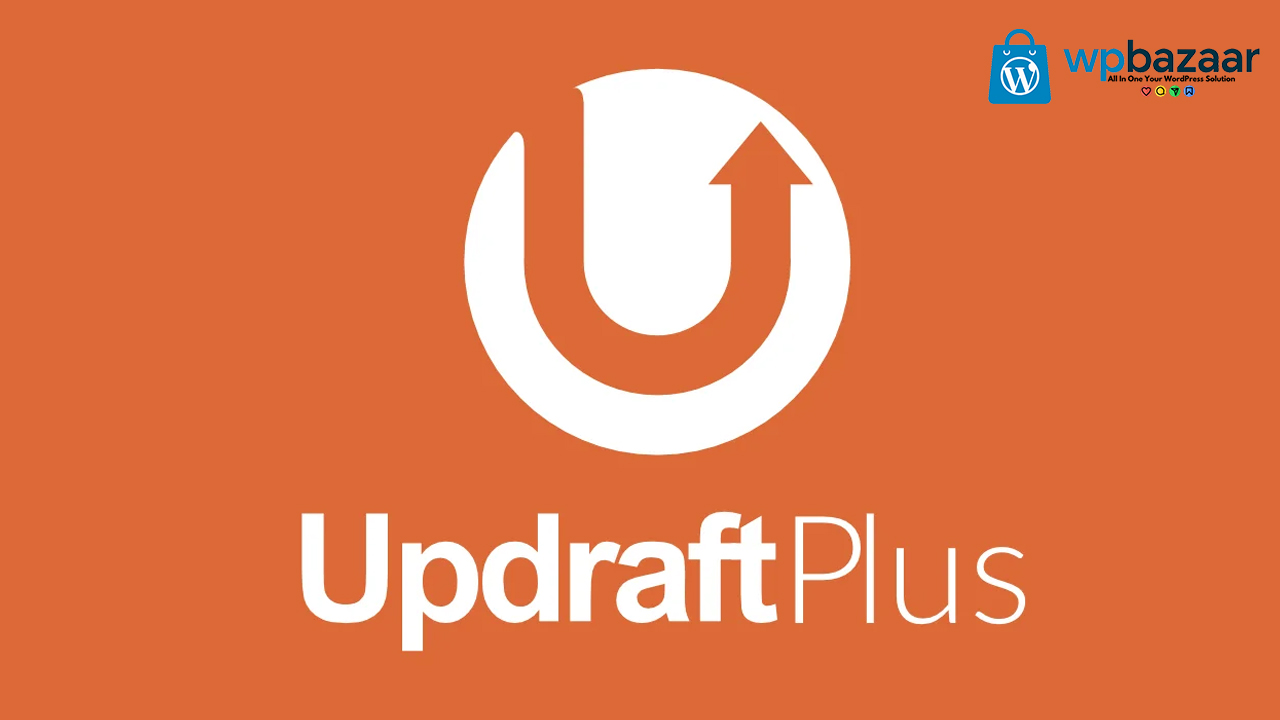
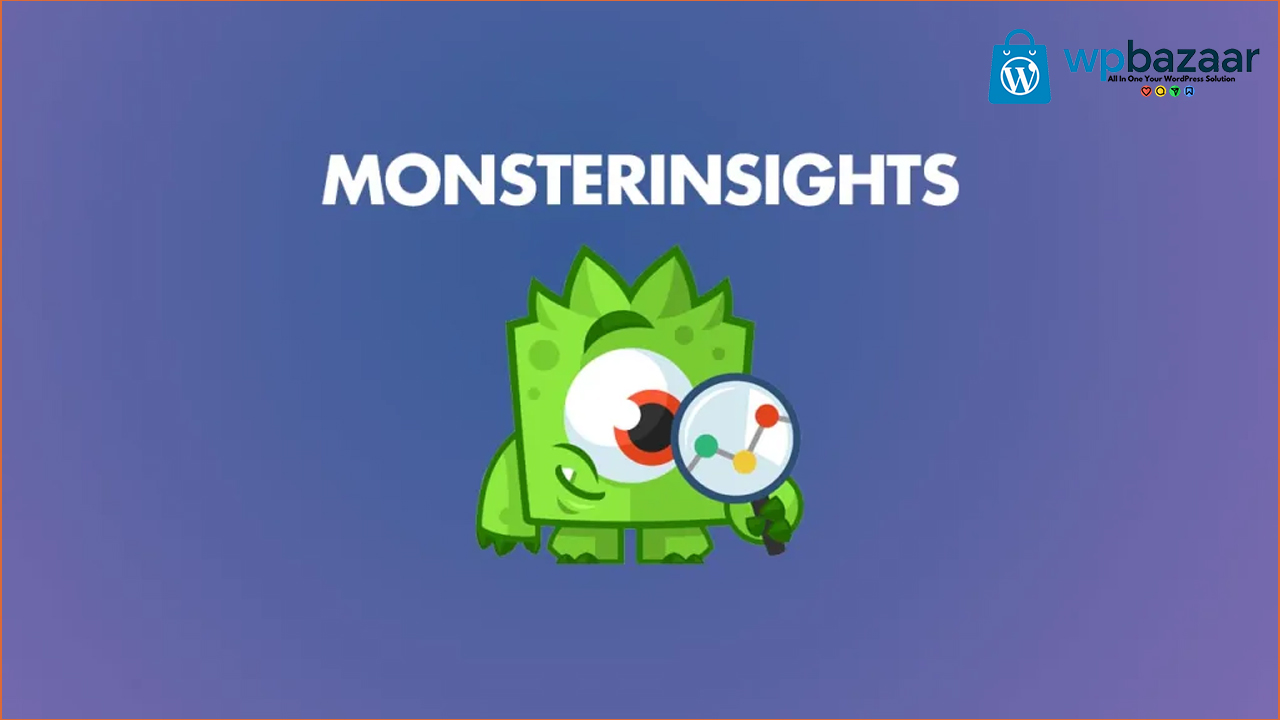
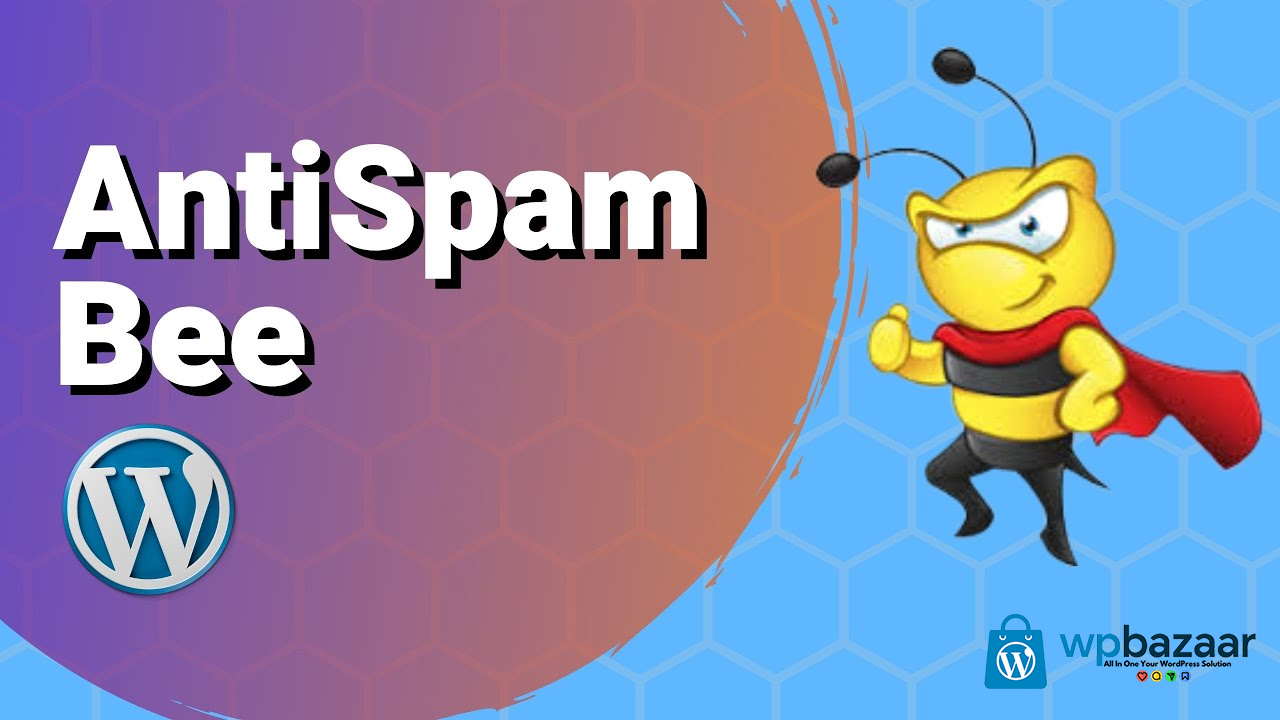
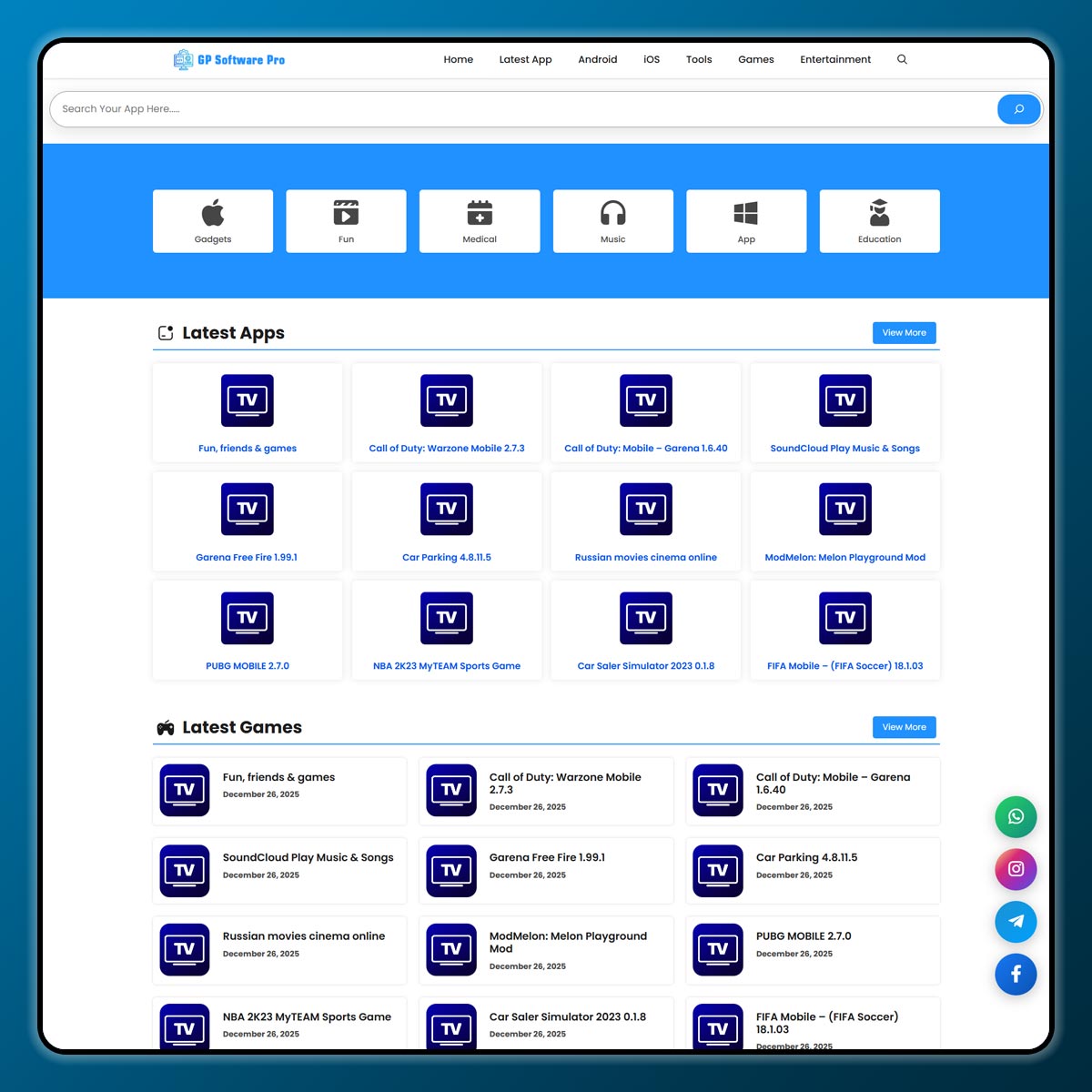
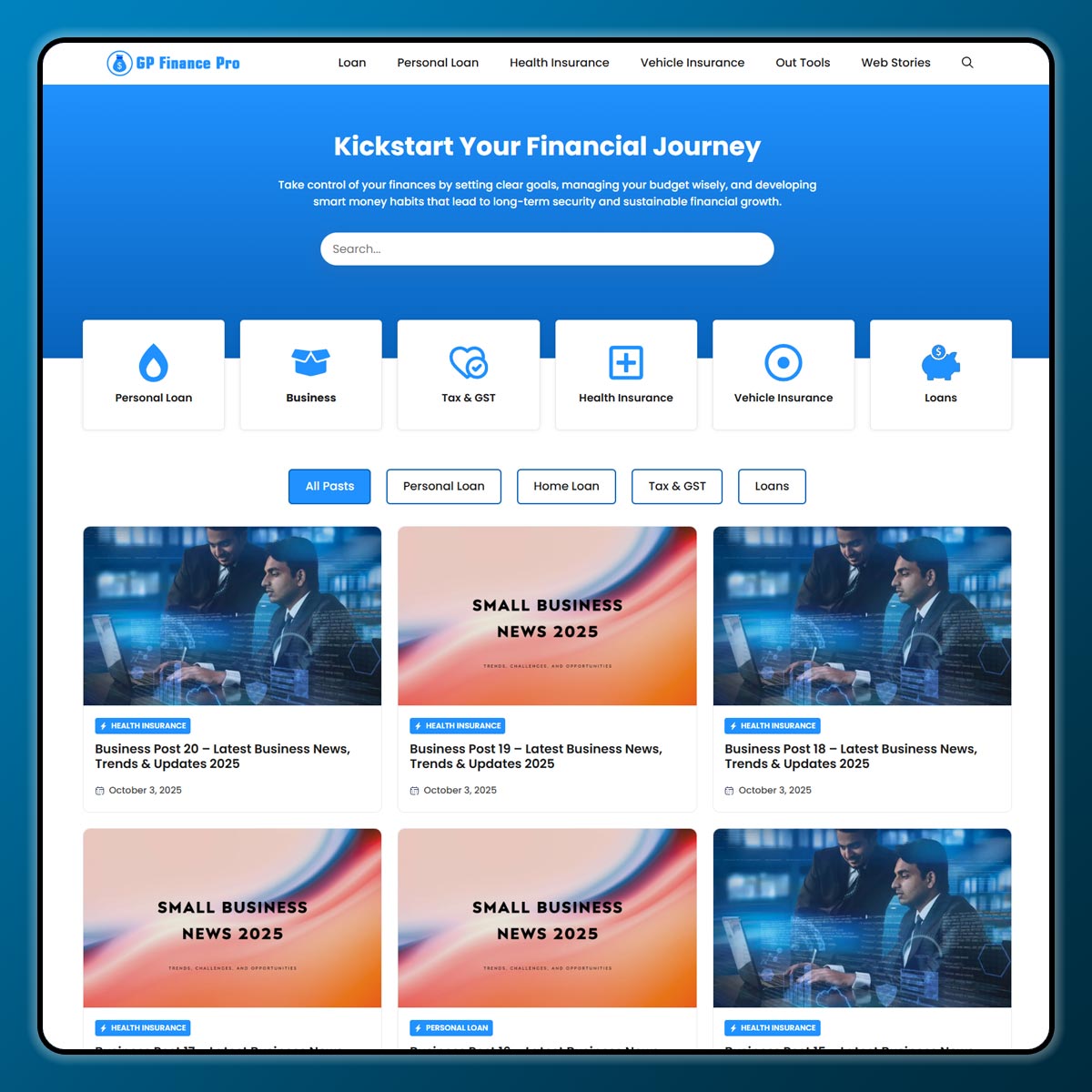
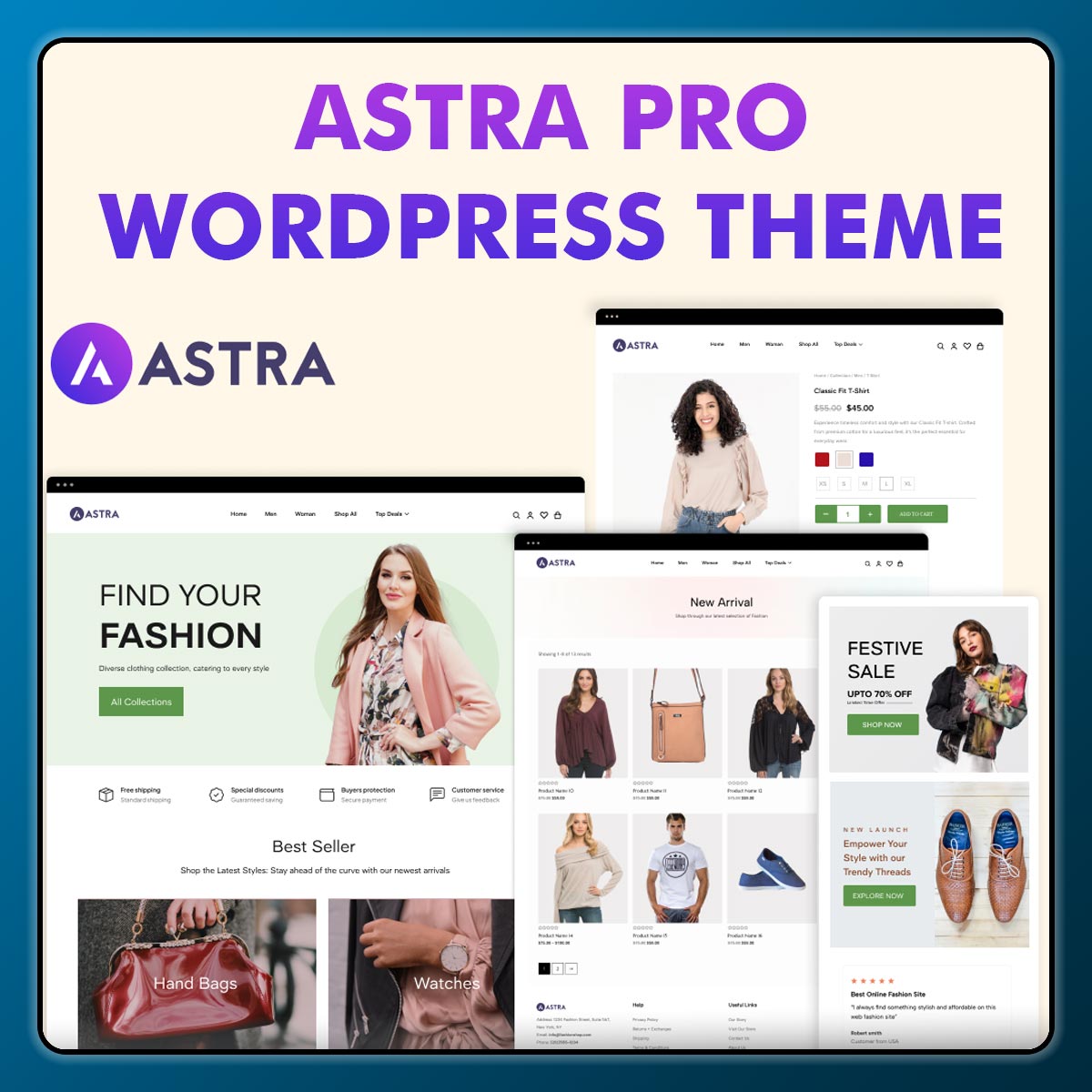
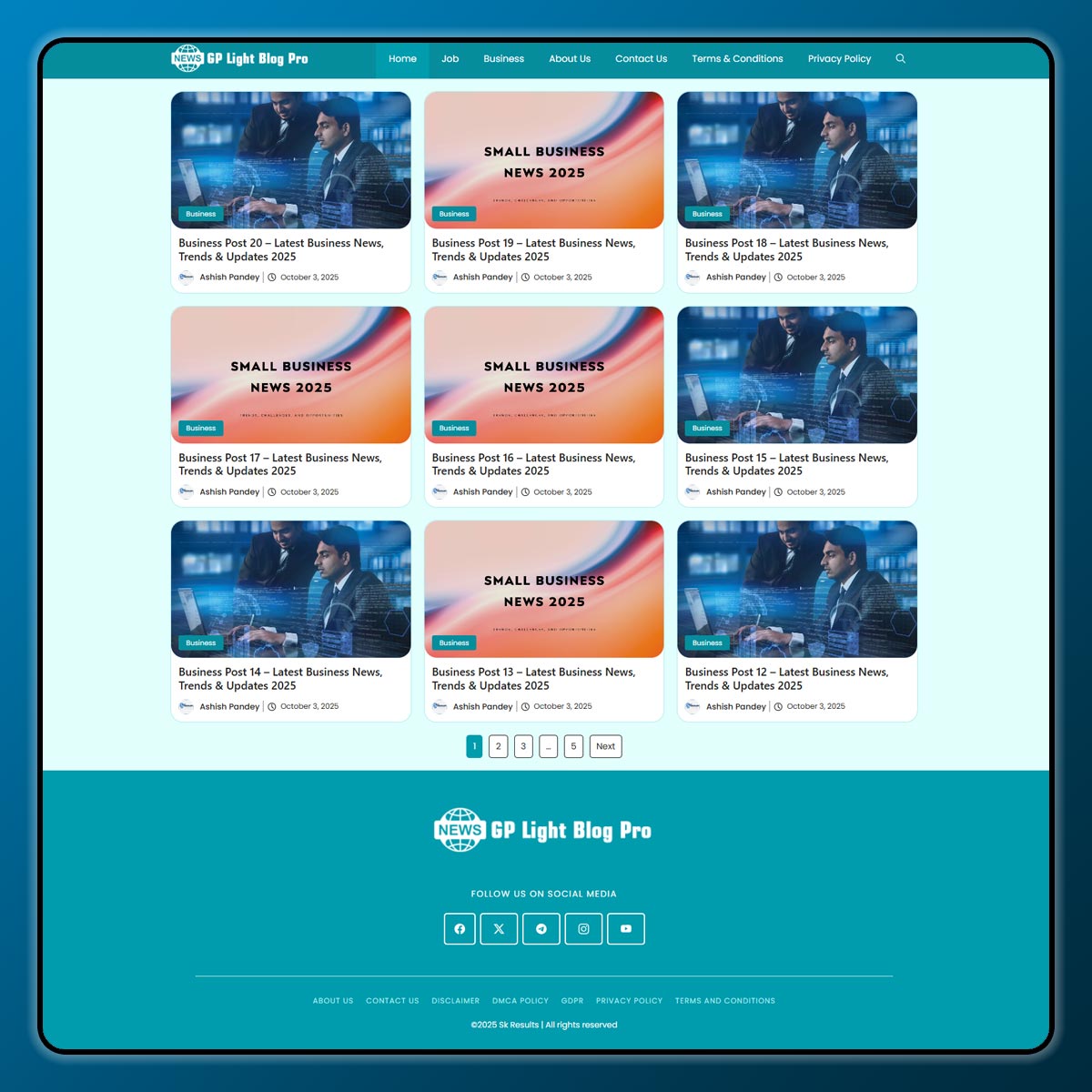
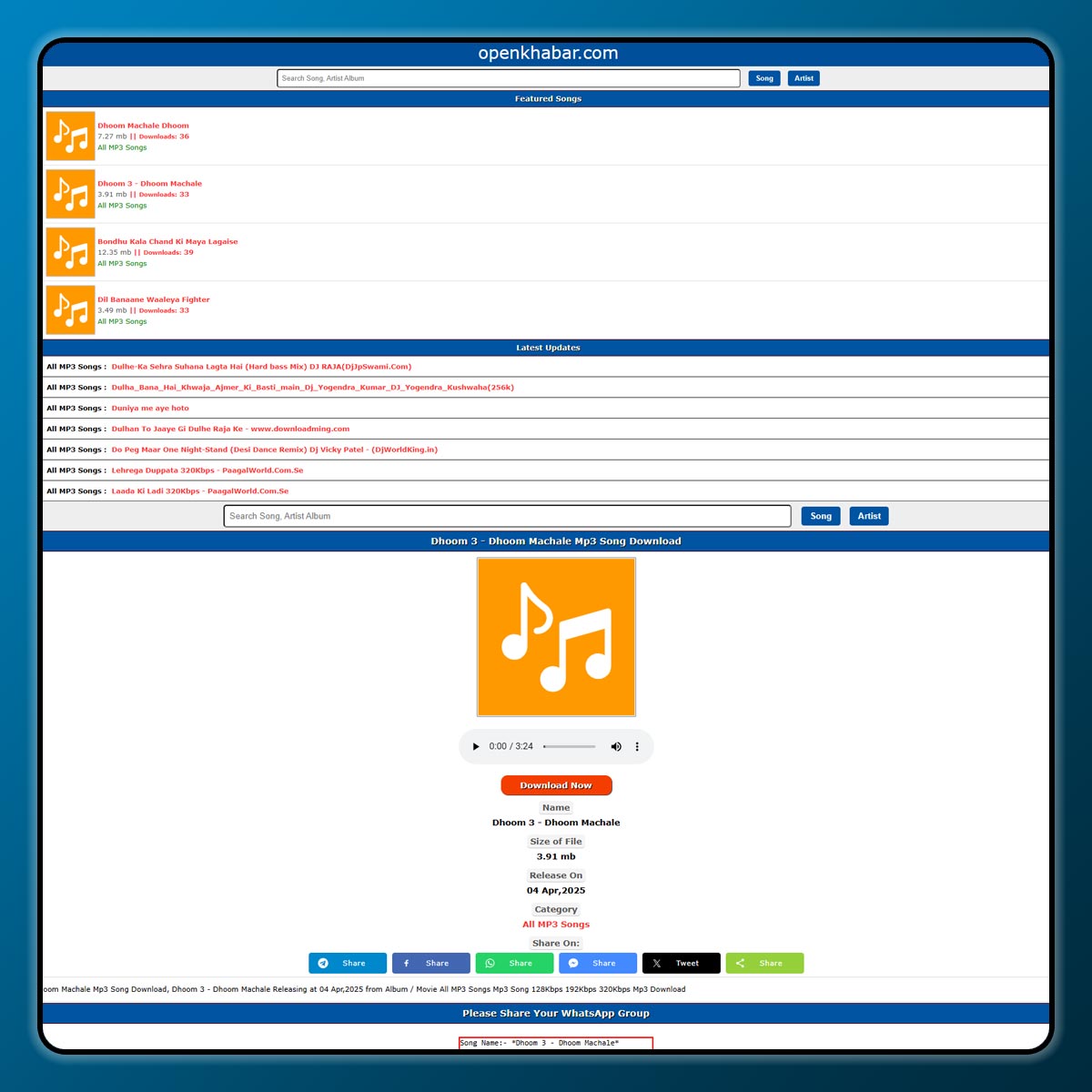
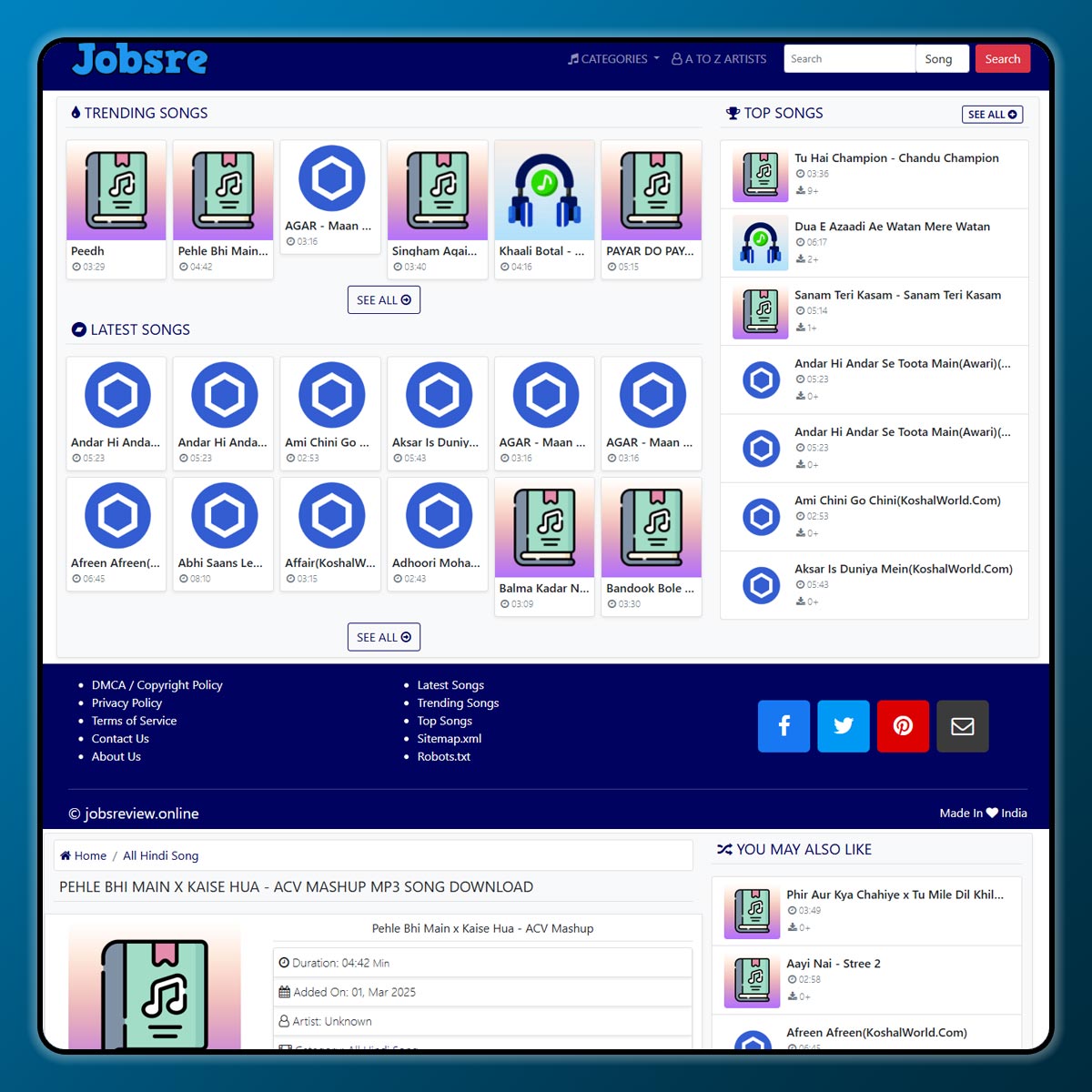
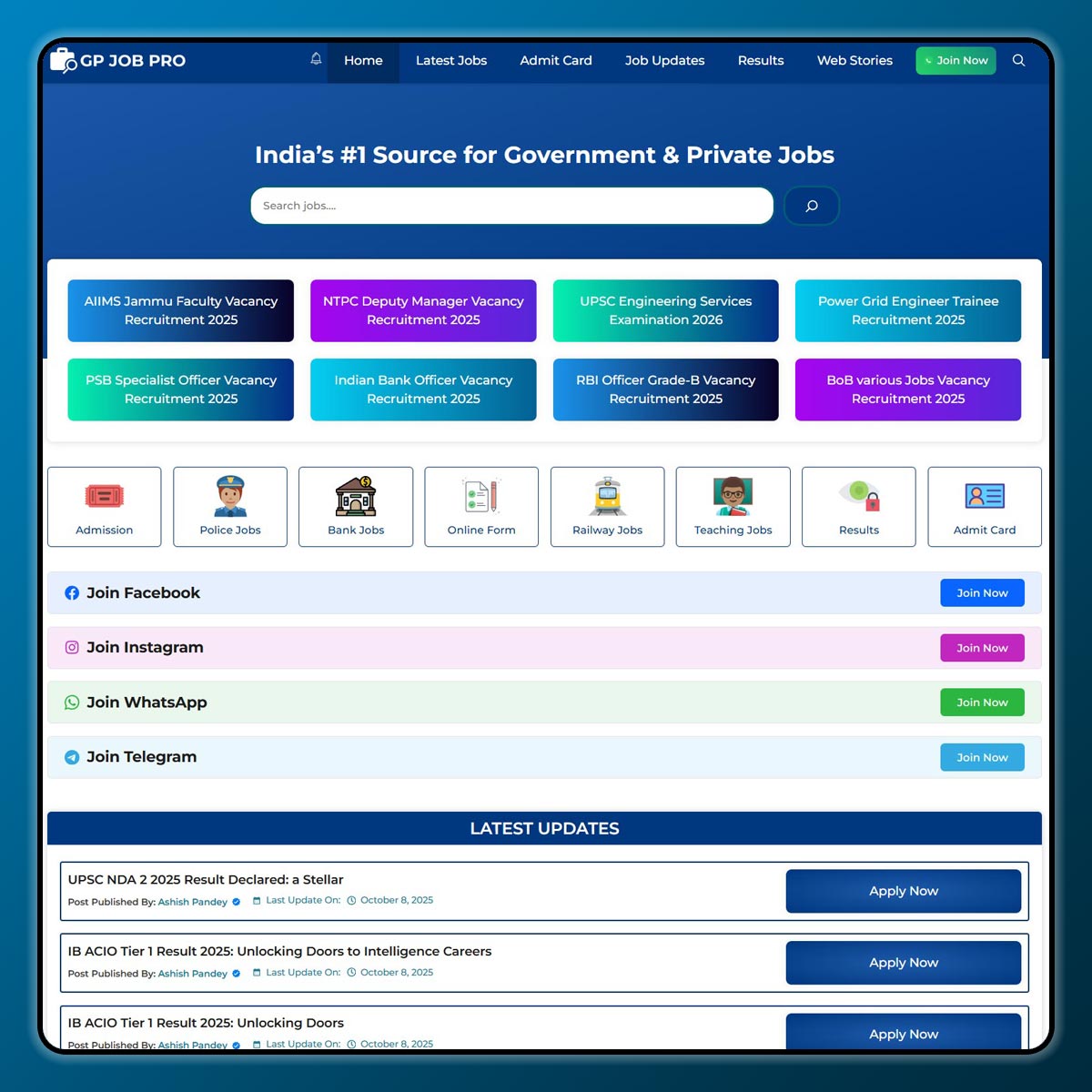
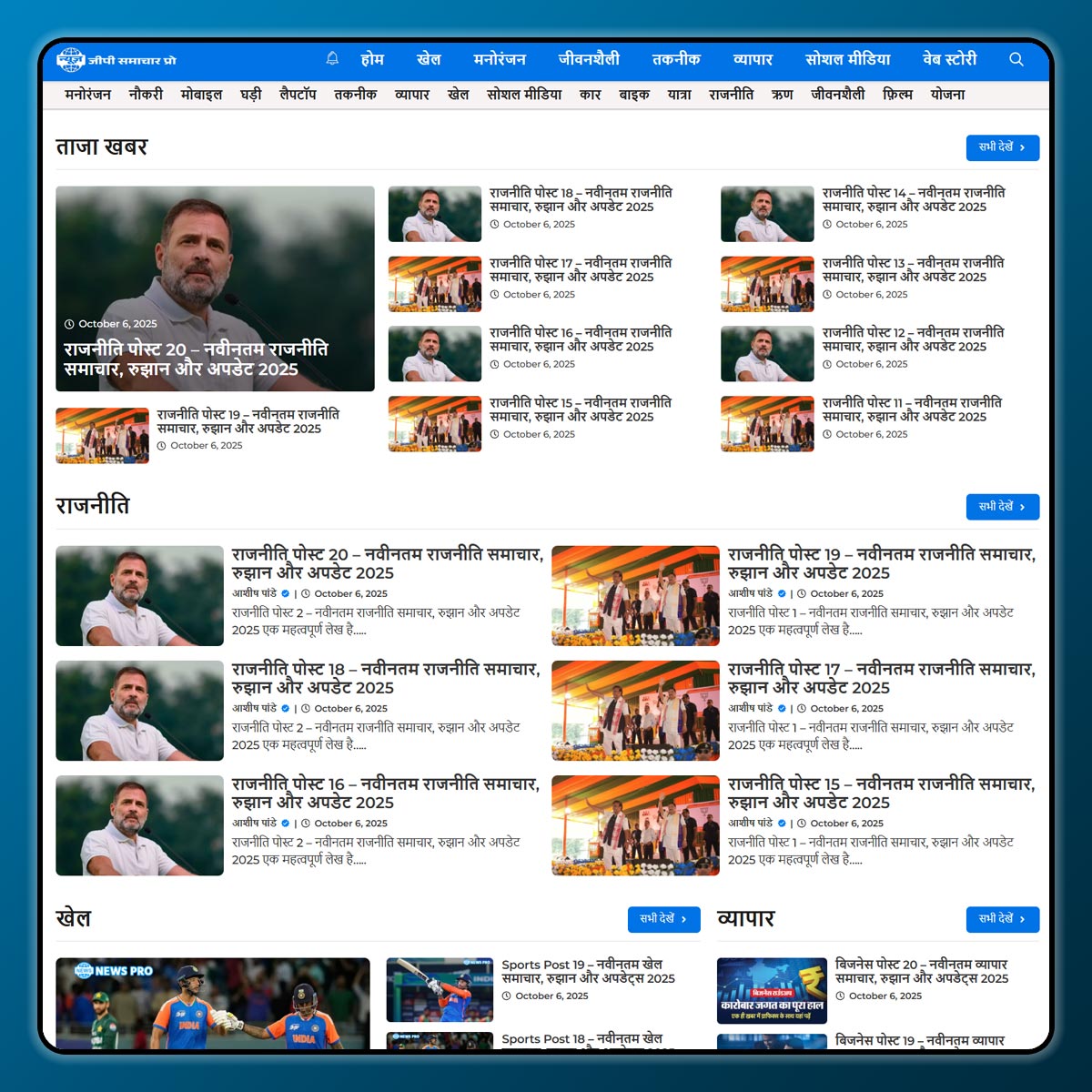
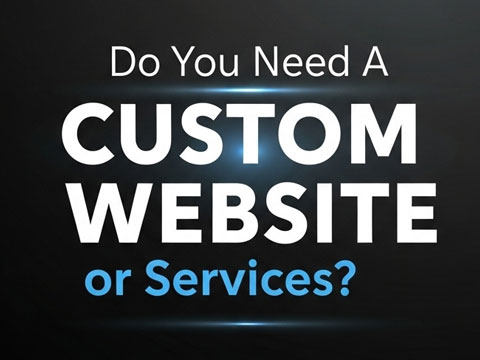
2 thoughts on “How to Install the Fluent Forms Plugin on WordPress Simple Step-by-Step Guide”