In today’s fast-paced digital world, website speed is more important than ever. Whether you run a blog, an online store, or a company website, one of the most common reasons for a slow-loading page is large or unoptimized images. But don’t worry you can make your images smaller and faster without losing quality.
In this article, we will explain in simple words how to optimize images for the web. You’ll learn the best tips, tools, and formats to use to keep your site fast and beautiful.
Why Image Optimization Is Important
- Faster Loading Time: Small images load faster, which helps your users stay on your site longer.
- Better SEO: Google ranks faster websites higher.
- Less Bandwidth Usage: Optimized images reduce the data needed to load your website.
- Improved Mobile Experience: Mobile users usually have slower connections, so light images improve their experience.
Best Practices to Optimize Images Without Losing Quality
1. Choose the Right File Format
Each image format has a purpose. Choosing the right one helps reduce size without reducing visual quality.
| Format | Best For | Advantages |
| JPEG (or JPG) | Photos and images with lots of colors | Small size, high quality |
| PNG | Graphics with transparency or sharp edges | High quality, supports transparency |
| WebP | Modern browsers | Smaller file size with good quality |
| SVG | Logos, icons, vector graphics | Scalable without quality loss |
Tip: Use WebP whenever possible for the best performance and quality.
2. Resize Images to Actual Display Size
If your webpage shows an image at 800×600 pixels, there’s no reason to upload it as 4000×3000. Resize it to the size it will appear.
- Use image editing tools like:
- Canva
- Pixlr
- Photoshop
- GIMP
- Canva
Tip: Always resize images before uploading, especially for blog posts and banners.
3. Compress the Image
Compression removes unnecessary data from the image file. There are two types:
- Lossless compression: Keeps all data; file is slightly reduced.
- Lossy compression: Some data is removed; file size is much smaller, but quality is usually still very good.
Tools to compress images online:
- TinyPNG (supports PNG and JPEG)
- Squoosh (by Google – compress and convert to WebP)
- ImageOptim (for Mac)
- RIOT (for Windows)
Tip: Before uploading, compress your image using one of these tools.
4. Use Lazy Loading
Lazy loading means that images load only when they’re visible on the screen. This helps your webpage load much faster, especially if you have lots of images.
You can add lazy loading with just one line in your image code:
html
CopyEdit
<img src=”image.jpg” loading=”lazy” alt=”Description”>
Tip: Most modern website platforms like WordPress have this feature built-in.
5. Use a CDN (Content Delivery Network)
A CDN stores your images on servers around the world. When someone visits your site, the images load from the nearest server. This increases speed and improves user experience.
Popular CDN providers:
- Cloudflare
- ImageKit
- Amazon CloudFront
- Cloudinary
Summary Table – How to Optimize Images
| Step | What to Do | Tools to Use |
| 1 | Pick right format | JPEG, PNG, WebP, SVG |
| 2 | Resize before upload | Canva, Photoshop, GIMP |
| 3 | Compress image | TinyPNG, Squoosh |
| 4 | Enable lazy loading | Use loading=”lazy” |
| 5 | Use CDN | Cloudflare, ImageKit |
Extra Tips
- Don’t use too many images. Keep your design clean and use visuals only where needed.
- Use image sprites if you have many small icons. This reduces the number of server requests.
- Use modern formats like AVIF or WebP when possible.
Conclusion
You don’t need to sacrifice quality to have fast-loading images on your website. By using the right formats, resizing, compressing, and tools like lazy loading or CDNs, you can give your visitors a smooth and fast experience.A website that loads quickly with beautiful, clear images not only attracts visitors but also keeps them engaged.
Note: All photos and videos have been taken from Google or YouTube, so if you have any problem with the photo then mail us.
If you find any problem in this post or want to remove this post, then contact us: CONTACT US
- What is Elementor Page Builder? How to Use it in WordPress? (2025 Guide)
- How to Use UpdraftPlus: Step-by-Step Guide
🚀 We Recommend Hostinger
📢 Exclusive Offer 🎁
If you purchase Hostinger hosting through our link and contact us via WhatsApp or Email,
you will receive one Premium Website Template absolutely free (100% Free of Cost).
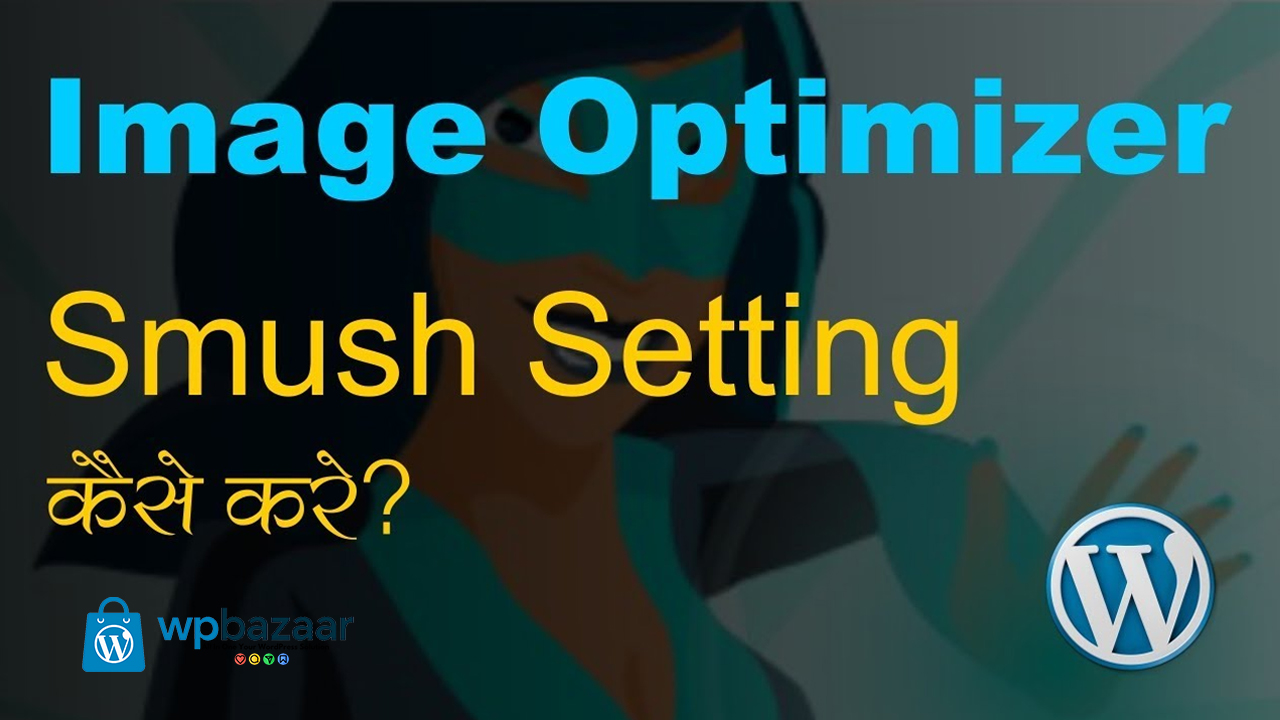
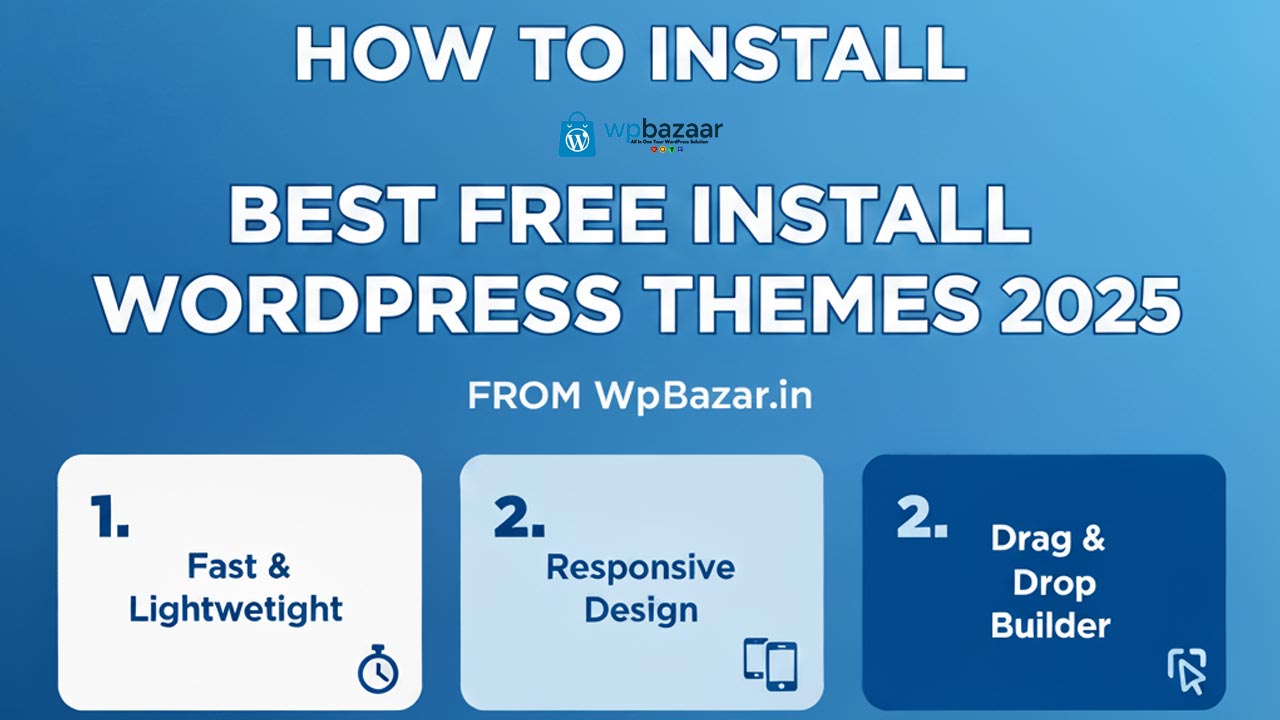
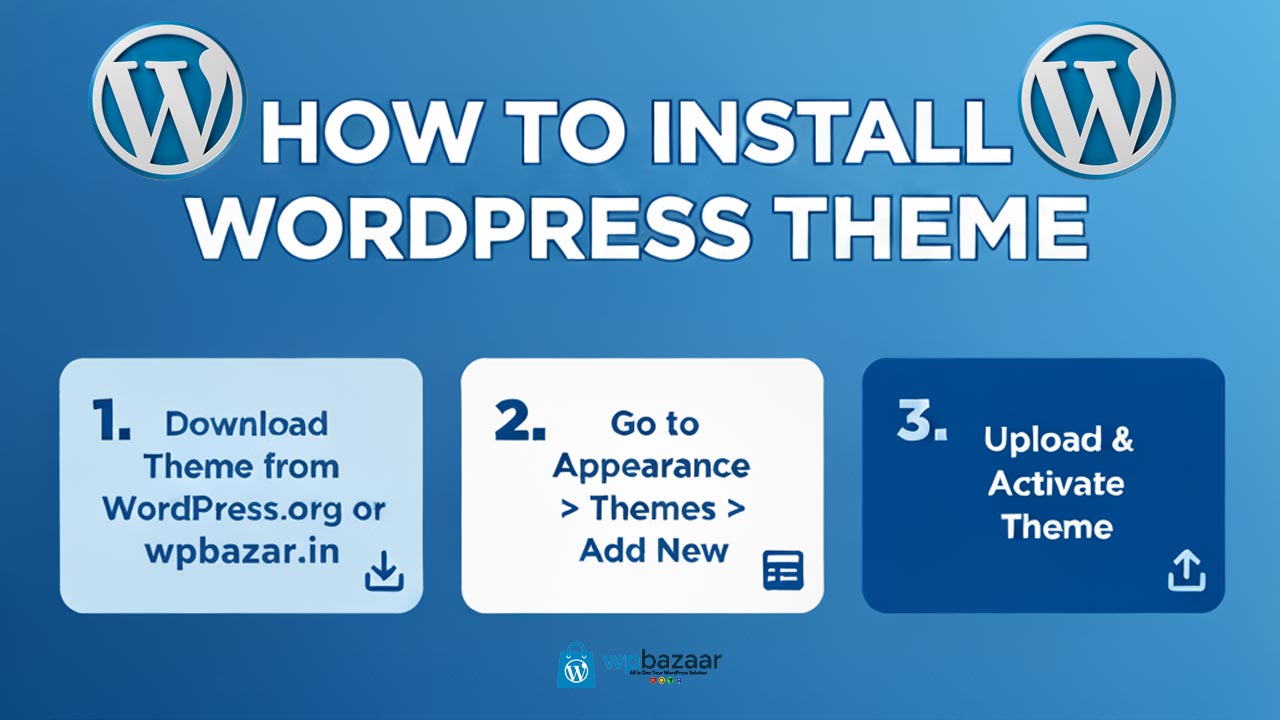

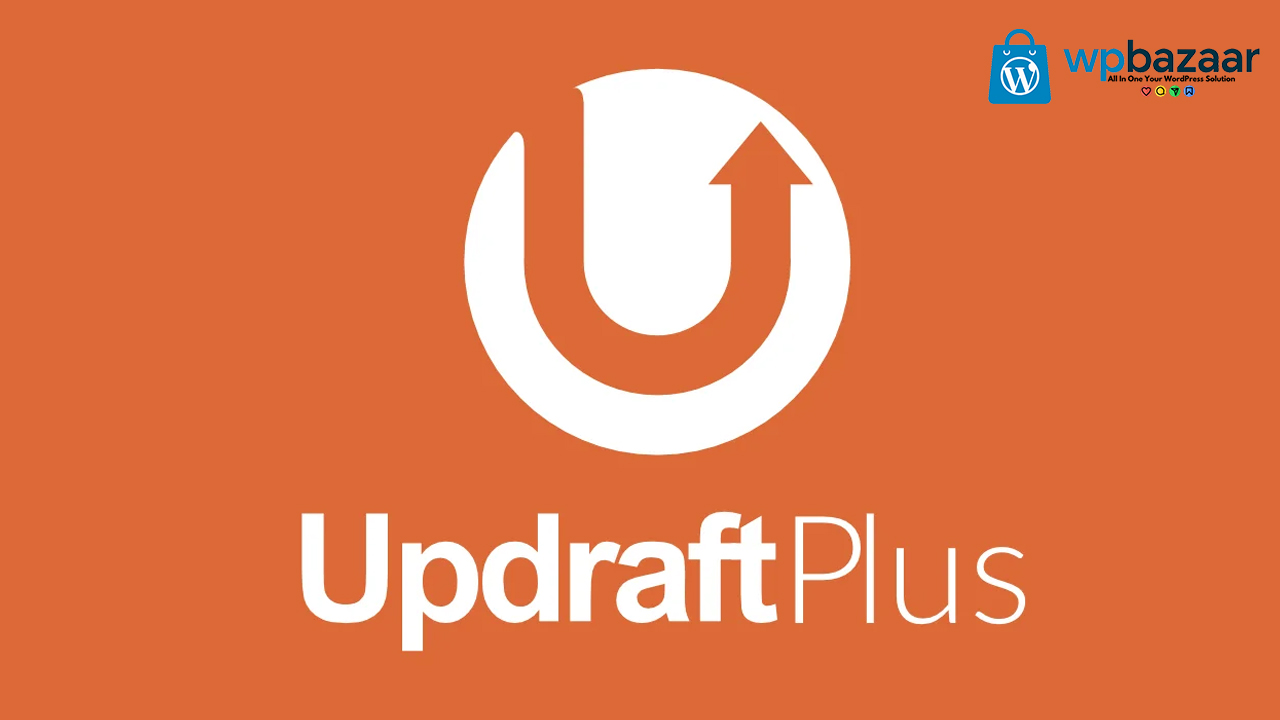
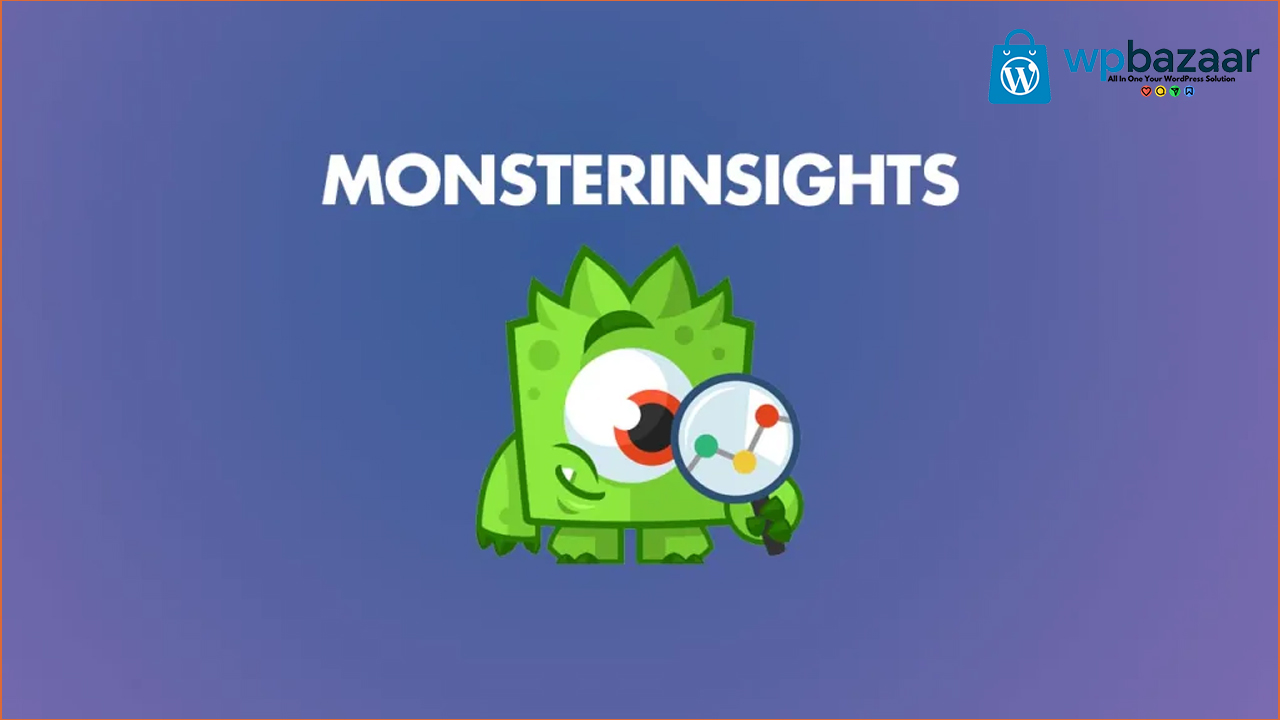
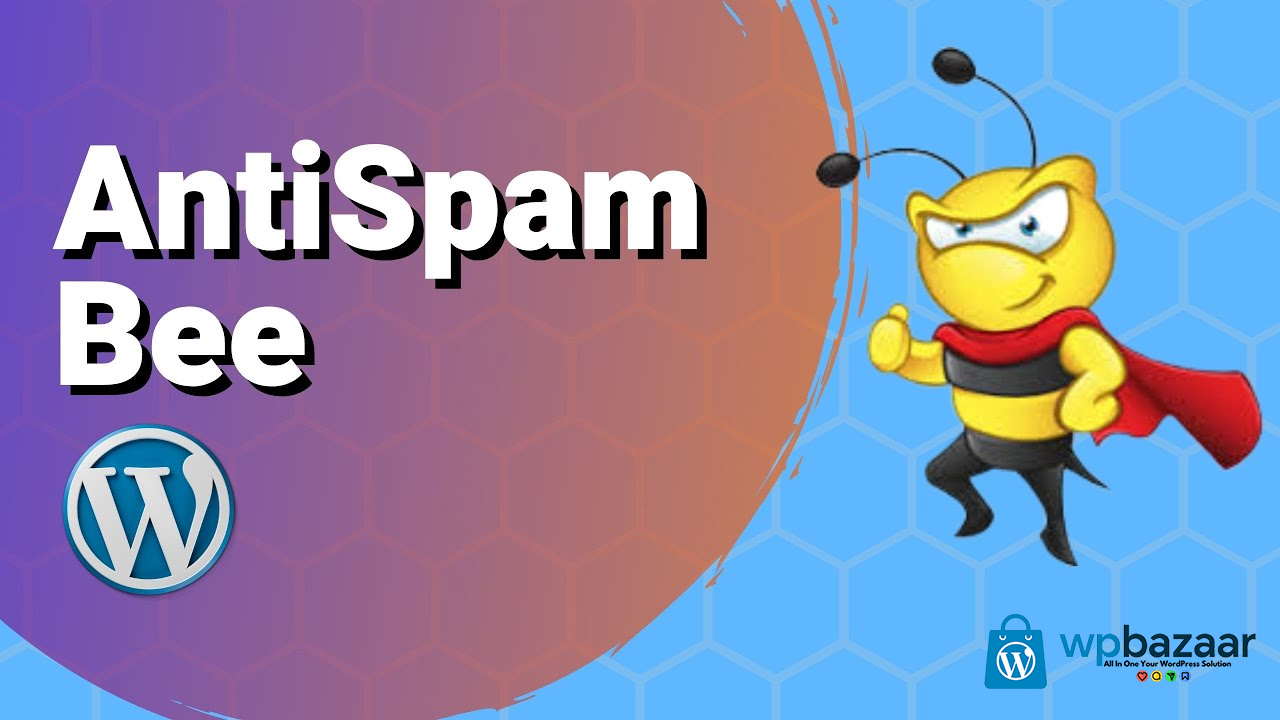
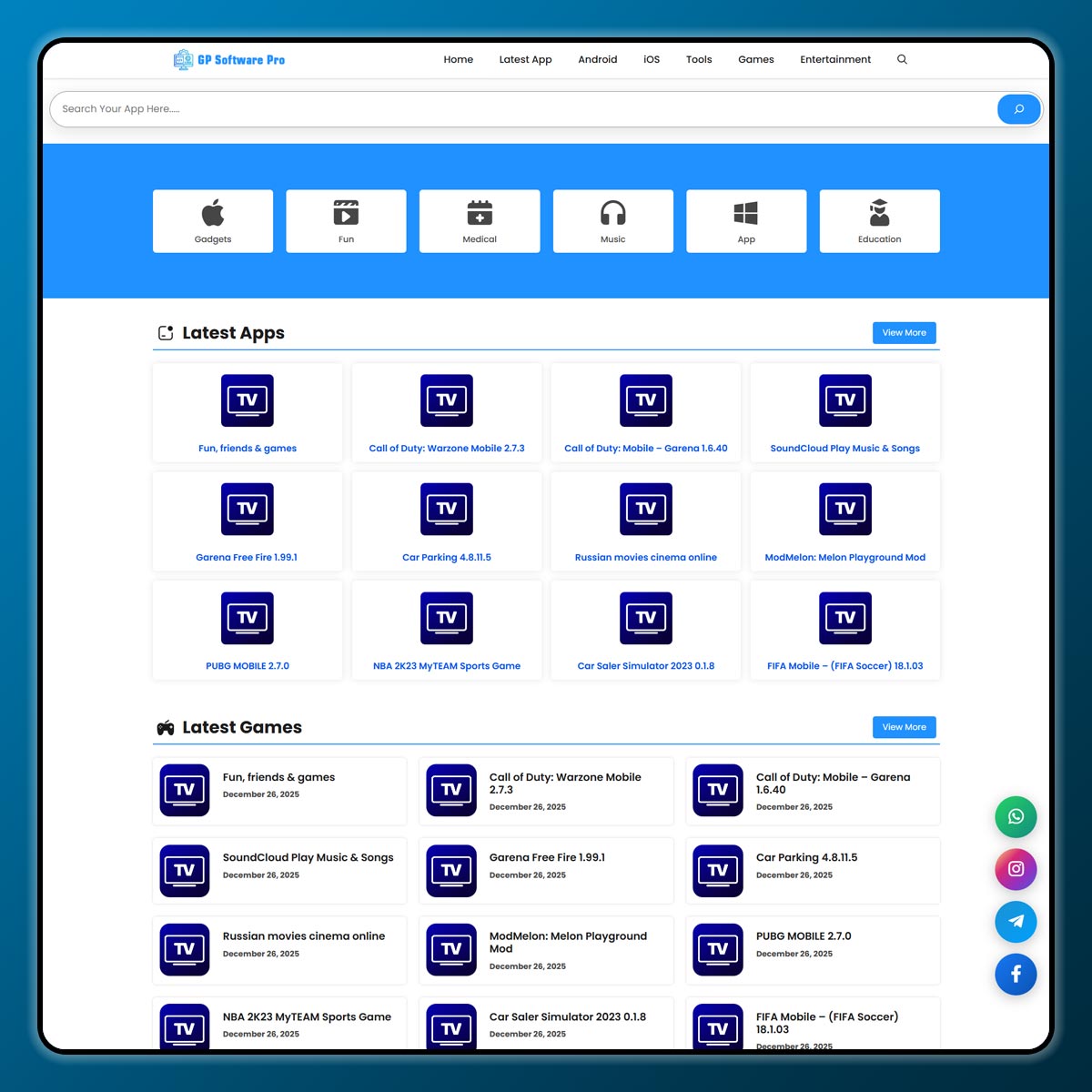
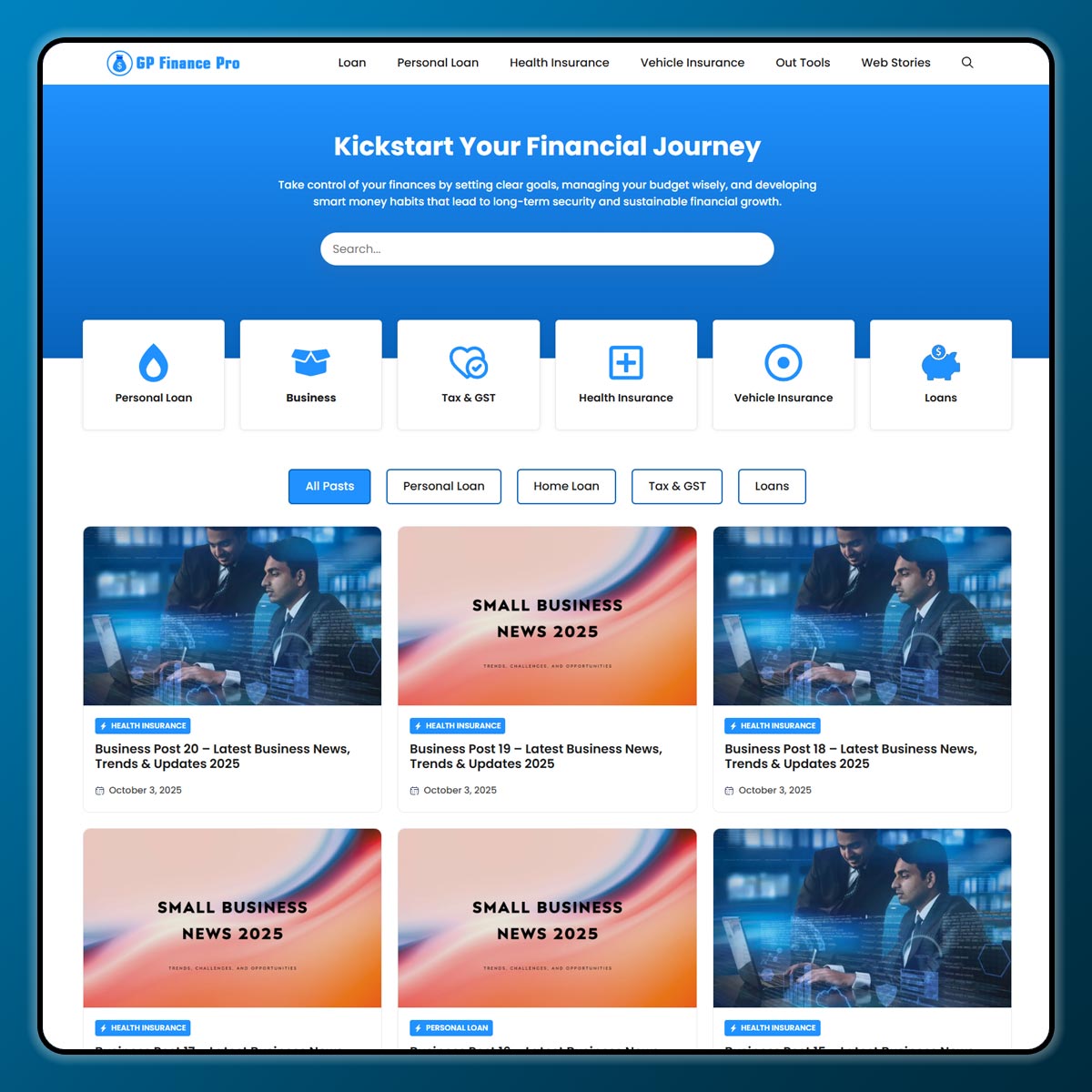
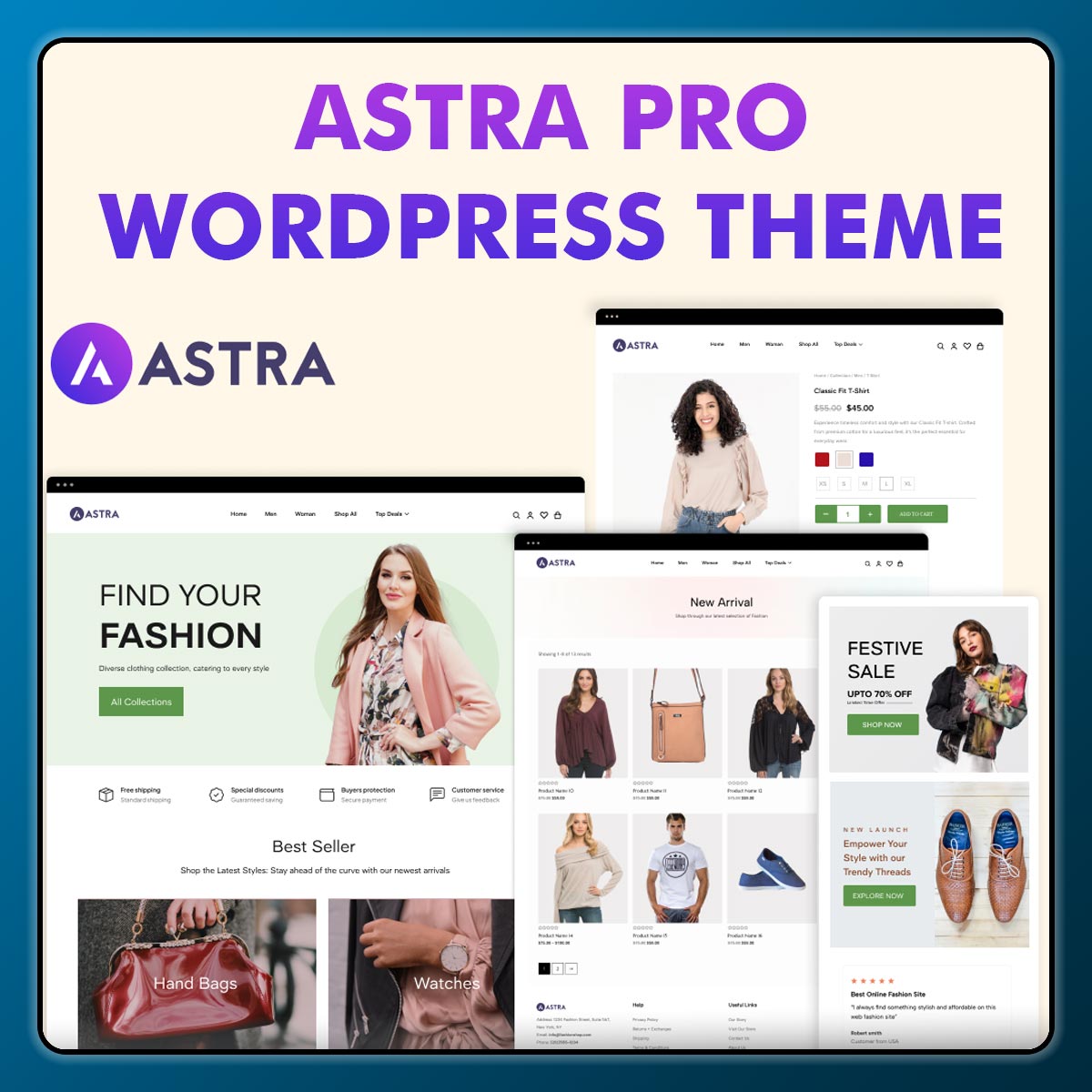
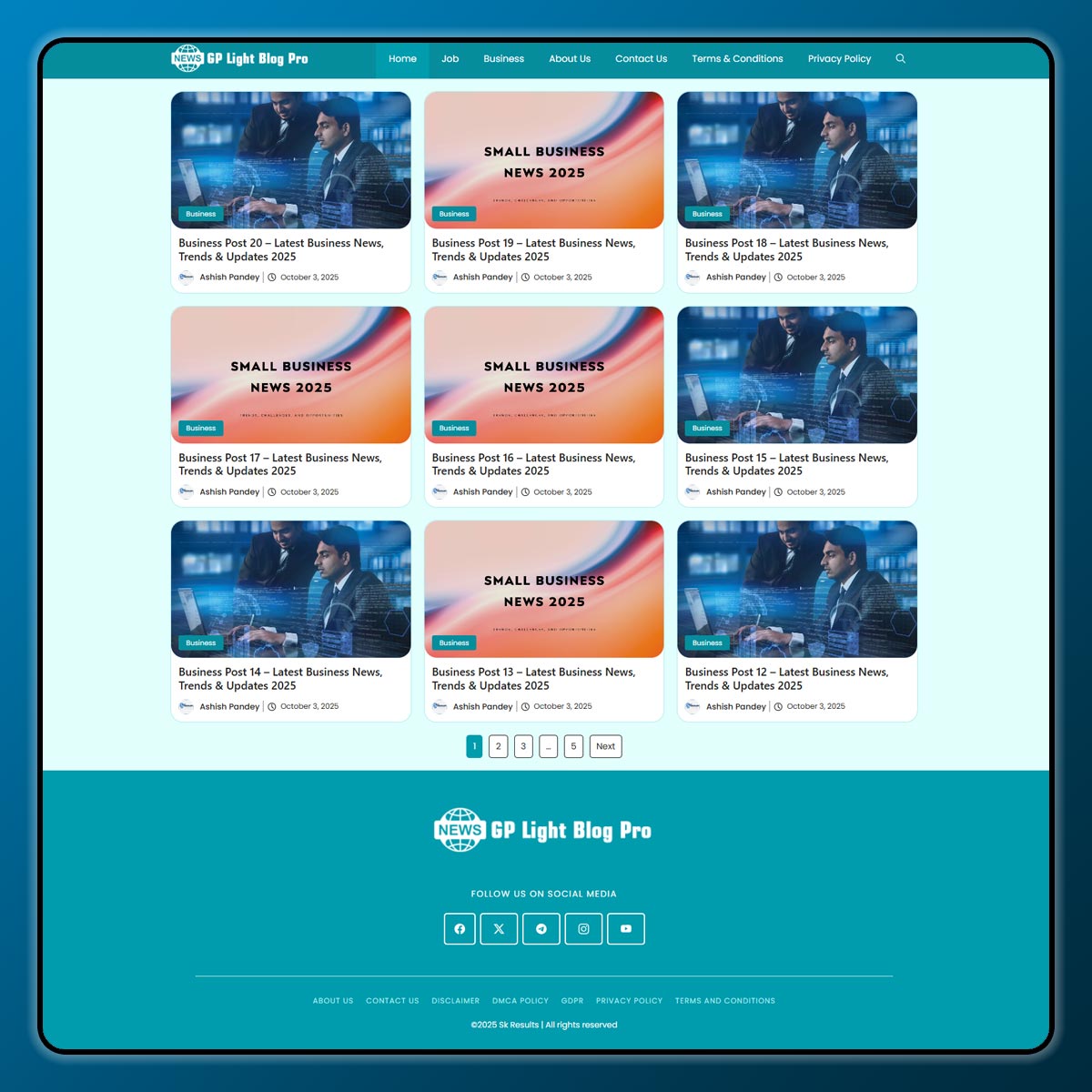
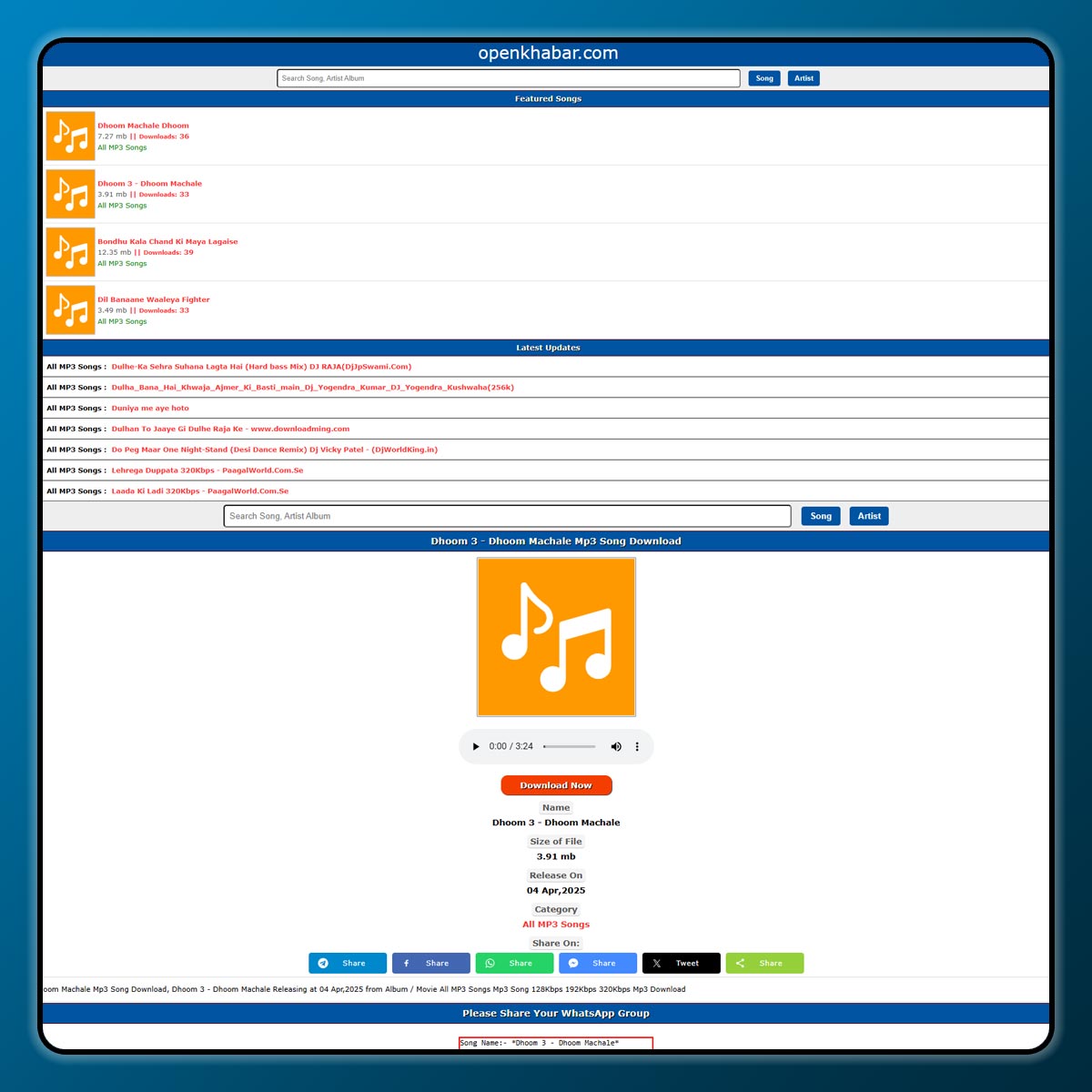
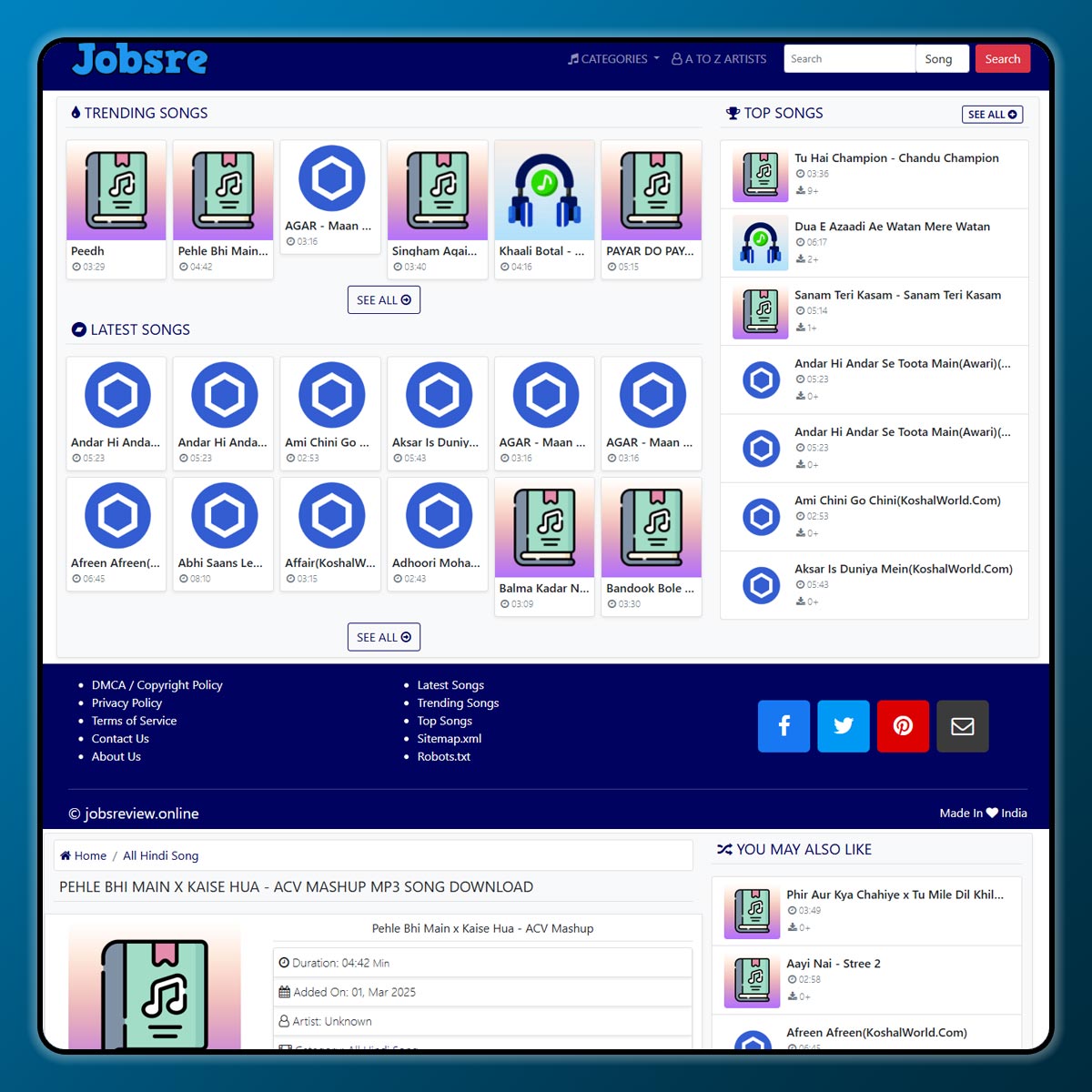
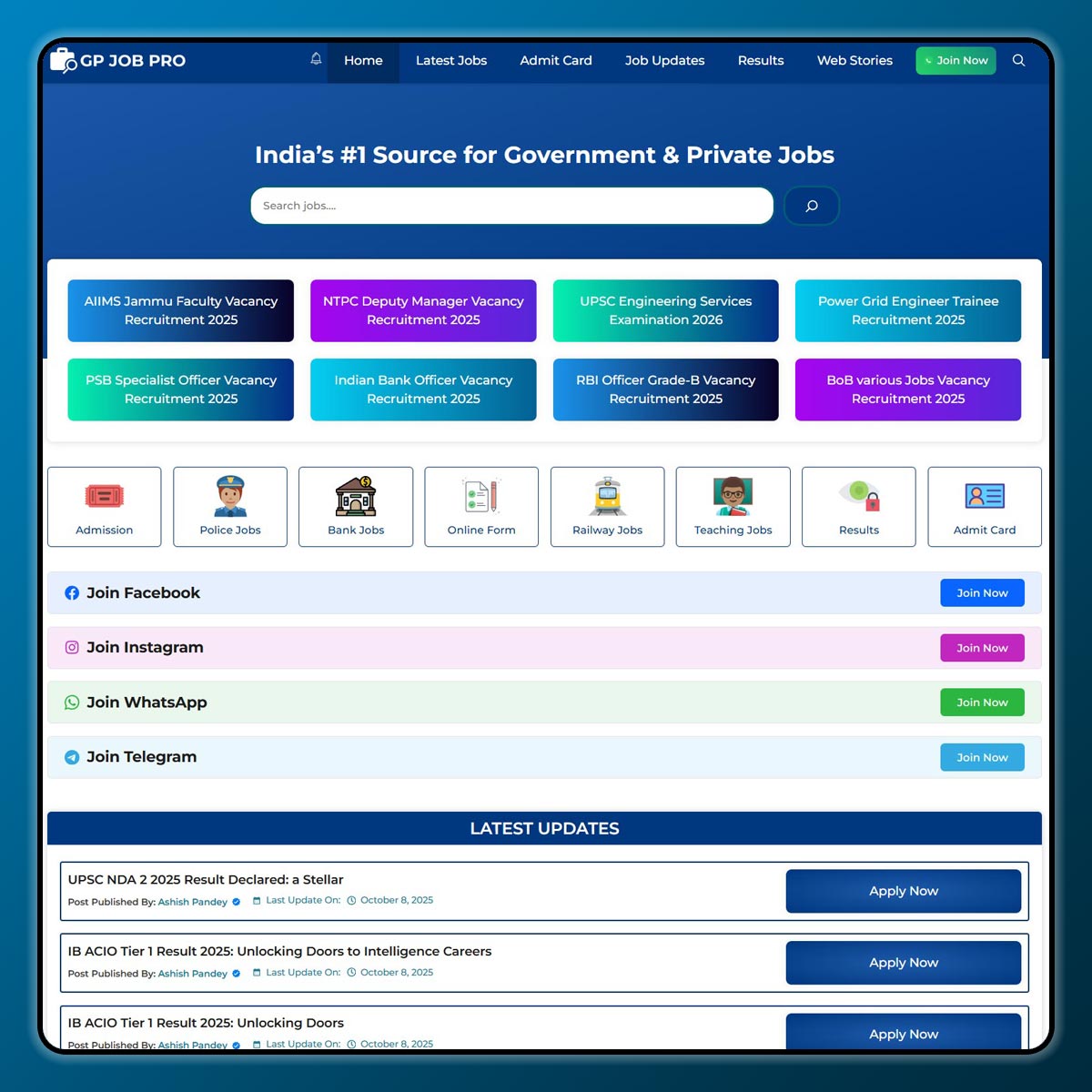
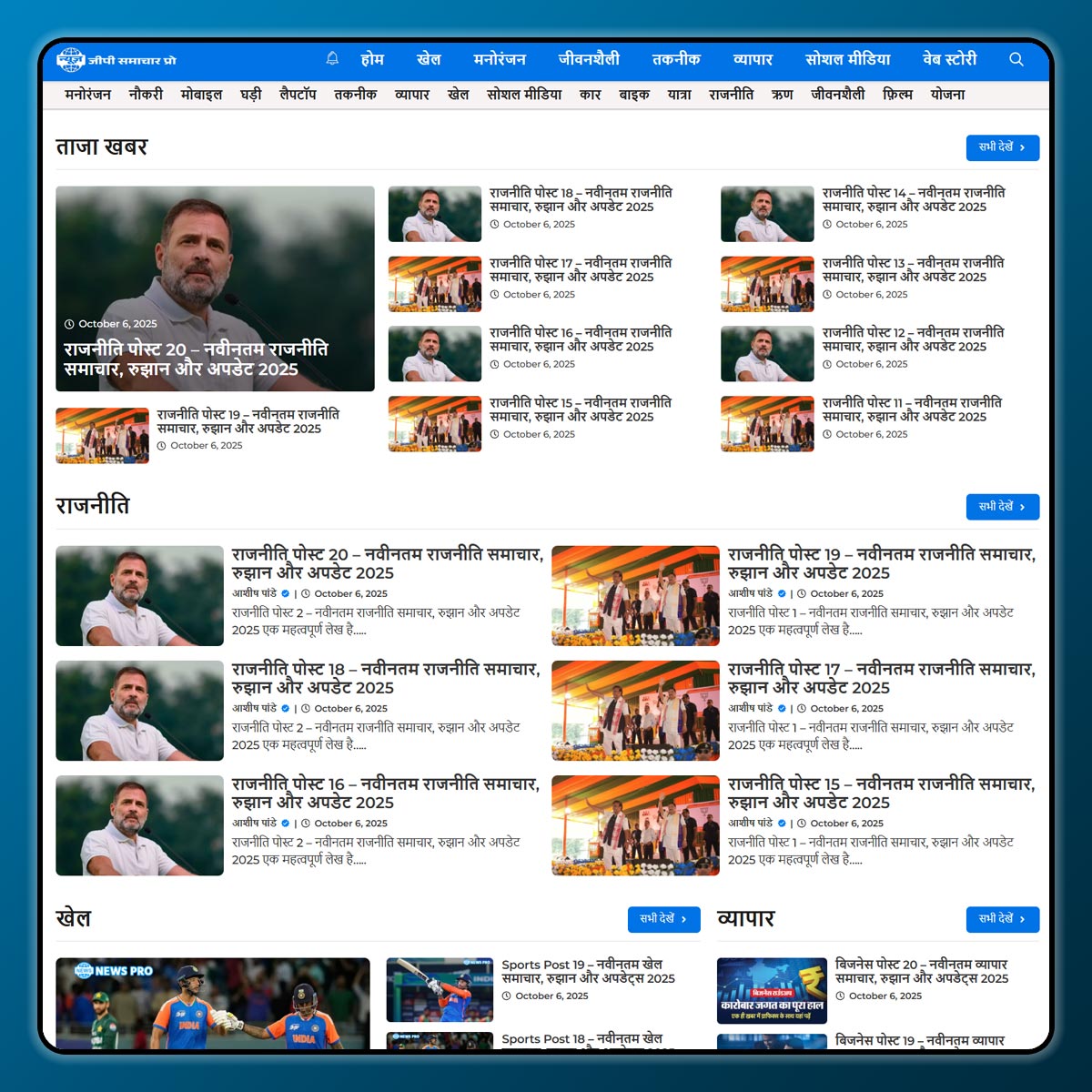
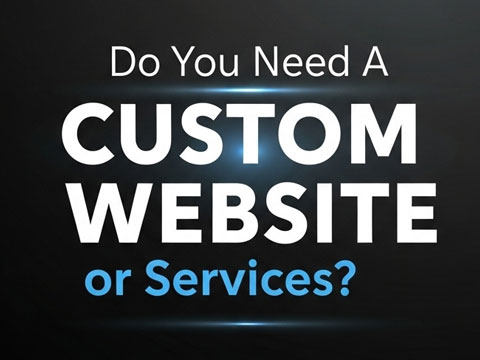
3 thoughts on “How to Optimize Images for Web Performance Without Losing Quality”