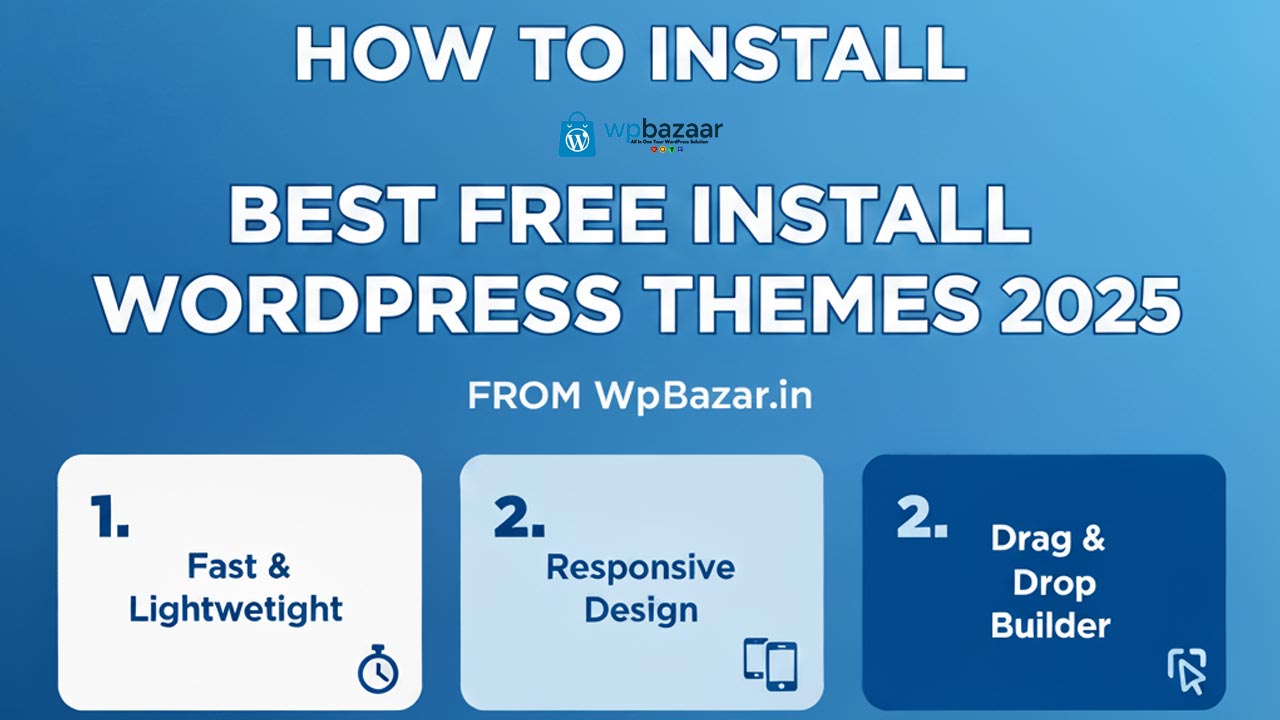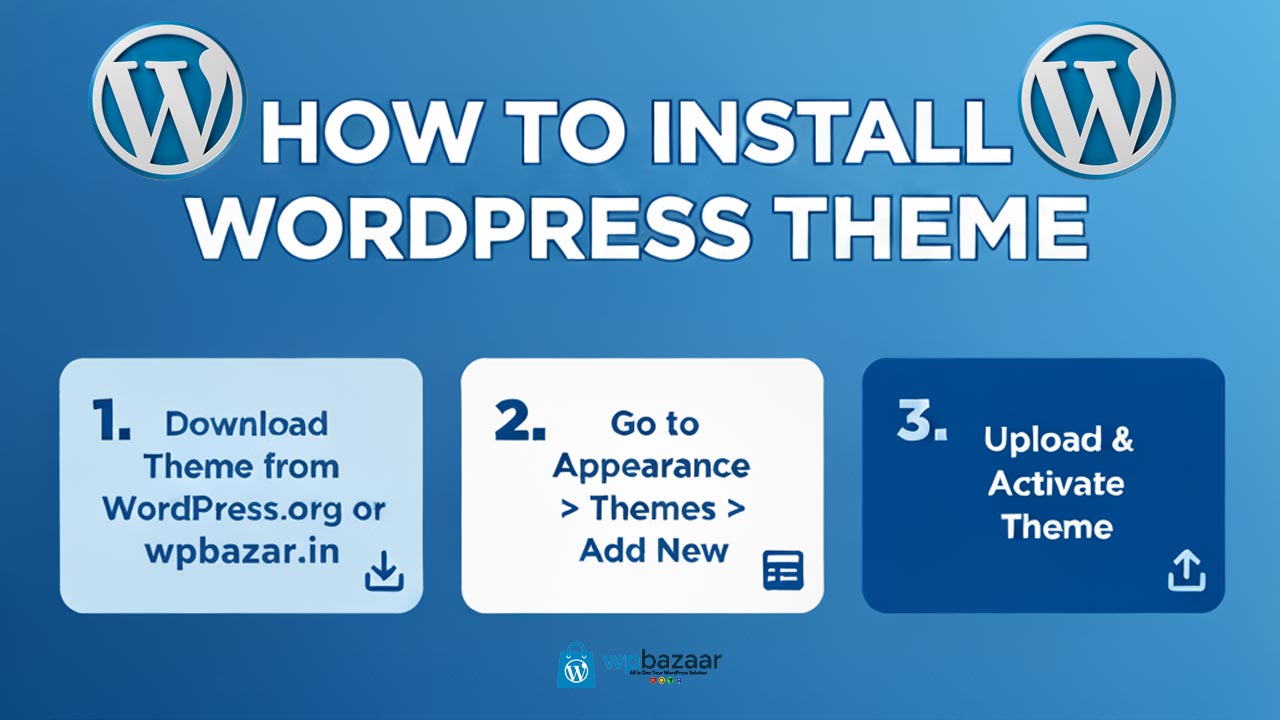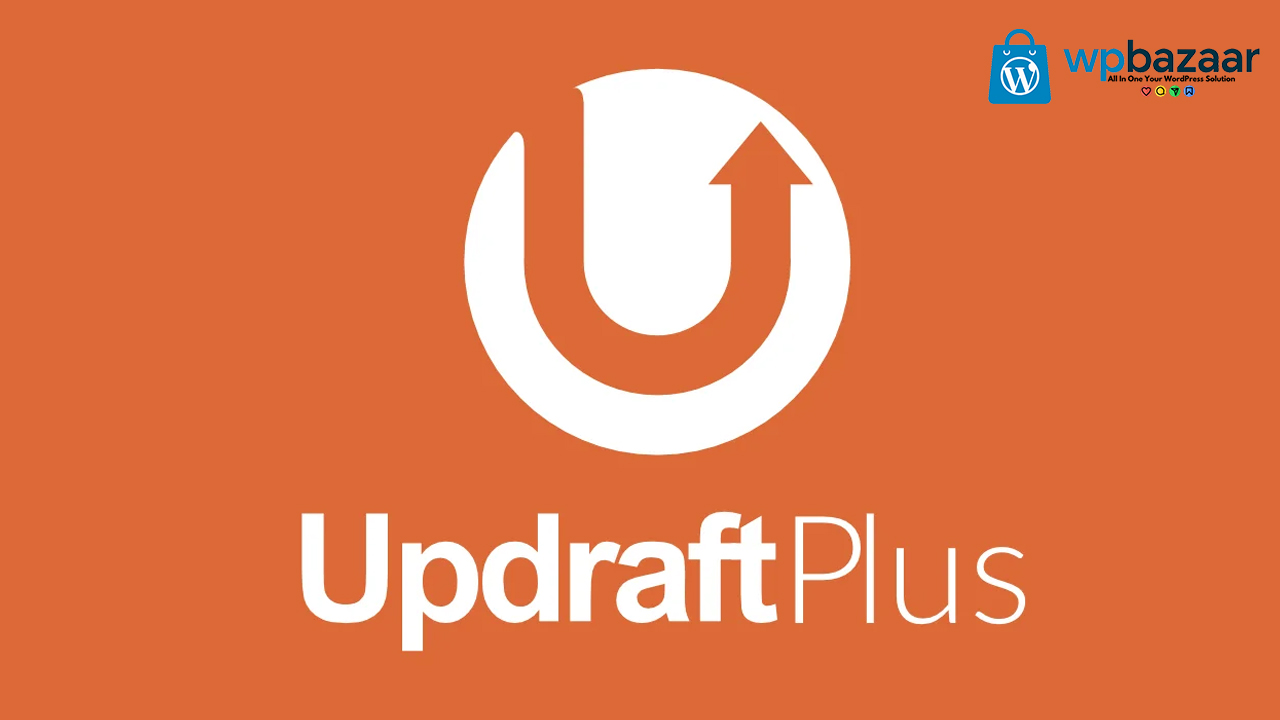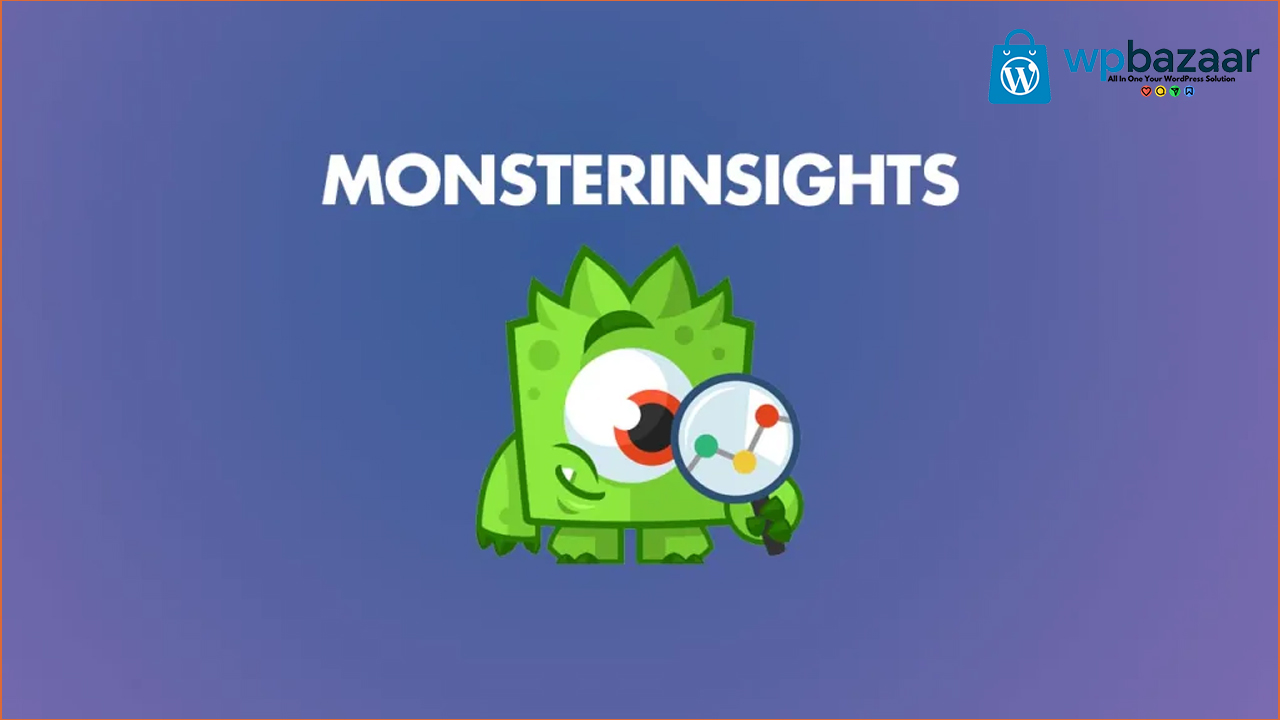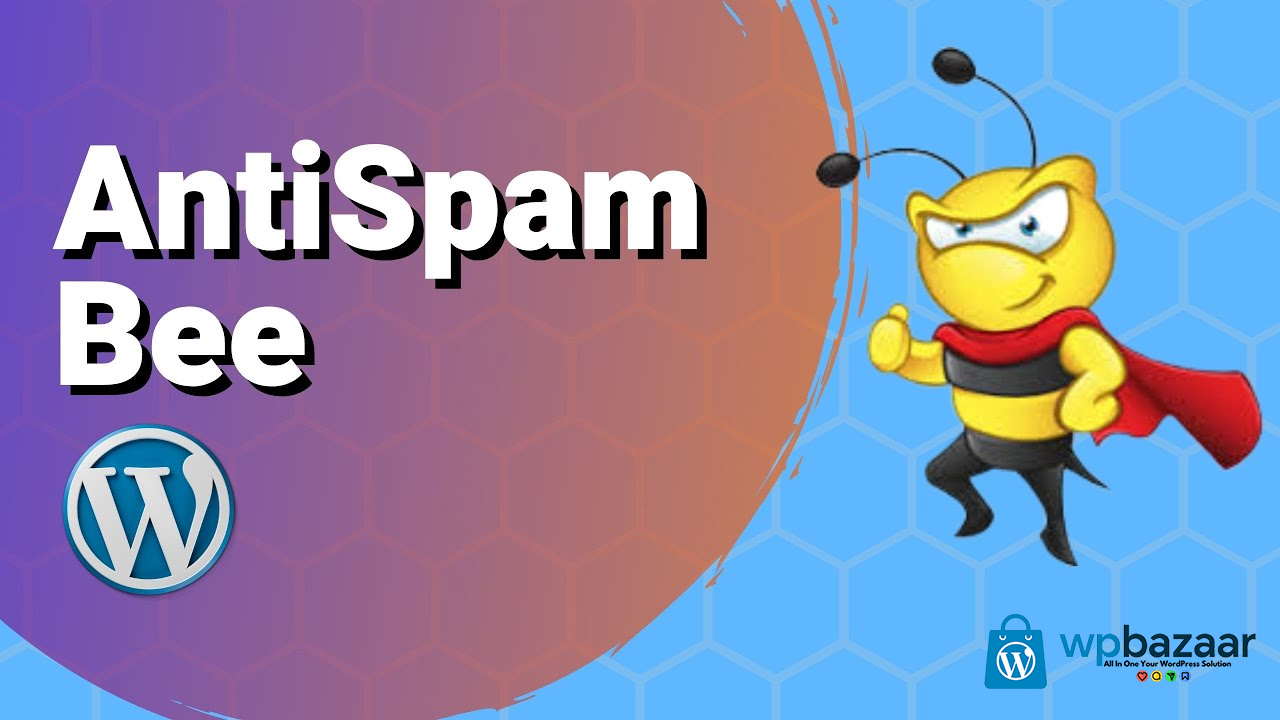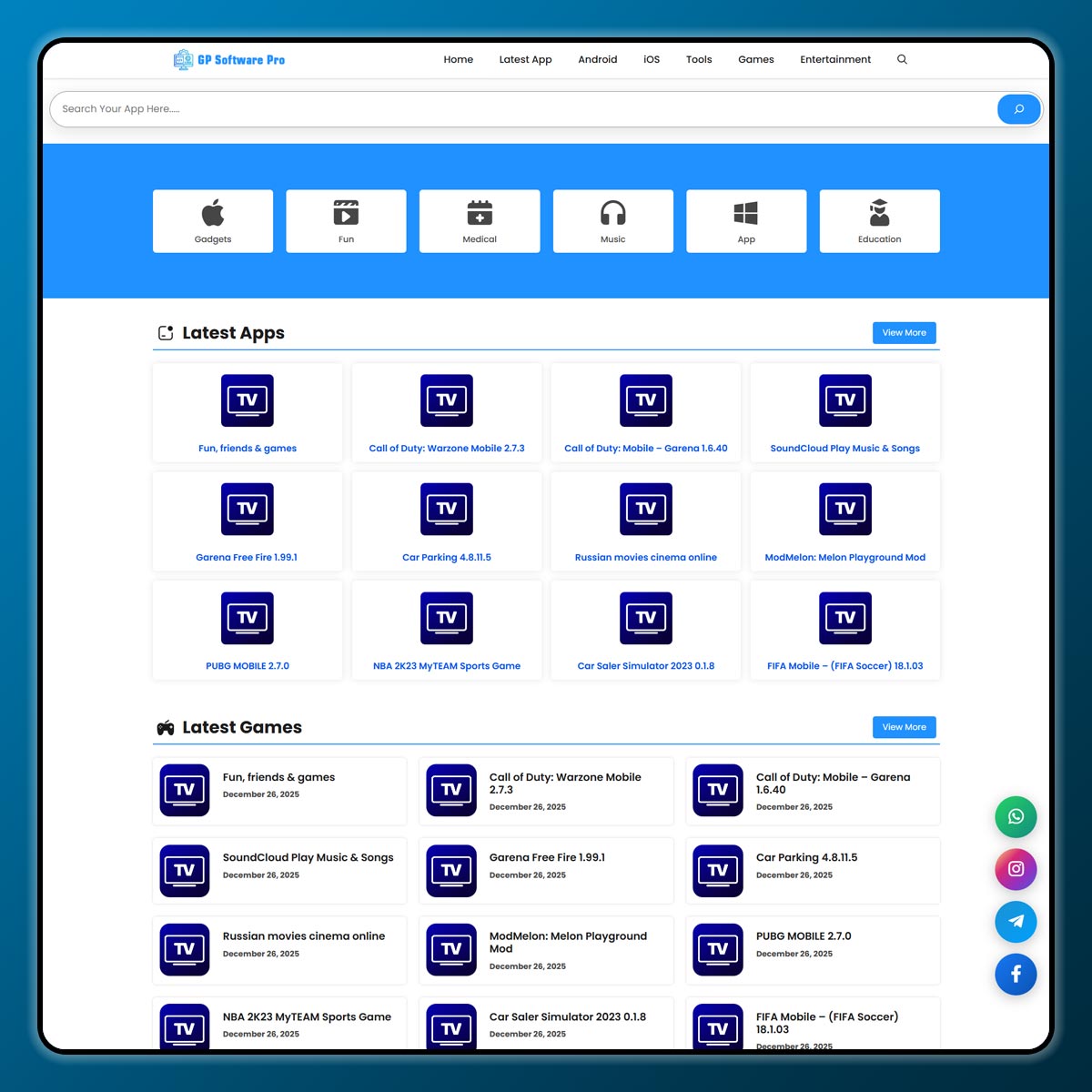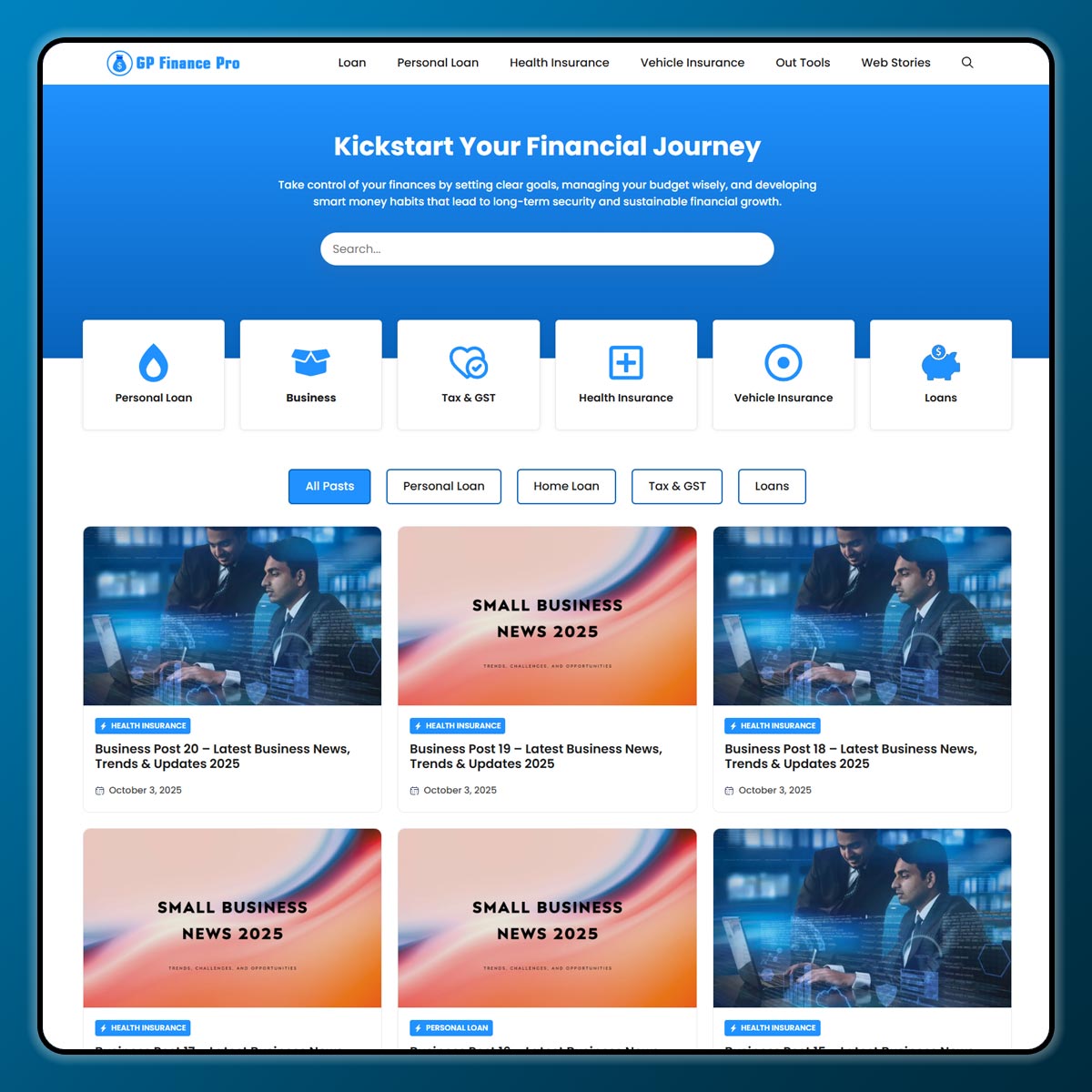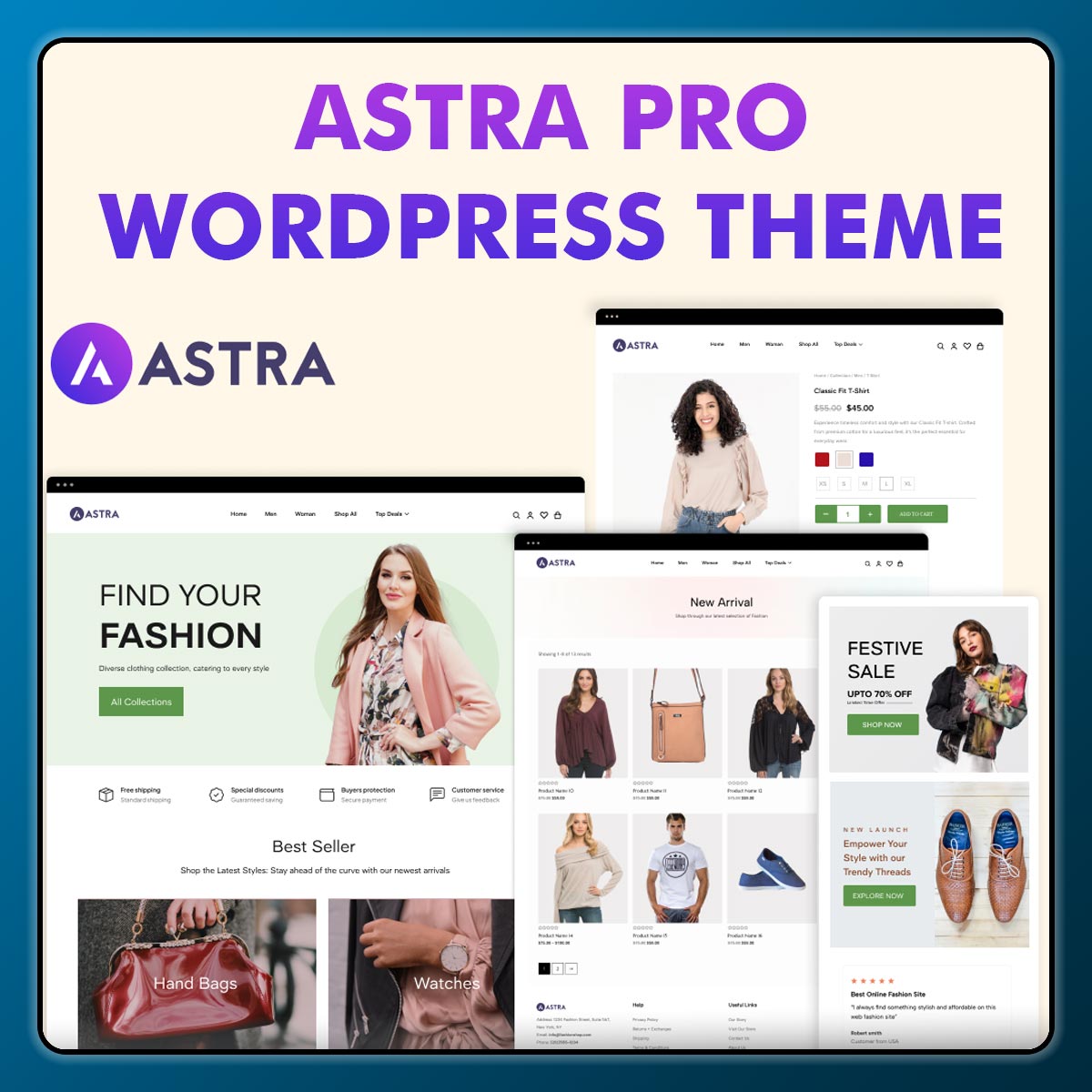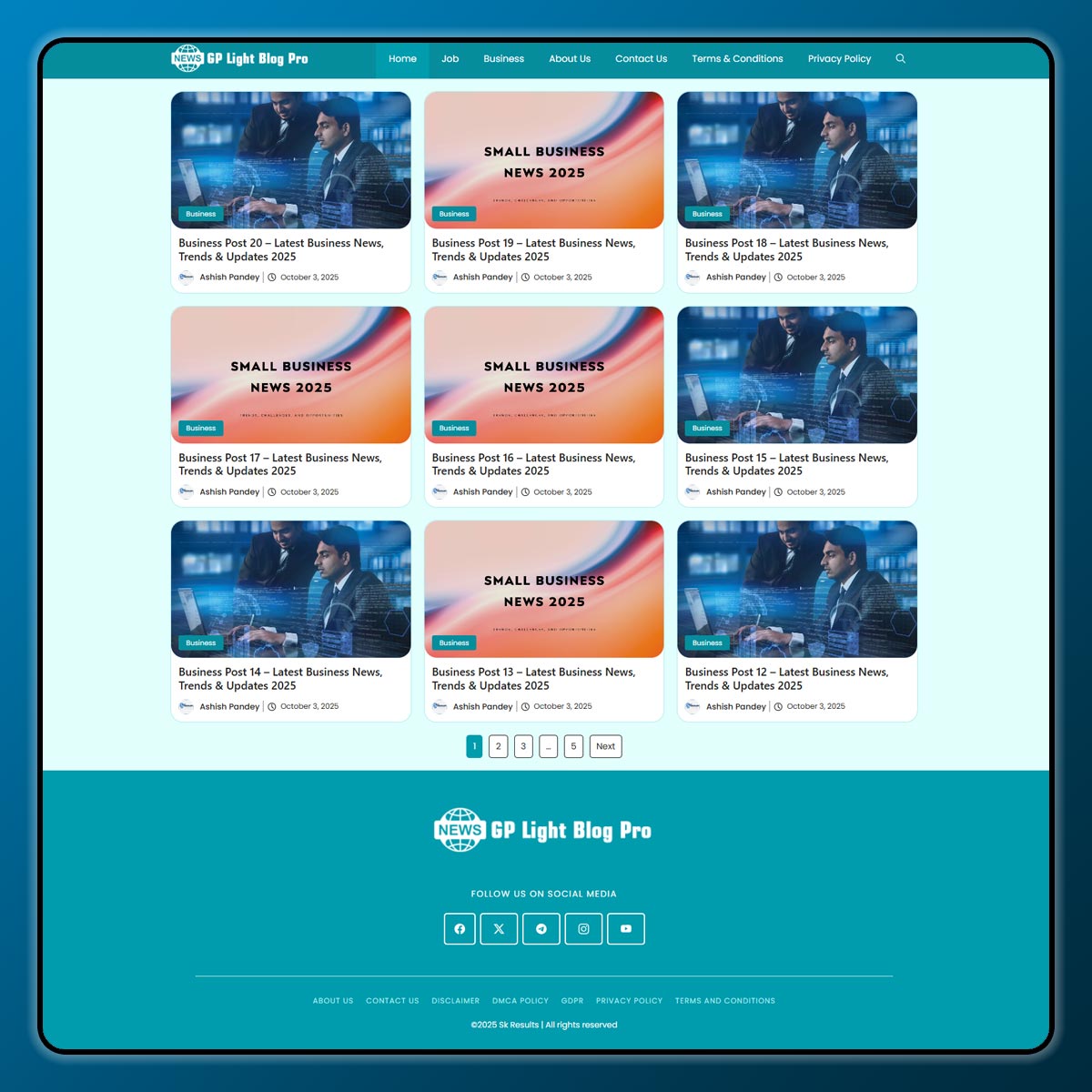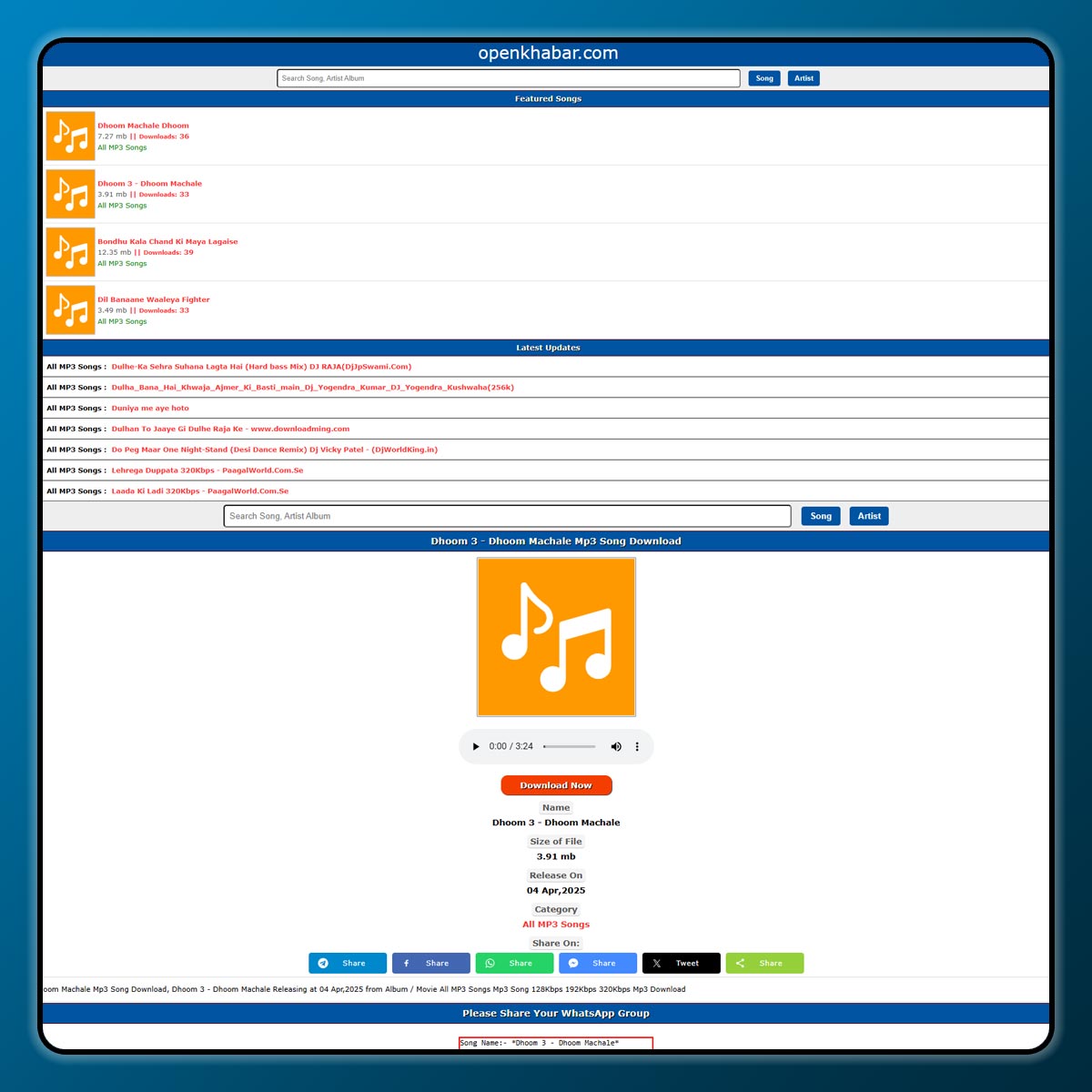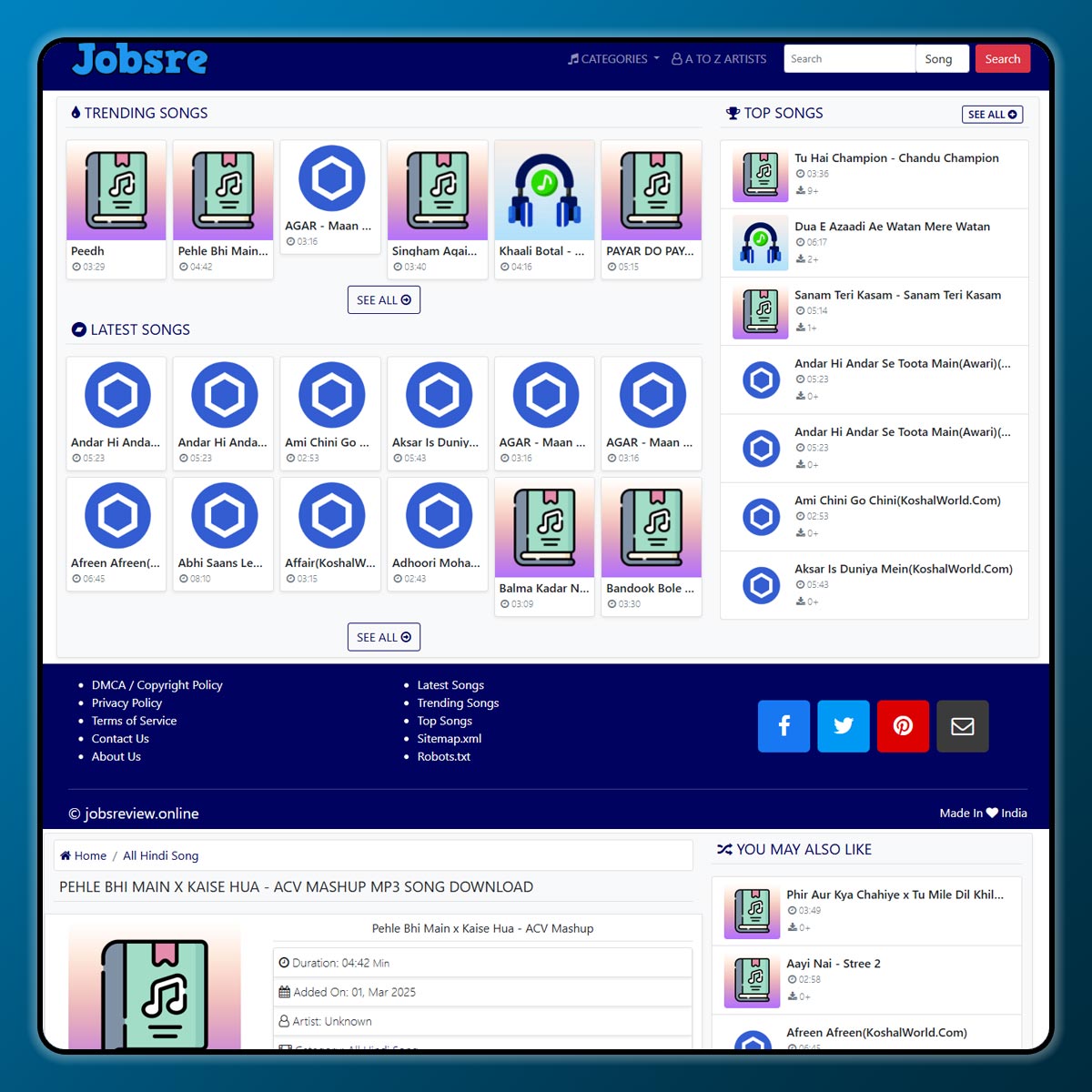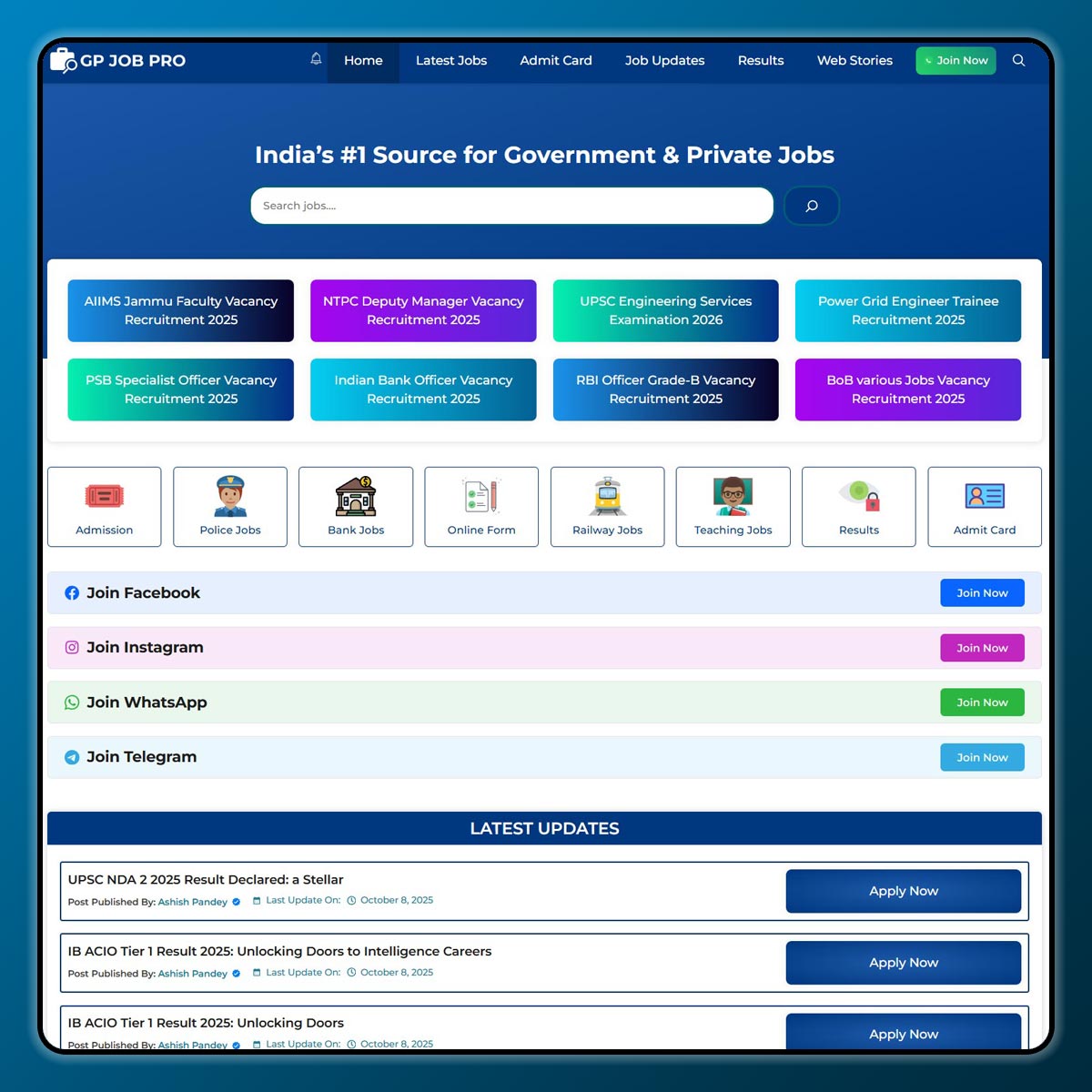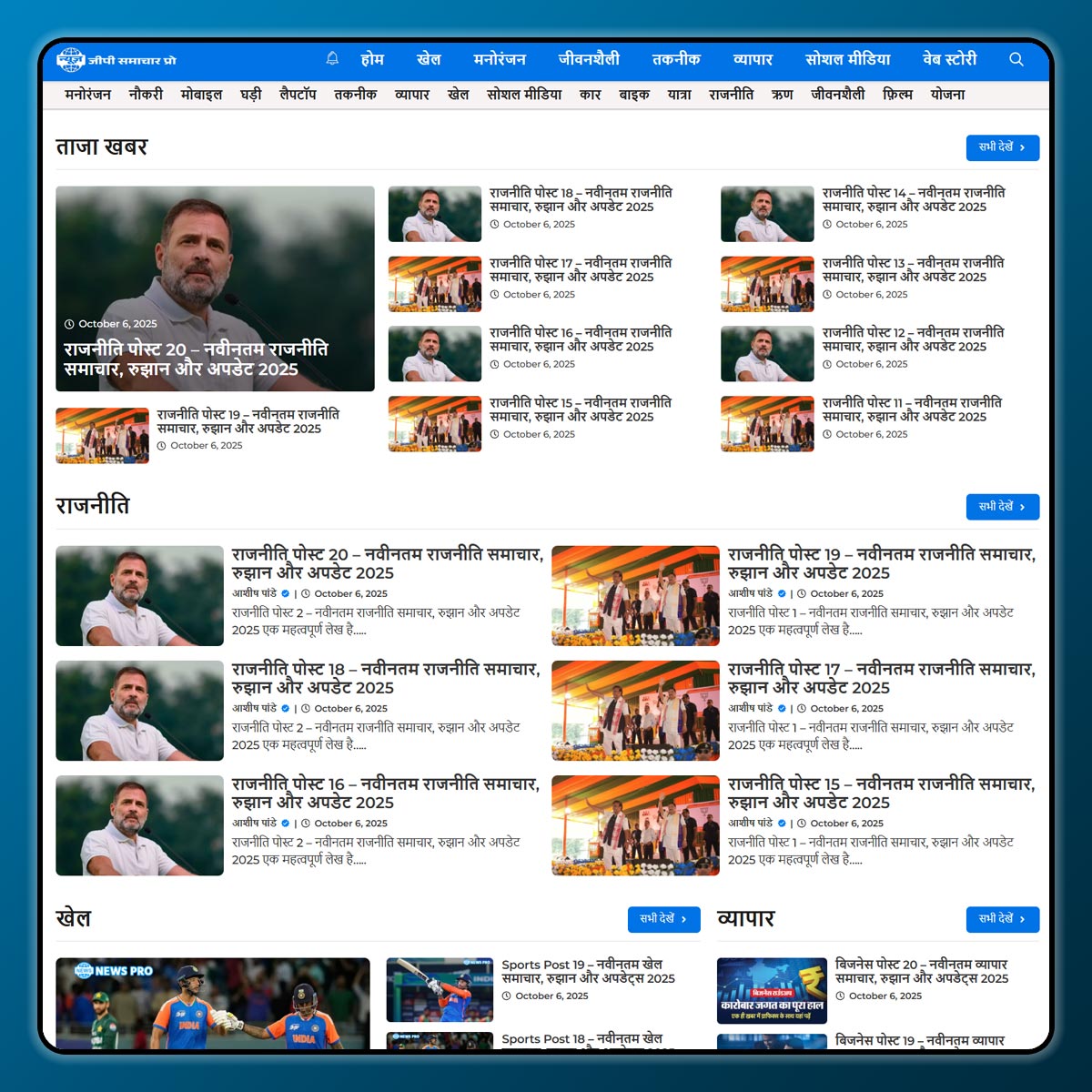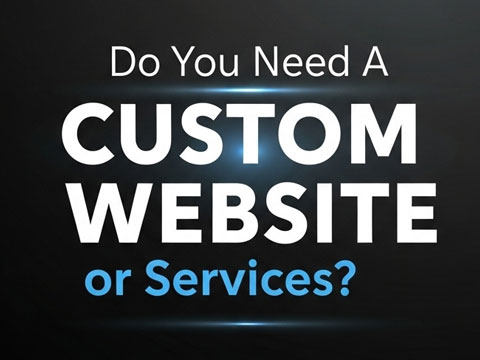Starting an online store can feel difficult when you are new to WordPress. There are many tools and plugins that help you build, manage, and grow your store. One such powerful tool is Uncanny Automator. It works like a “bridge” that connects different plugins and apps together without needing to write any code.
In this guide, we will explain what Uncanny Automator is, how it works, and how you can use it to launch and grow your online store. Everything will be explained in simple words so beginners can follow easily.
What is Uncanny Automator?
Uncanny Automator is a WordPress automation plugin. Think of it as a personal assistant for your website. It helps different plugins, apps, and tools talk to each other and perform tasks automatically.
For example:
- When a customer buys a product, you can automatically send them a welcome email.
- If a new user registers, you can add them to your email list without doing it manually.
- You can connect WooCommerce, LearnDash, Contact Form 7, WPForms, Mailchimp, Google Sheets, and many more tools.
This saves you time, reduces manual work, and makes your online store run smoothly.
Why Use Uncanny Automator for an Online Store?
When you run an online store, there are many small tasks that take time. These include sending emails, updating customer lists, creating discounts, and more. Doing them by hand can be tiring.
Uncanny Automator helps by:
- Automating daily tasks.
- Connecting plugins like WooCommerce and Elementor.
- Improving customer experience with quick responses.
- Allowing you to focus more on sales instead of manual work.
How Does It Work?
Uncanny Automator works with two parts: Triggers and Actions.
- Trigger: Something that starts the automation. Example – “Customer buys a product.”
- Action: What happens after the trigger. Example – “Send the customer a thank-you email.”
So, if you set it up, it looks like this:
Trigger: A user buys a T-shirt.
Action: The user is added to your “VIP customer” list in Mailchimp.
You can create simple or complex workflows using these triggers and actions.
Steps to Use Uncanny Automator for Your Online Store
Let’s go step by step:
1. Install and Activate the Plugin
- Go to your WordPress dashboard.
- Click Plugins → Add New.
- Search for “Uncanny Automator.”
- Install and activate it.
- You can start with the free version, which is good for beginners.
2. Connect Your Tools
Uncanny Automator works with many apps like WooCommerce, LearnDash, Google Sheets, Mailchimp, etc.
- In the dashboard, go to Automator → Integrations.
- Connect the apps and plugins you want to use.
3. Create Your First Recipe
In Uncanny Automator, automations are called “Recipes.”
- Go to Automator → Add New.
- Choose whether the recipe is for logged-in users (customers with an account) or everyone.
- Select your trigger (for example: “User completes a purchase in WooCommerce”).
- Choose your action (for example: “Send a thank-you email”).
- Save the recipe.
4. Test the Recipe
Once you create a recipe, do a test purchase to see if the action works. If everything is correct, your automation will run smoothly.
5. Add More Recipes
You can create as many recipes as you want. For example:
- Send discount coupons to first-time buyers.
- Add customers to Google Sheets automatically.
- Share a product update on social media when it is published.
Example Recipes for Online Stores
Here are a few ideas you can use:
- New Customer Welcome
- Trigger: Customer registers on your store.
- Action: Send a welcome email with a discount code.
- Order Confirmation
- Trigger: Customer completes an order.
- Action: Add them to your “Order Completed” Google Sheet.
- Abandoned Cart Reminder
- Trigger: User adds items to cart but does not buy within 24 hours.
- Action: Send a reminder email.
- Upsell Automation
- Trigger: Customer buys Product A.
- Action: Show a special offer for Product B.
Benefits of Using Uncanny Automator
- Saves time by removing manual tasks.
- Easy to set up, no coding required.
- Works with many popular plugins and apps.
- Improves customer experience with instant actions.
- Helps grow your online store faster.
Final Thoughts
If you are a beginner launching an online store, Uncanny Automator can be a game-changer. Instead of doing everything manually, you can let automations handle repetitive tasks.
From sending welcome emails to managing customer lists and creating upsells, this tool helps you save time and increase sales. Start with a few simple recipes, test them, and then slowly add more as your store grows.
Note: All photos and videos have been taken from Google or YouTube, so if you have any problem with the photo then mail us.
If you find any problem in this post or want to remove this post, then contact us: CONTACT US
🚀 We Recommend Hostinger
📢 Exclusive Offer 🎁
If you purchase Hostinger hosting through our link and contact us via WhatsApp or Email,
you will receive one Premium Website Template absolutely free (100% Free of Cost).