Starting an online store can feel confusing when you are new to websites. You need to think about hosting, design, products, payments, and safety. One important part many beginners forget is backup and recovery. Imagine if your website crashed or got hackeyour hard work could disappear. This is where UpdraftPlus comes in.
UpdraftPlus is a popular WordPress plugin that helps you back up and restore your website in just a few clicks. It is simple, beginner-friendly, and trusted by millions of website owners. If you want to launch an online store, learning how to use UpdraftPlus is a smart first step. Let’s go through this beginner’s guide step by step.
Step 1: Install WordPress
Before using UpdraftPlus, you need a WordPress website. WordPress is one of the best platforms for creating an online store because it is easy to use and works with many plugins like WooCommerce and UpdraftPlus.
- Choose a hosting provider like Bluehost, SiteGround, or Hostinger.
- Install WordPress from your hosting dashboard.
- Log in to your WordPress admin area (yourdomain.com/wp-admin).
Now your website is ready for customization.
Step 2: Install WooCommerce for Your Store
To actually sell products, you need WooCommerce, a free plugin that turns your WordPress site into an online shop.
- In WordPress, go to Plugins > Add New.
- Search for WooCommerce and click Install Now.
- Activate it and follow the setup wizard to add products, payment options, and shipping details.
Your store is now live, but we must protect it with backups.
Step 3: Install UpdraftPlus Plugin
Here is how to add UpdraftPlus to your online store:
- Go to Plugins > Add New in WordPress.
- Type UpdraftPlus in the search box.
- Click Install Now, then Activate.
Once active, you will see UpdraftPlus Backups under your WordPress settings.
Step 4: Set Up Backup Settings
After installing, you need to tell UpdraftPlus how often to back up your site and where to store the backups.
- Go to Settings > UpdraftPlus Backups.
- Click Settings tab.
- Choose how often you want backups (daily, weekly, or monthly). For online stores, daily backups are best since orders change often.
- Select a storage option. UpdraftPlus supports Google Drive, Dropbox, OneDrive, Amazon S3, and more. Storing backups in the cloud is safer than keeping them on your server.
Click Save Changes after setup.
Step 5: Run Your First Backup
Now let’s create your first backup.
- Go to the Backup/Restore tab.
- Click Backup Now.
- Choose to include database and files.
- Click Backup and wait a few moments.
UpdraftPlus will create a copy of your entire website. If something goes wrong, you can restore everything with one click.
Step 6: Learn How to Restore Your Site
Backups are only useful if you can restore them. With UpdraftPlus, restoring is simple:
- Go to Settings > UpdraftPlus Backups.
- Under the Existing Backups list, find your saved backup.
- Click Restore.
- Select the parts to restore (database, plugins, themes, uploads, others).
- Click Restore again.
In a few minutes, your site will be back to normal.
Why UpdraftPlus is Important for Online Stores
Running an online shop means handling customer data, payments, and products. If your site breaks, you could lose money and trust. Here’s why UpdraftPlus is helpful:
- Peace of mind: Your data is always safe.
- Easy recovery: No need for technical skills to restore a site.
- Automatic backups: Set it once, and it works in the background.
- Supports large stores: Even if you have hundreds of products, backups still run smoothly.
Pro Tips for Beginners
- Always keep at least 2 copies of your backups (e.g., one on Google Drive and one on Dropbox).
- Test your restore process once, so you know how it works before an emergency.
- If you can, use UpdraftPlus Premium for extra features like migrating sites and faster support.
- Combine UpdraftPlus with security plugins like Wordfence to protect your store from hackers.
Final Thoughts
Launching an online store is exciting, but also a little risky if you don’t take care of your data. UpdraftPlus makes it simple for beginners to back up and restore WordPress websites. By following this guide, you can protect your store, focus on growing your business, and sell with confidence.
Remember: A successful store is not just about good products and design—it’s also about safety. With UpdraftPlus, you are always one click away from saving your hard work.

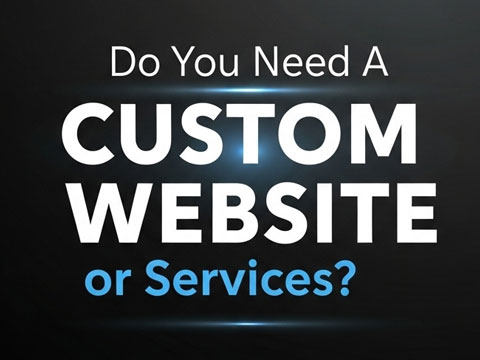
[…] How to Use Updraft: A Beginner’s Guide to Launching an Online Store […]