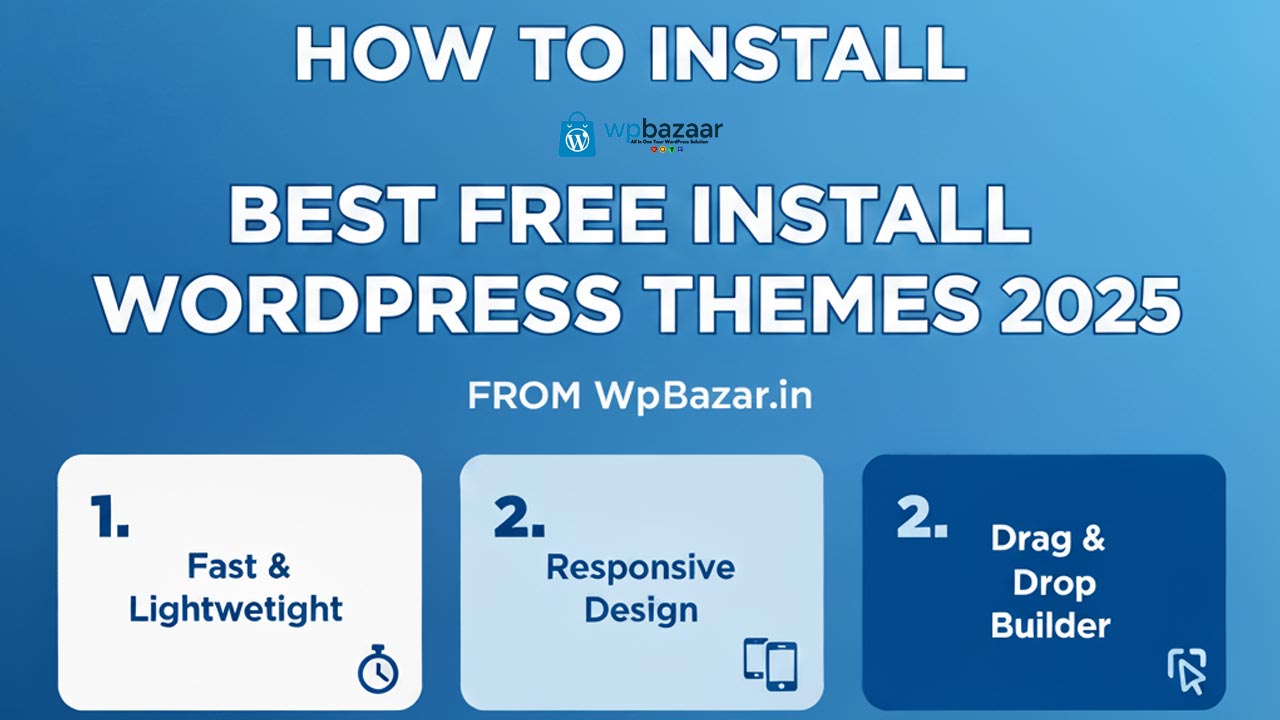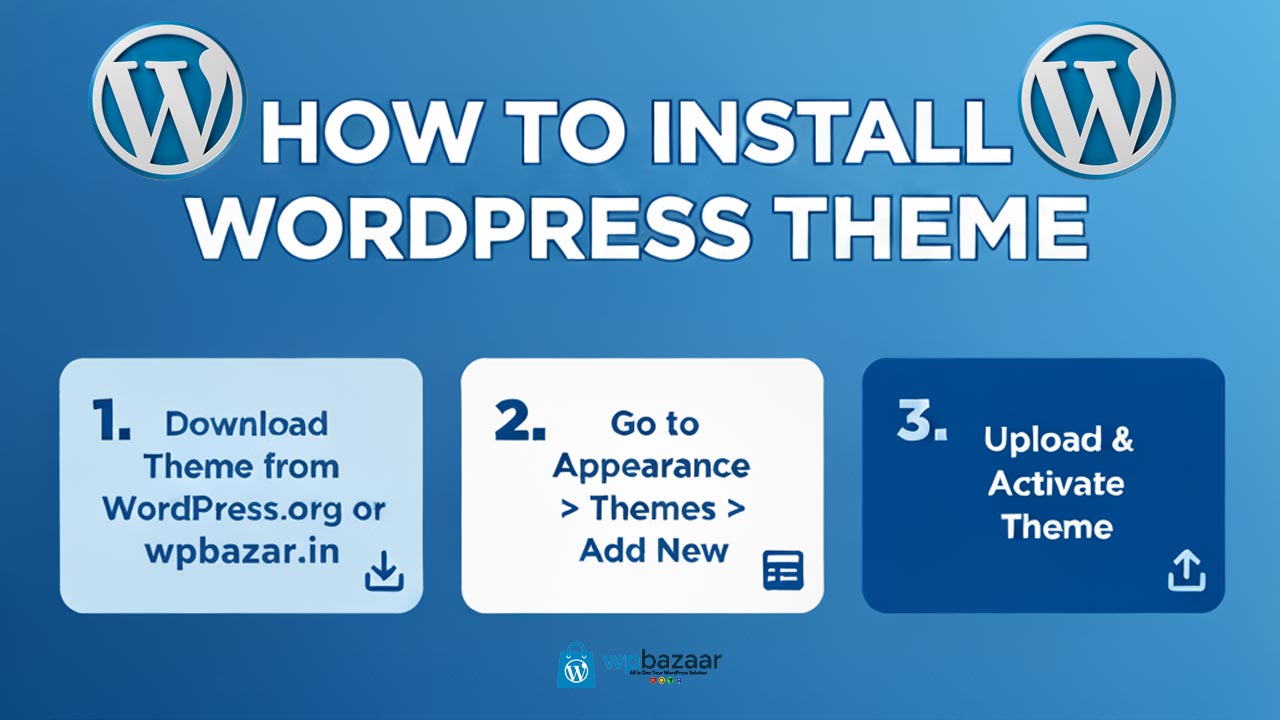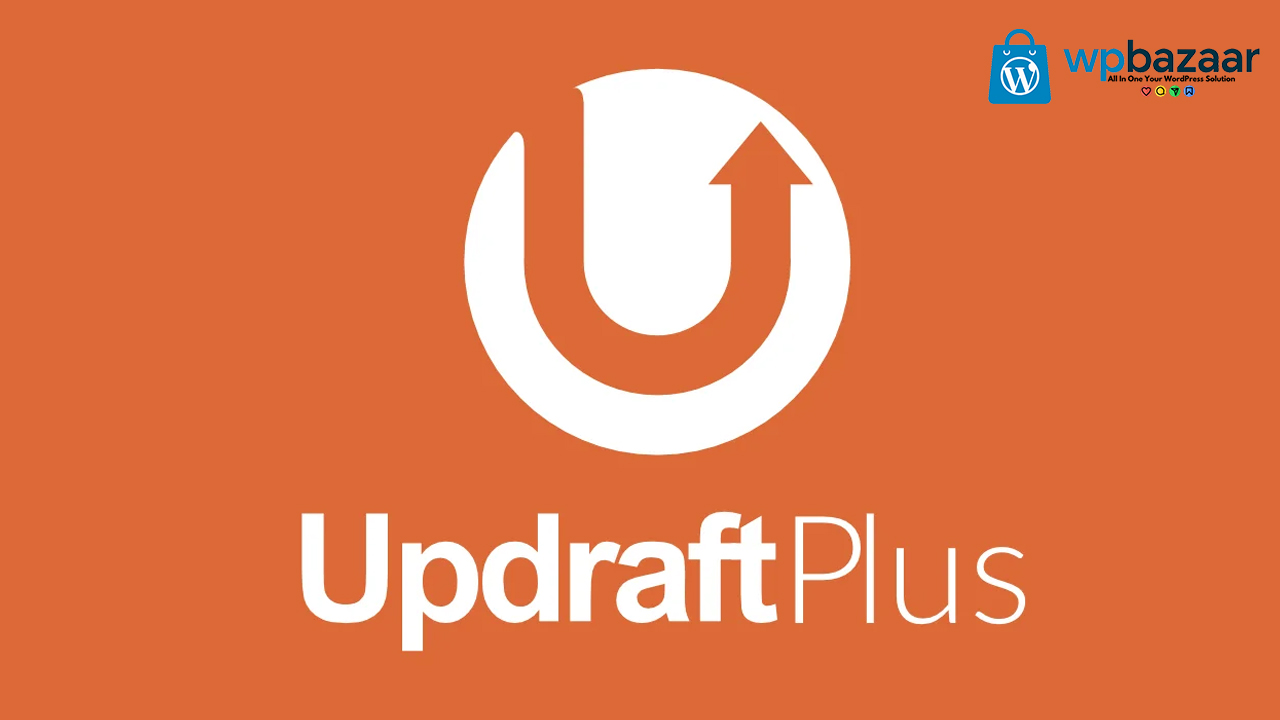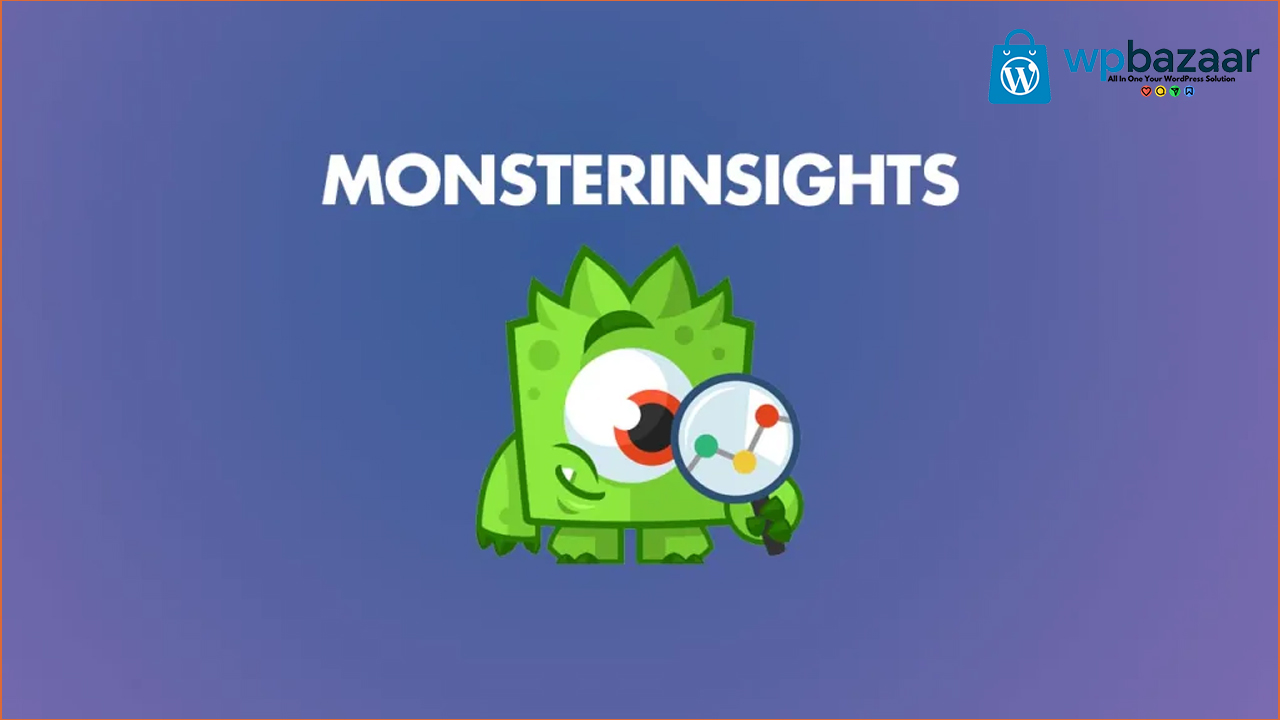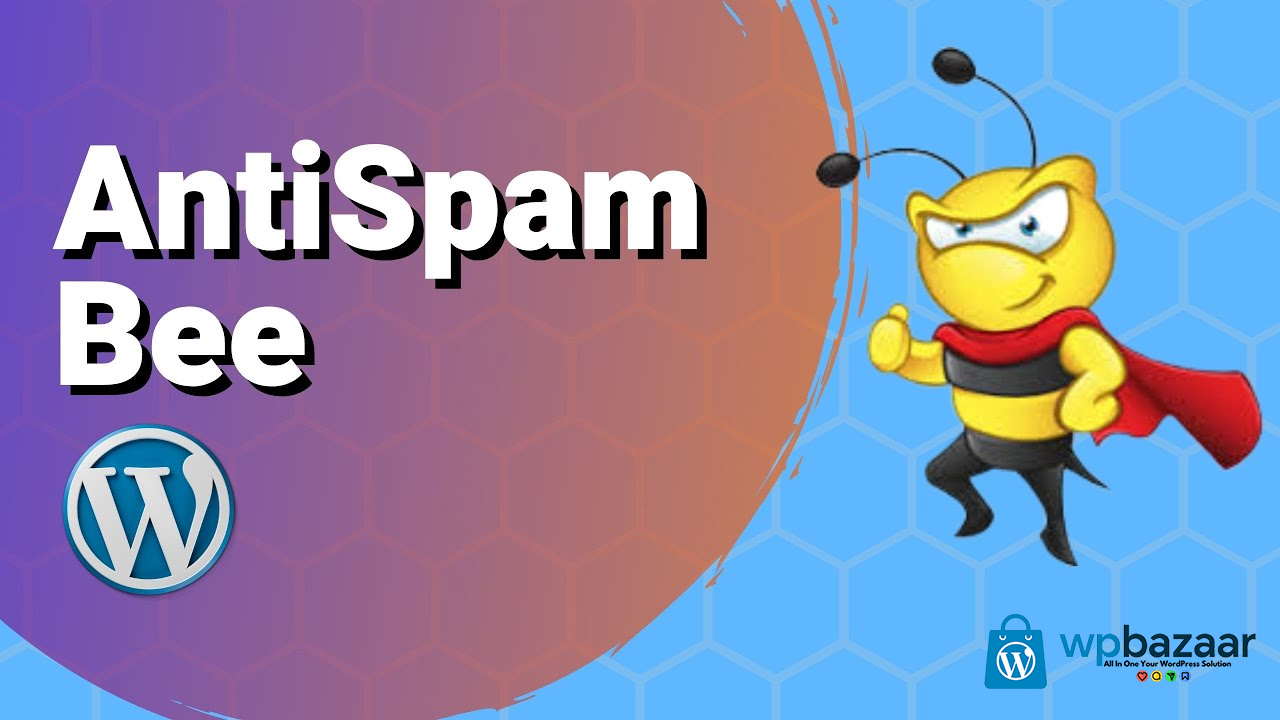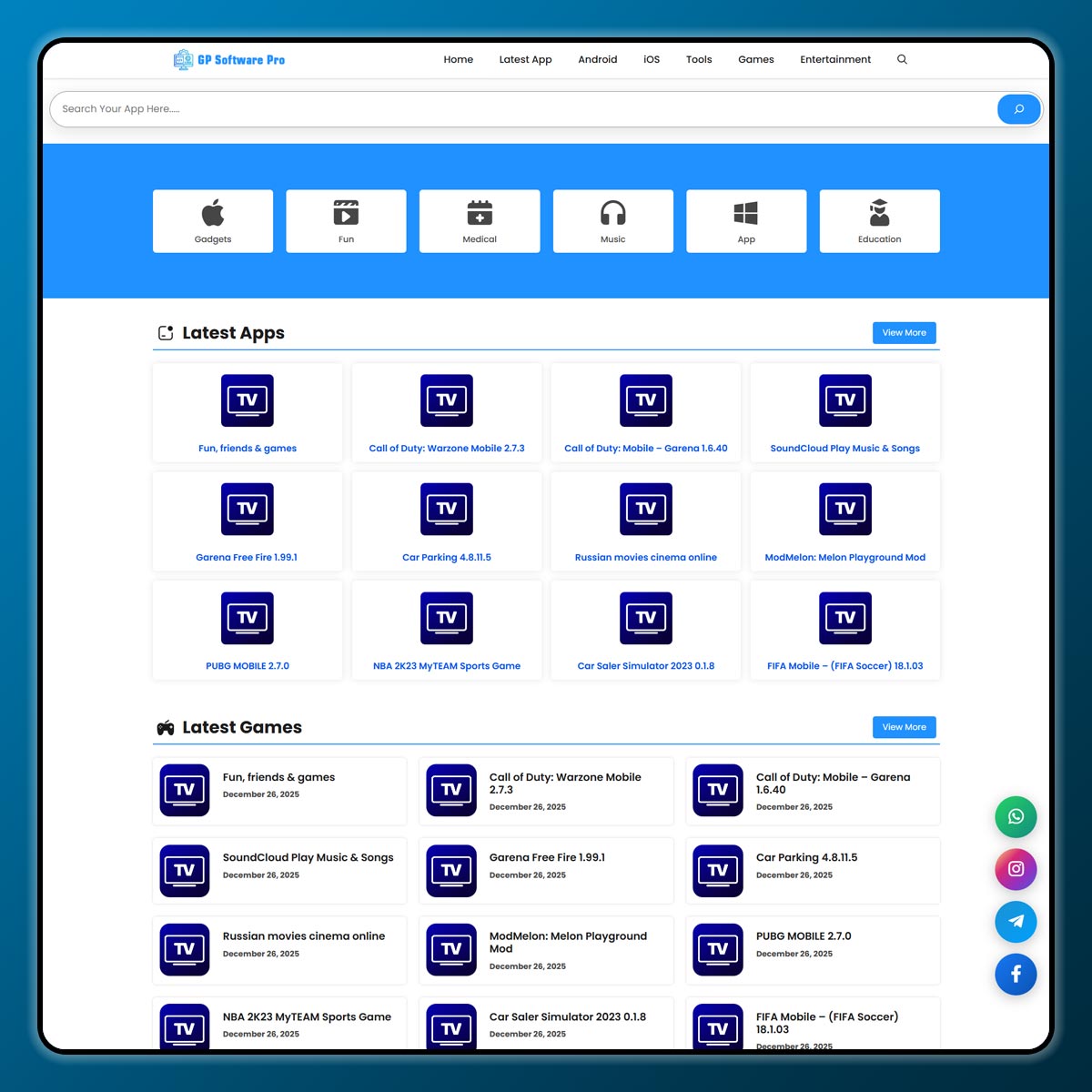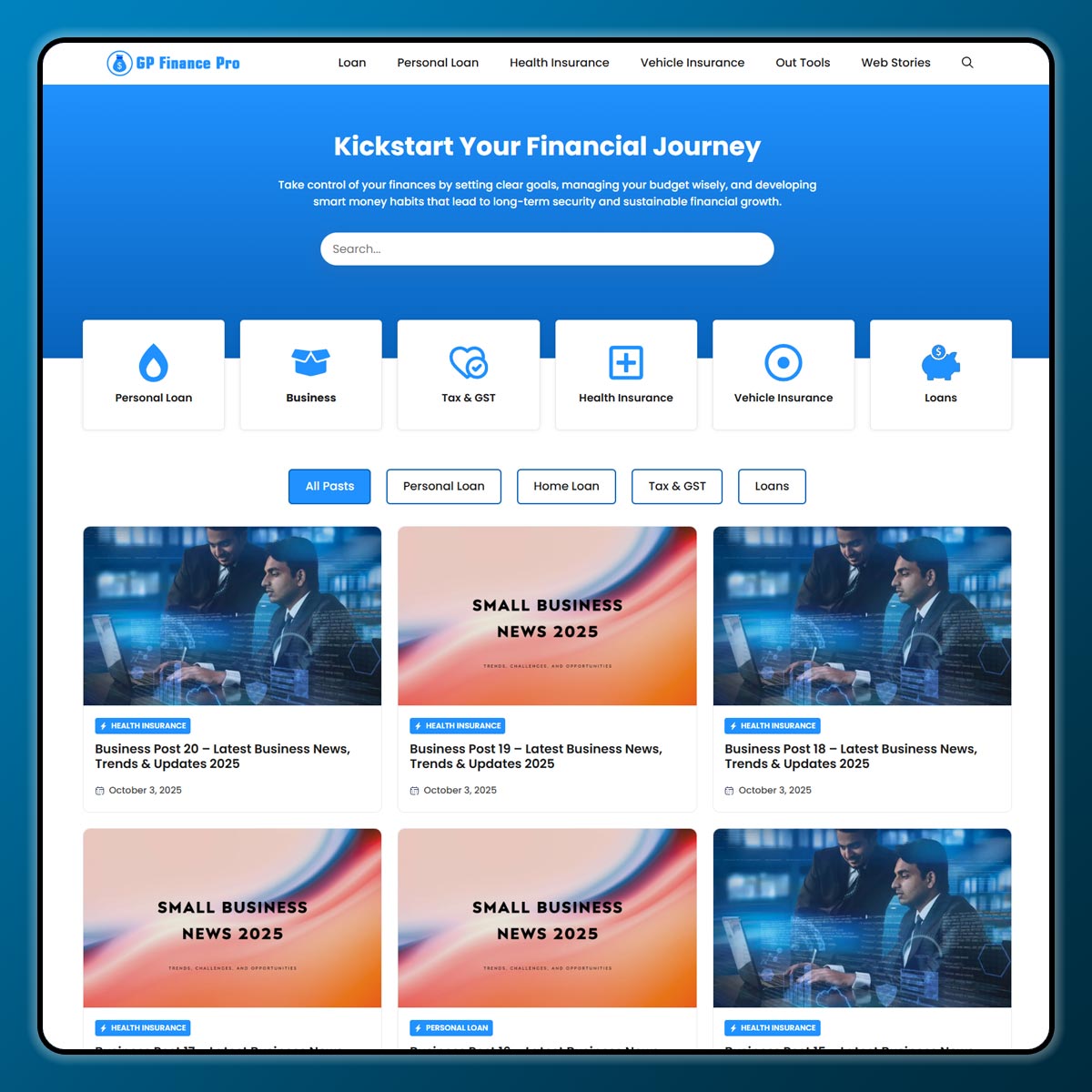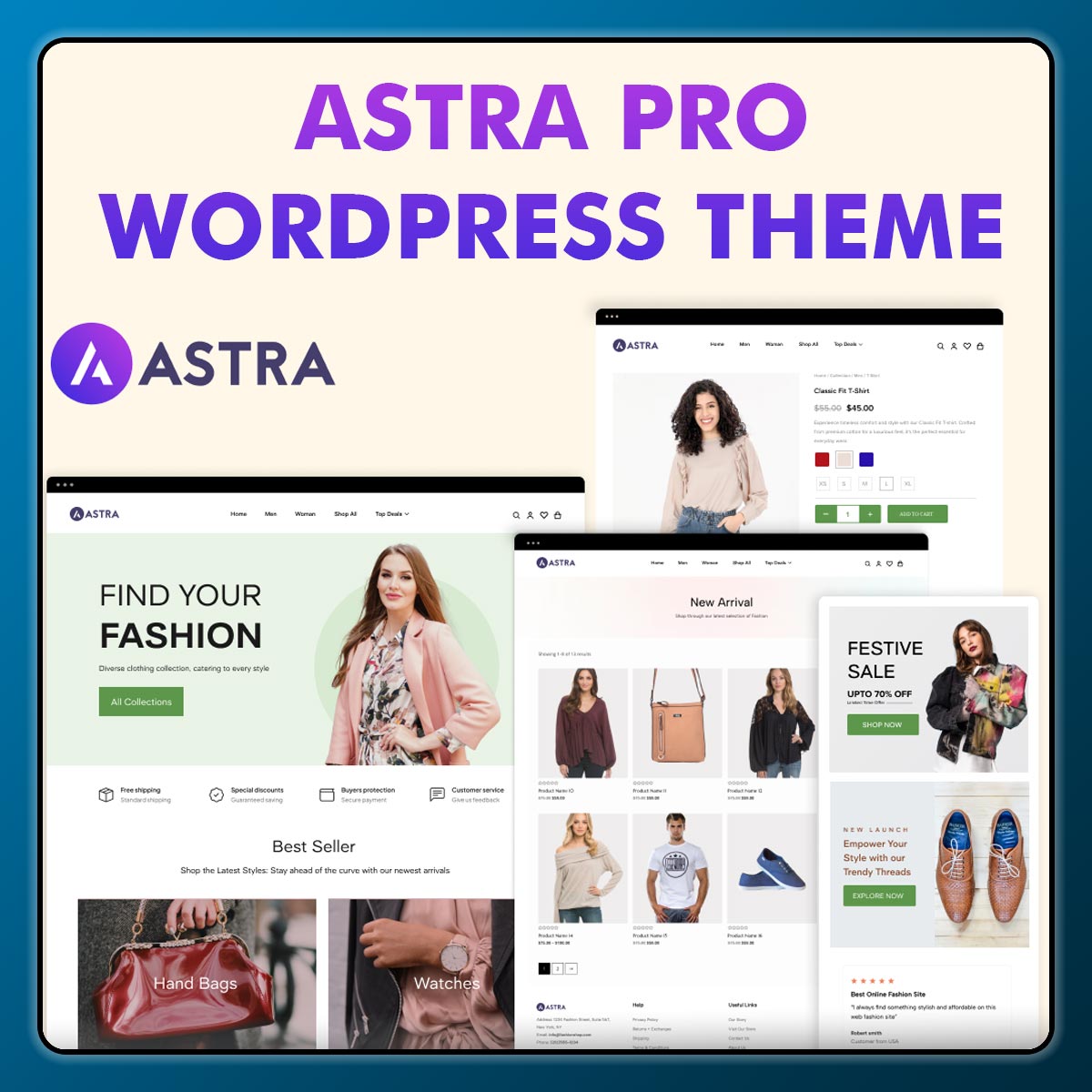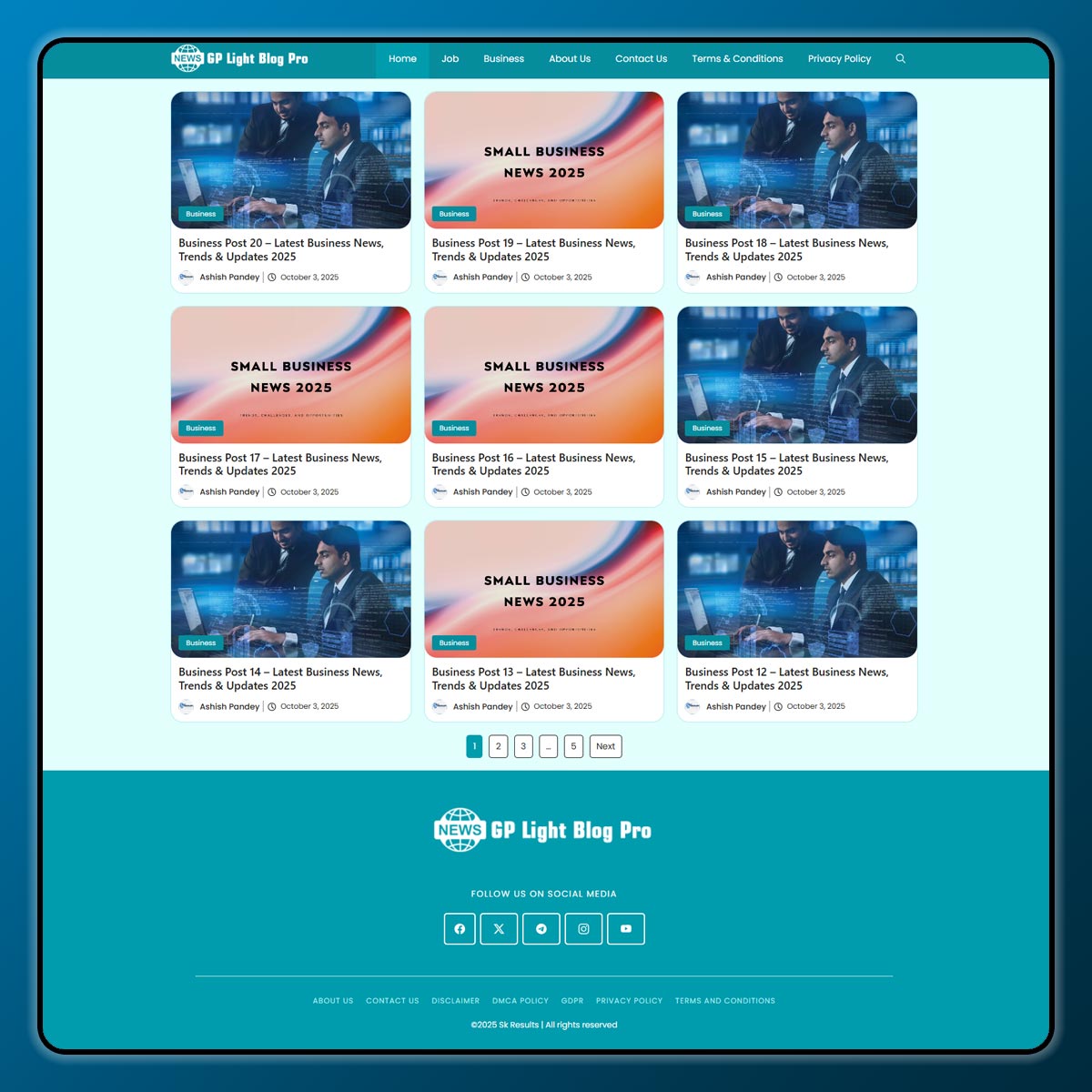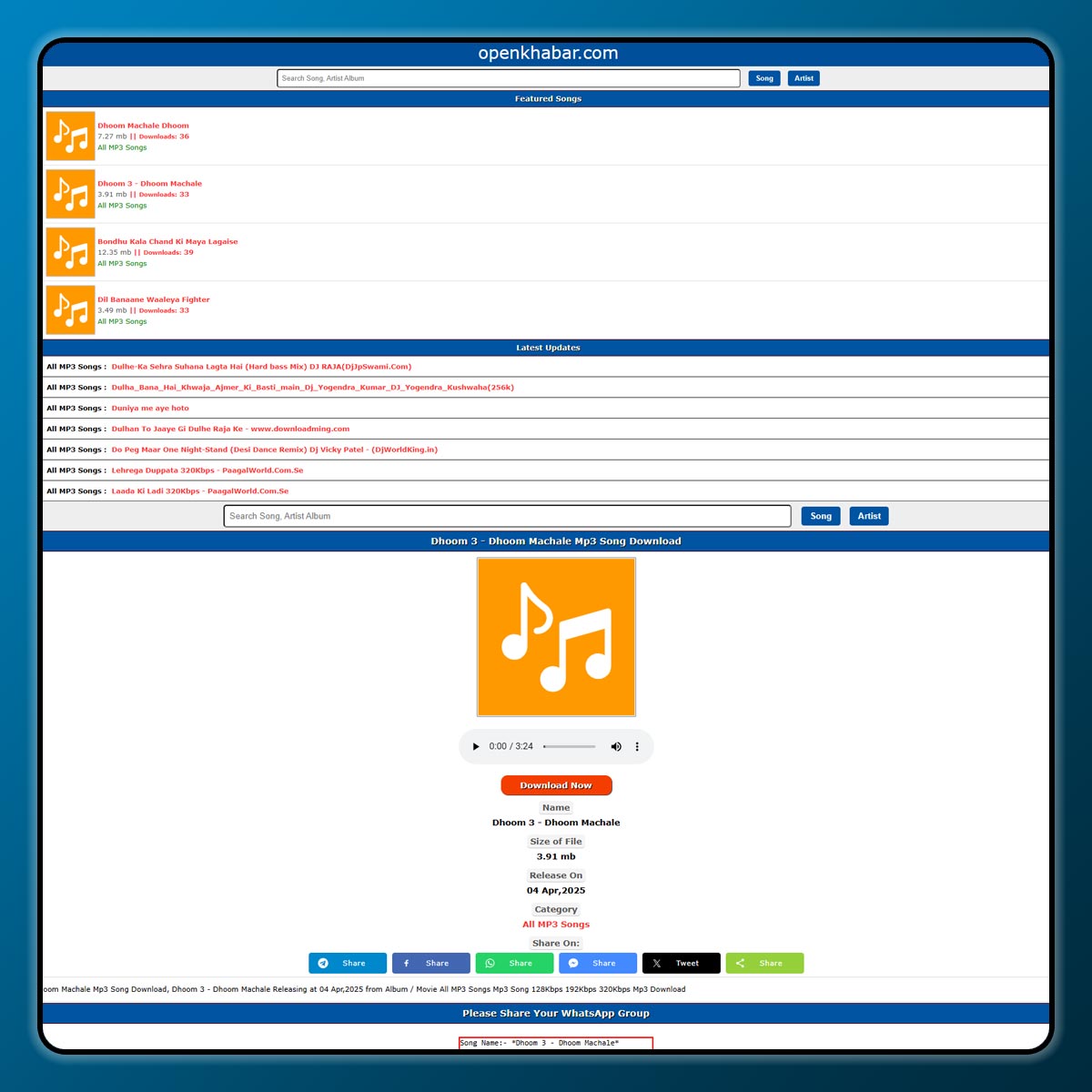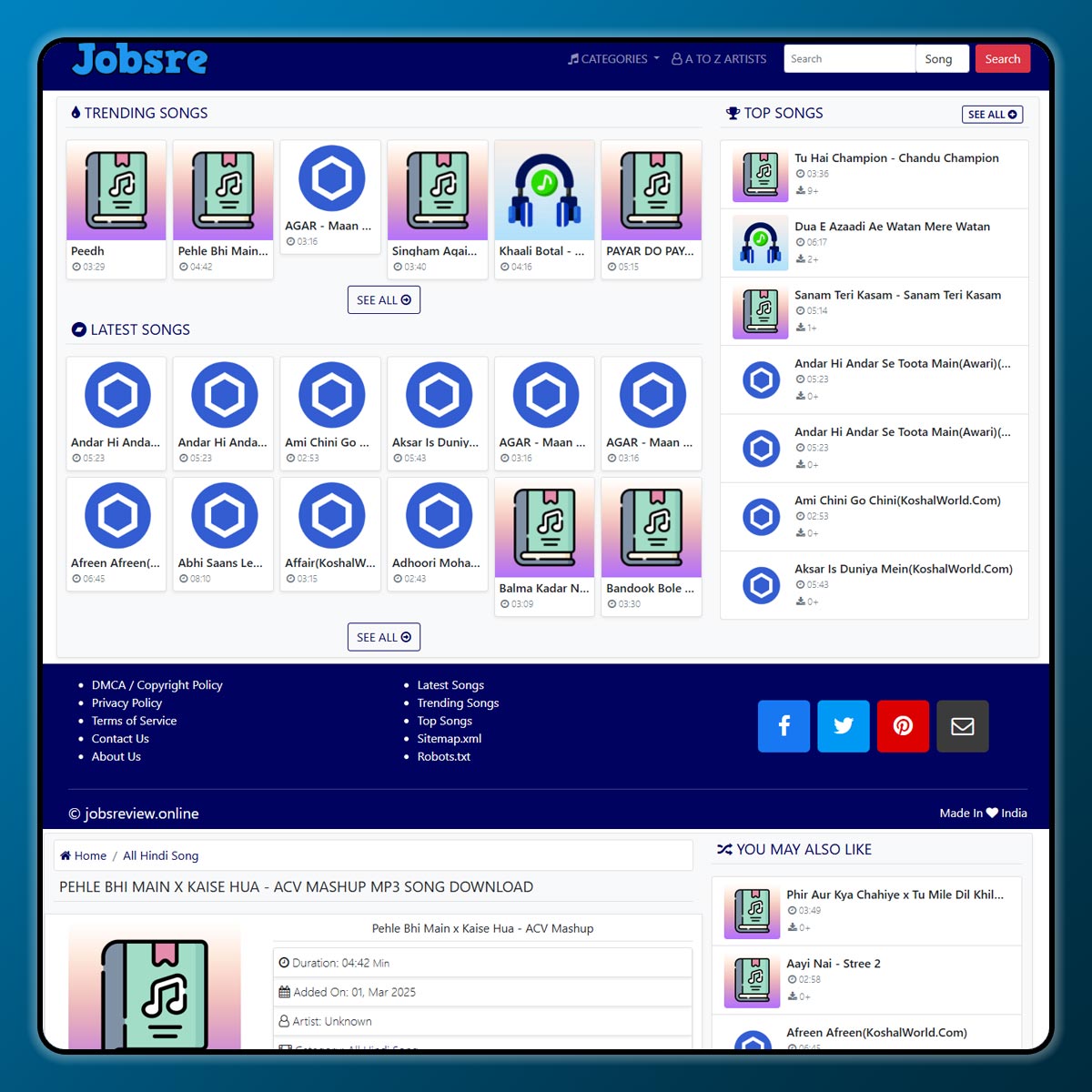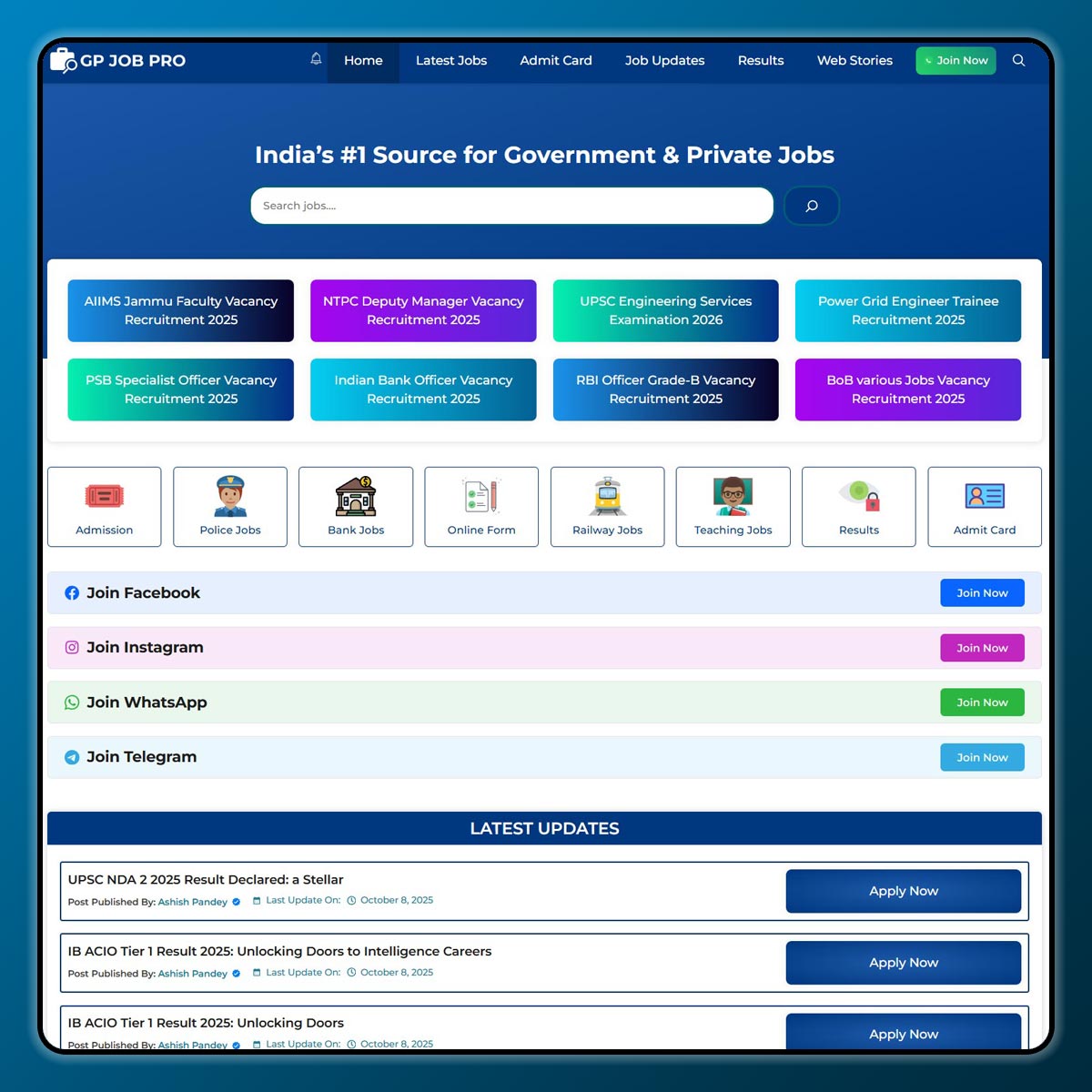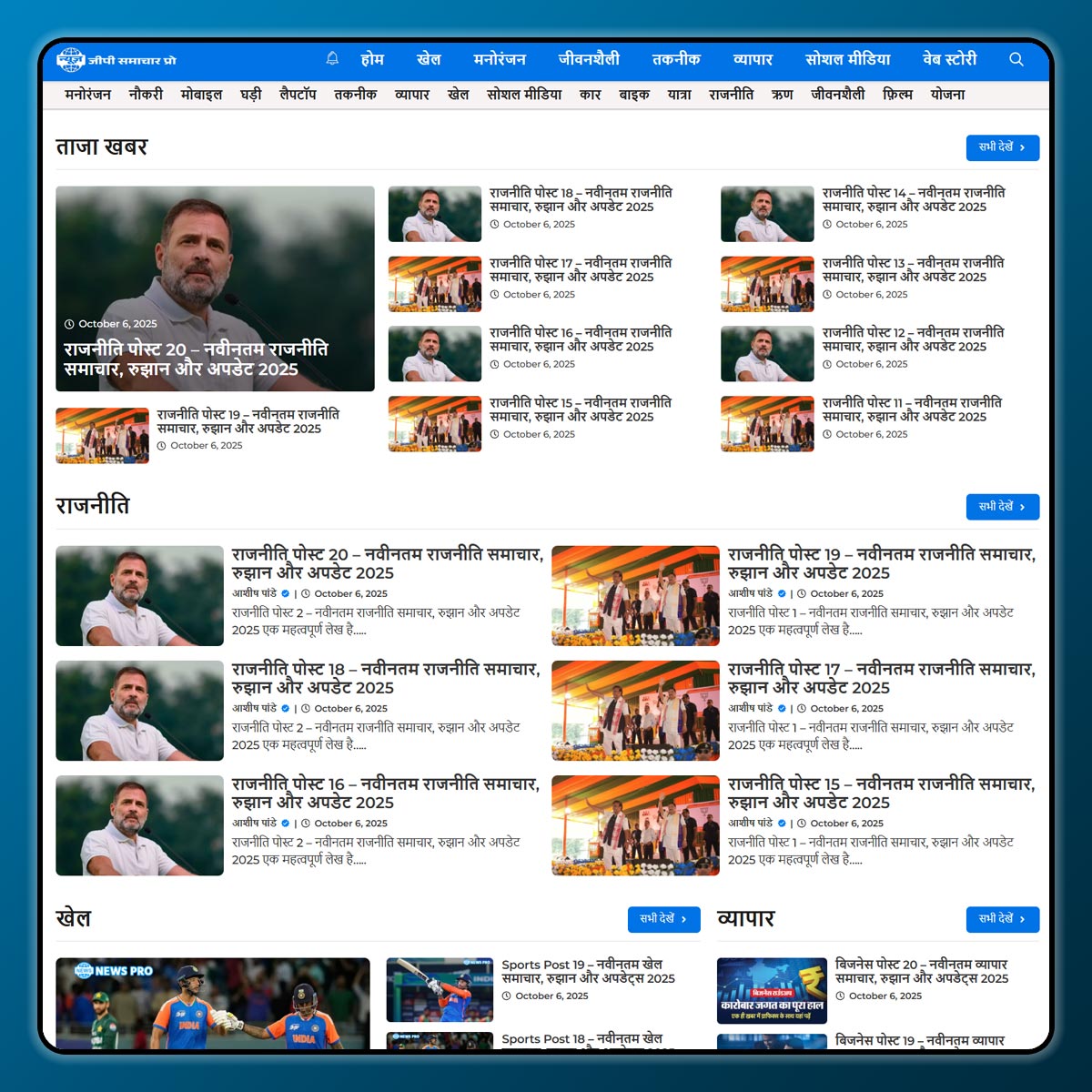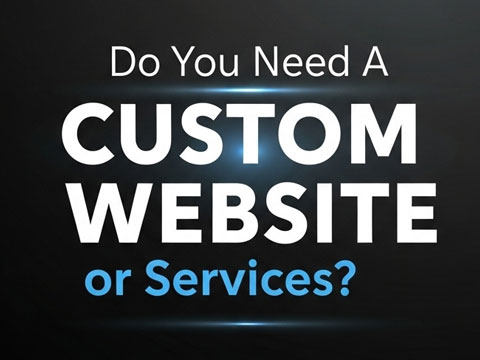Starting an online store is exciting. You create a website, add your products, and start promoting them. But along with opportunities, online stores also face risks. Hackers, malware, and spam can harm your site. That’s why website security is very important.
One of the most trusted tools for securing WordPress websites is Wordfence Security. If you are new to running an online store, this beginner-friendly guide will help you understand how to use Wordfence to keep your shop safe.
Why Website Security Matters for Online Stores
When you run an eCommerce store, you collect important customer information such as:
- Names and addresses
- Payment details
- Contact numbers and emails
If your site gets hacked, this data can be stolen or misused. This will damage your brand reputation, and you might lose customers. A secure store builds trust, and people are more likely to buy from you.
What is Wordfence Security?
Wordfence Security is a free WordPress plugin that protects websites from cyber threats. It has tools like:
- Firewall protection
- Malware scanner
- Login security
- Live traffic monitoring
You can also upgrade to the premium version for advanced features like country blocking and real-time firewall rules. But the free version is good enough for beginners.
Step 1: Install and Activate Wordfence
- Log in to your WordPress dashboard.
- Go to Plugins → Add New.
- Search for Wordfence Security.
- Click Install Now, then Activate.
After activation, you will see a new “Wordfence” option in the sidebar.
Step 2: Set Up Basic Settings
When you first activate Wordfence, it will ask for your email address. Use a valid email so you get security alerts.
- Select whether you want Wordfence to share security alerts with you.
- Choose “Yes” for email updates about critical issues.
This way, you will know immediately if there’s any problem with your site.
Step 3: Use the Firewall
The firewall is like a wall that blocks harmful traffic from entering your site.
- Go to Wordfence → Firewall.
- Click on Manage Firewall.
- Switch from “Learning Mode” to “Enabled and Protecting”.
This will stop suspicious activities before they affect your store.
Step 4: Run a Malware Scan
Malware is harmful software that can steal information or slow down your website.
- Go to Wordfence → Scan.
- Click Start New Scan.
- Wait for the scan to finish.
Wordfence will show you if there are any issues such as:
- Infected files
- Suspicious code
- Outdated plugins
You can fix or delete these files right from the Wordfence panel.
Step 5: Secure Your Login Page
Most hackers try to break into websites by guessing usernames and passwords. Wordfence has tools to stop them.
- Enable Two-Factor Authentication (2FA). This means, apart from your password, you also need a code from your phone to log in.
- Limit login attempts so hackers cannot try unlimited passwords.
You can find these settings under Wordfence → Login Security.
Step 6: Monitor Live Traffic
Wordfence lets you see who is visiting your site in real time.
- Go to Wordfence → Tools → Live Traffic.
- Here, you can check the IP addresses of visitors.
- If you see suspicious bots or hackers, you can block them directly.
This helps you stay alert and proactive.
Step 7: Update Regularly
Even with Wordfence, your store is safe only if you keep everything updated. Always:
- Update WordPress
- Update your plugins
- Update your themes
Wordfence will alert you if something is outdated.
Extra Tips for eCommerce Security
Apart from using Wordfence, here are a few extra safety tips:
- Always use strong passwords.
- Install an SSL certificate so your site runs on HTTPS.
- Take regular backups of your site.
- Avoid using nulled (pirated) themes or plugins.
Final Thoughts
Launching an online store is a big step, but keeping it safe is just as important. With Wordfence Security, beginners can easily protect their websites from hackers, malware, and spam. The best part is that Wordfence is beginner-friendly, so you don’t need technical knowledge to use it. Just install, set up the firewall, scan regularly, and keep your site updated.
Note: All photos and videos have been taken from Google or YouTube, so if you have any problem with the photo then mail us.
If you find any problem in this post or want to remove this post, then contact us: CONTACT US
🚀 We Recommend Hostinger
📢 Exclusive Offer 🎁
If you purchase Hostinger hosting through our link and contact us via WhatsApp or Email,
you will receive one Premium Website Template absolutely free (100% Free of Cost).