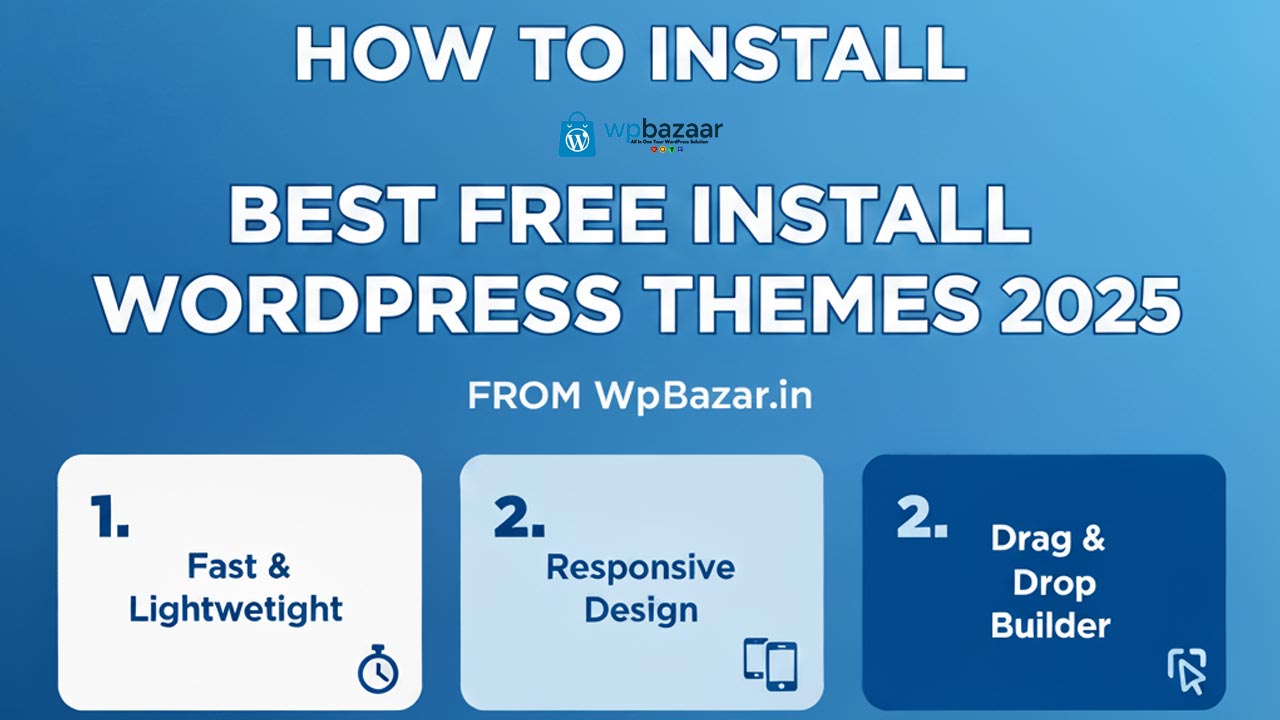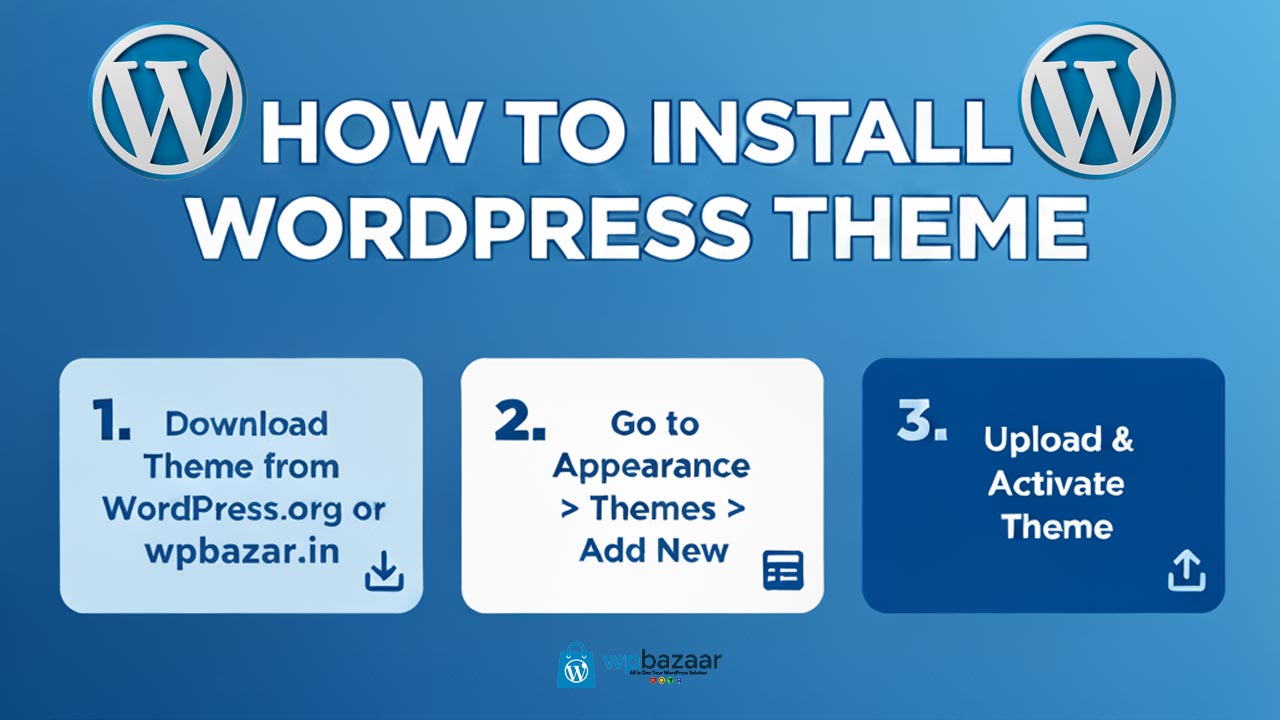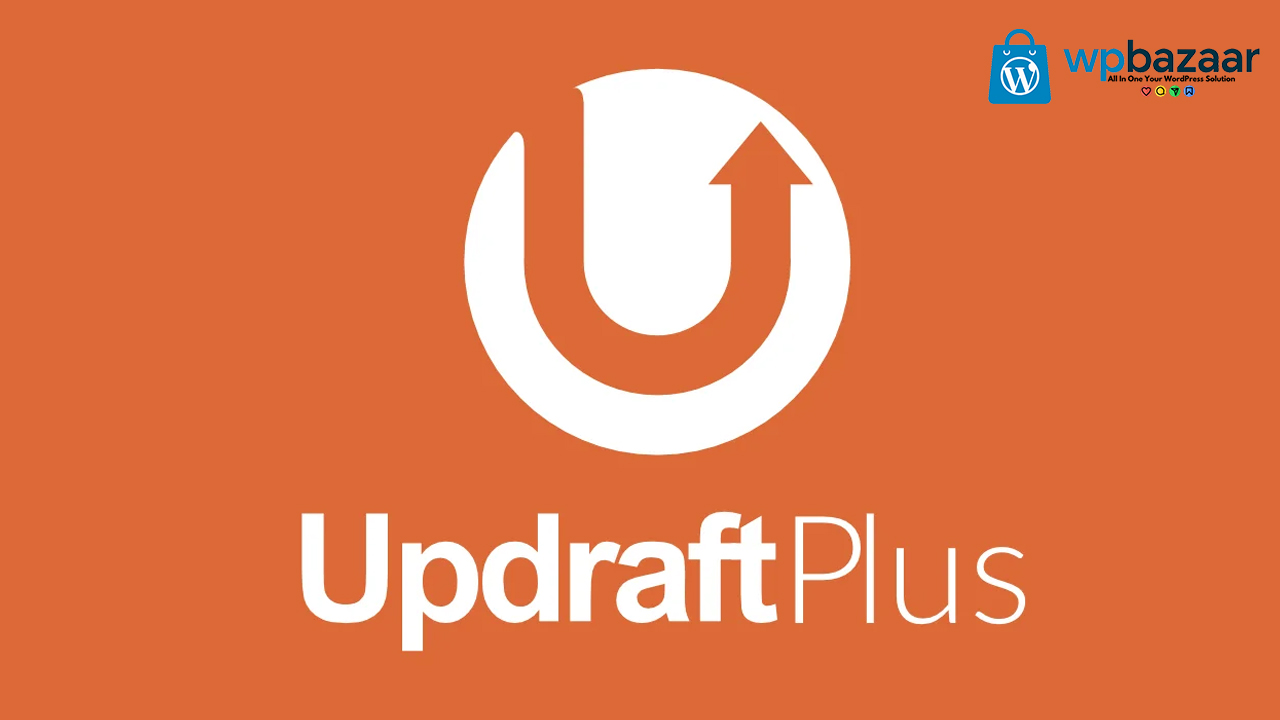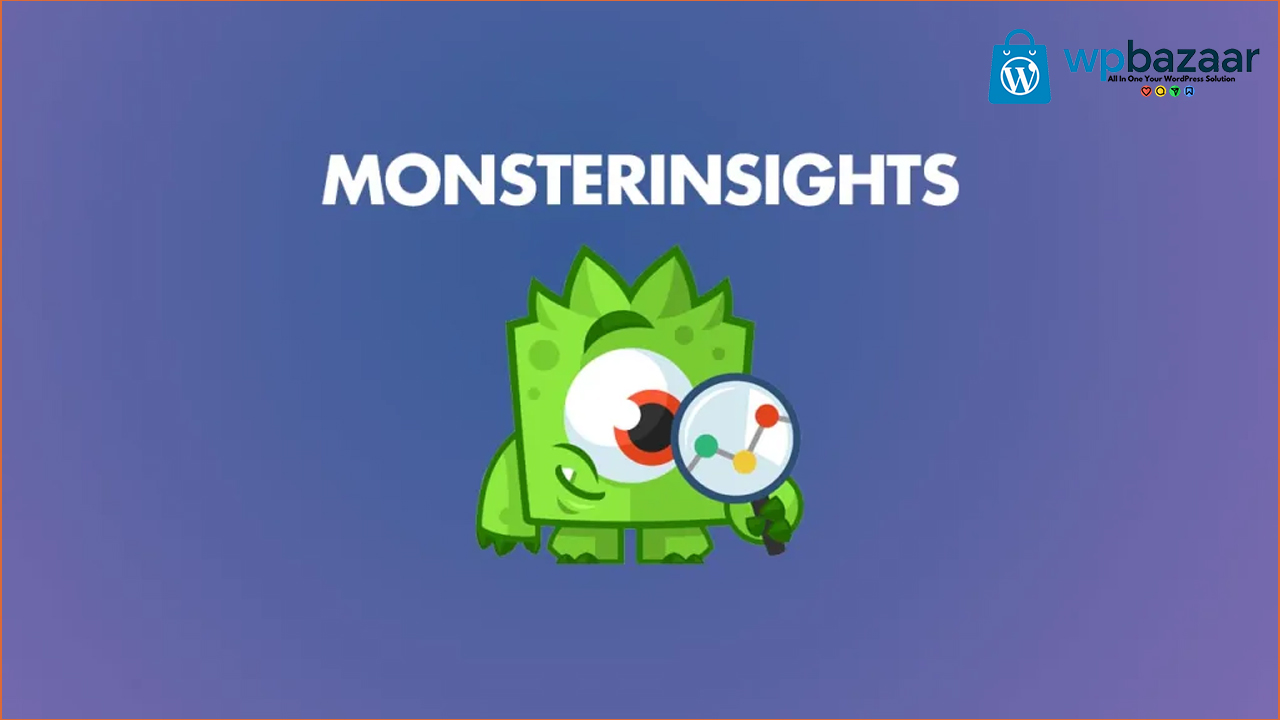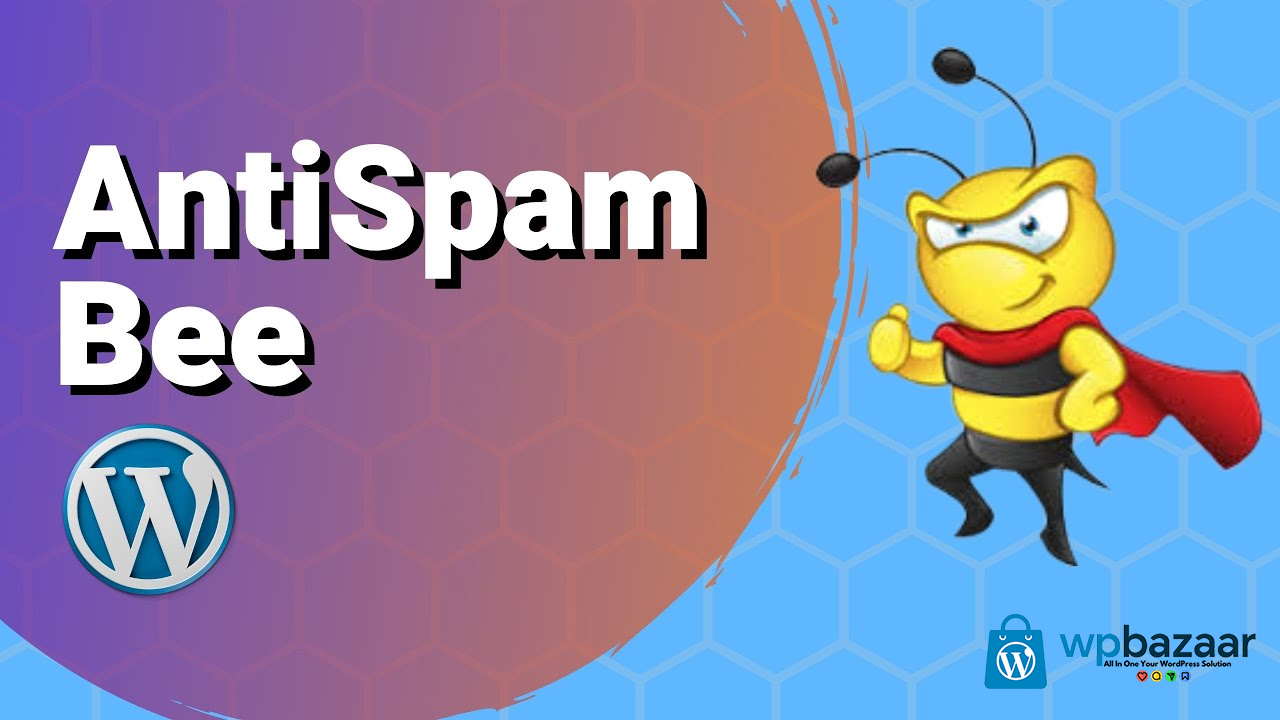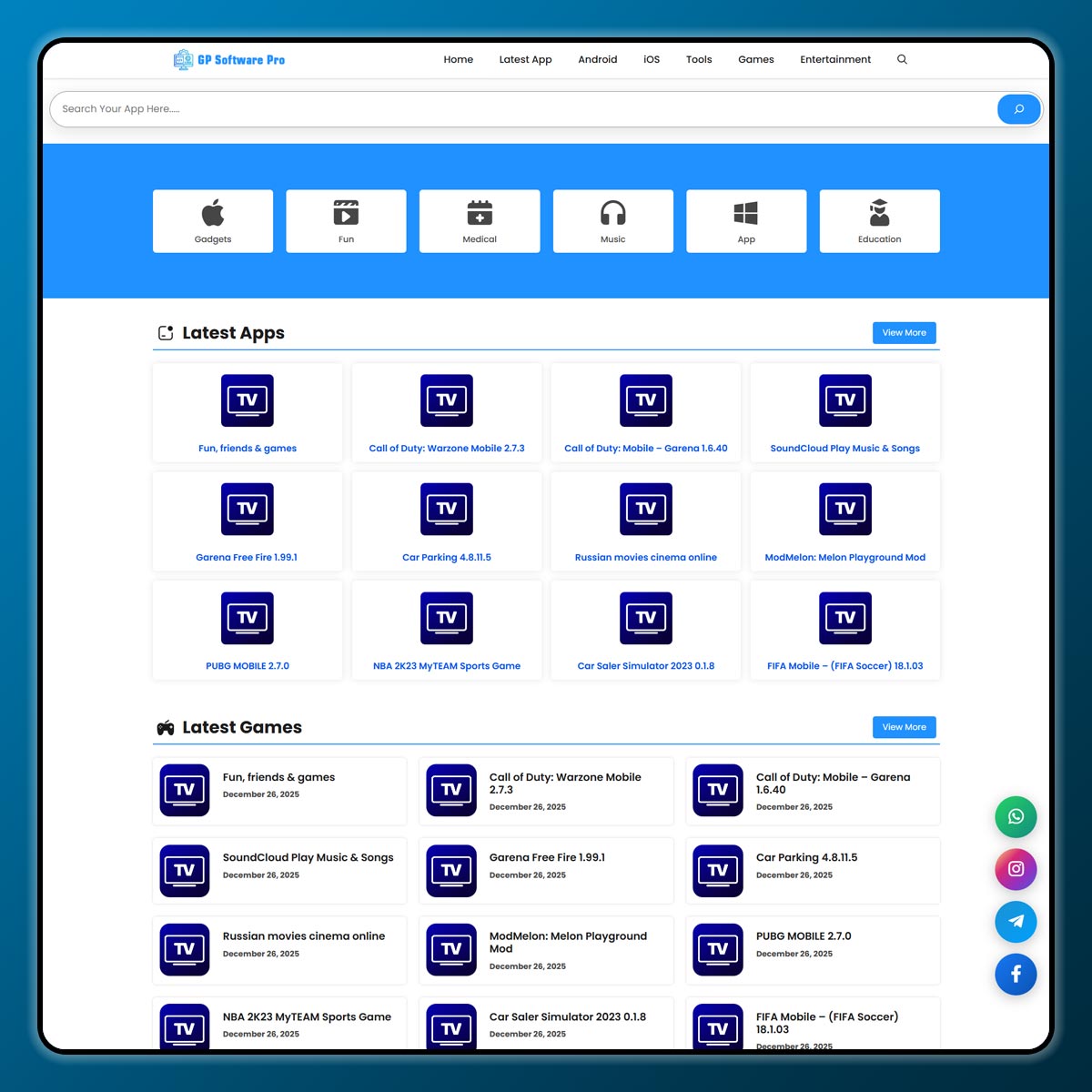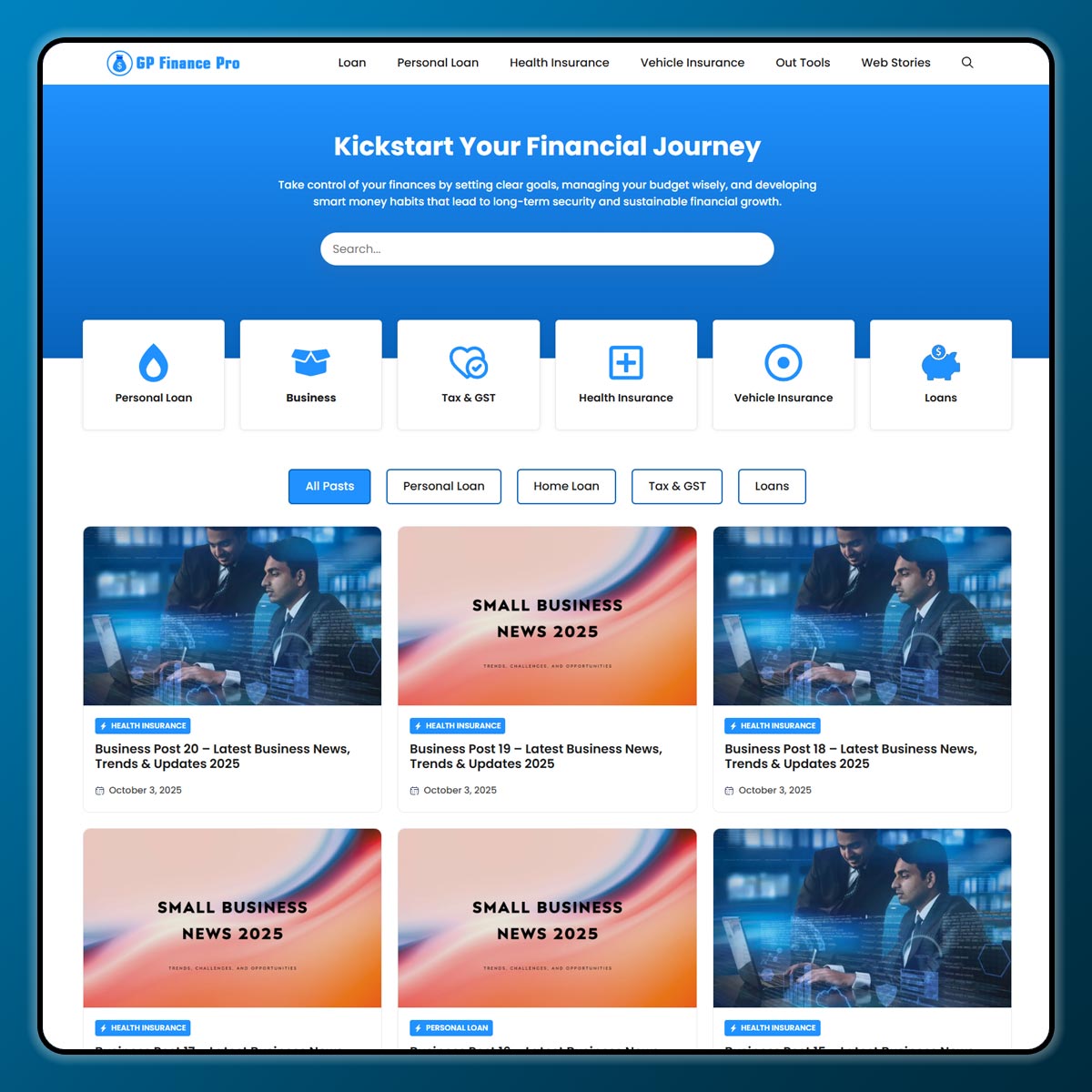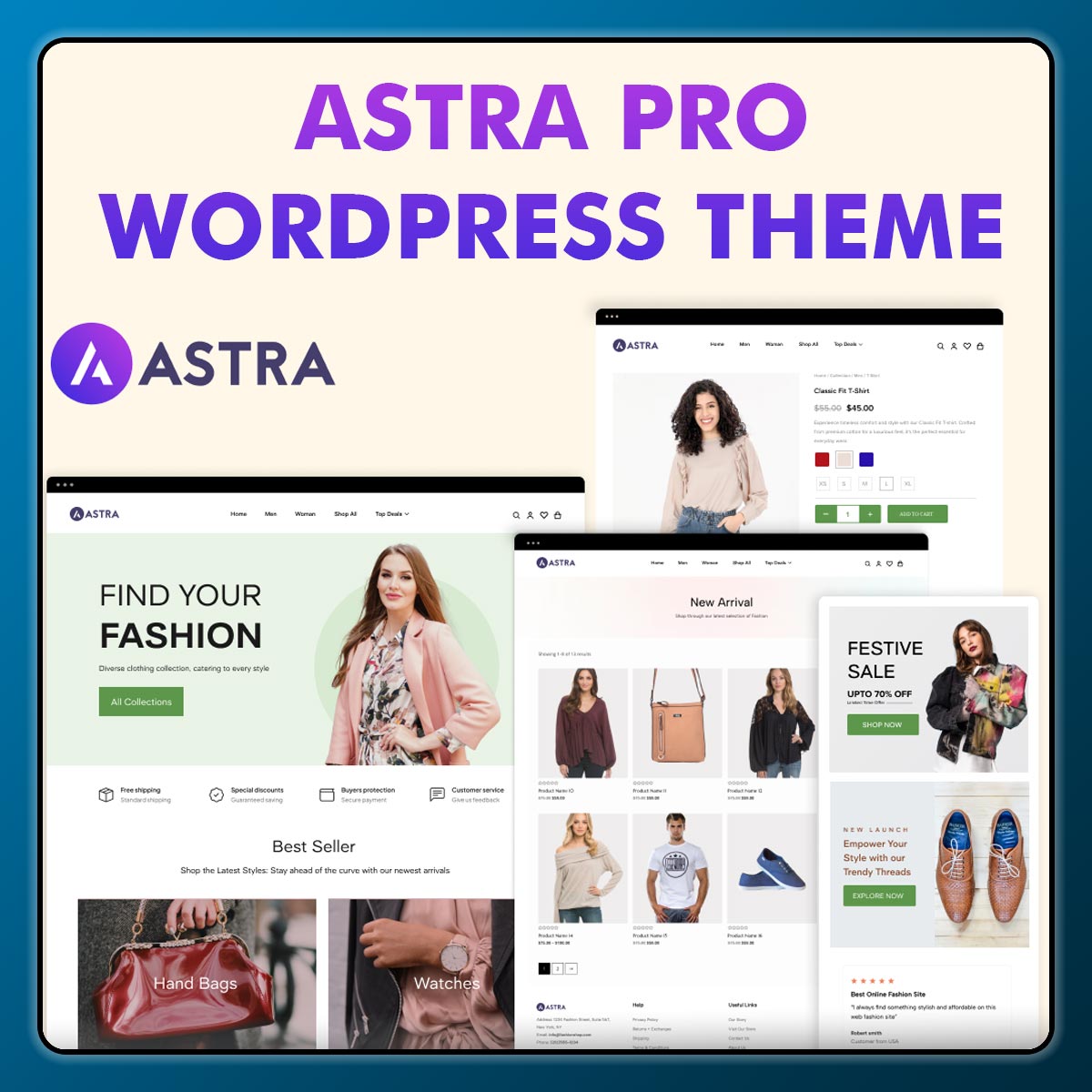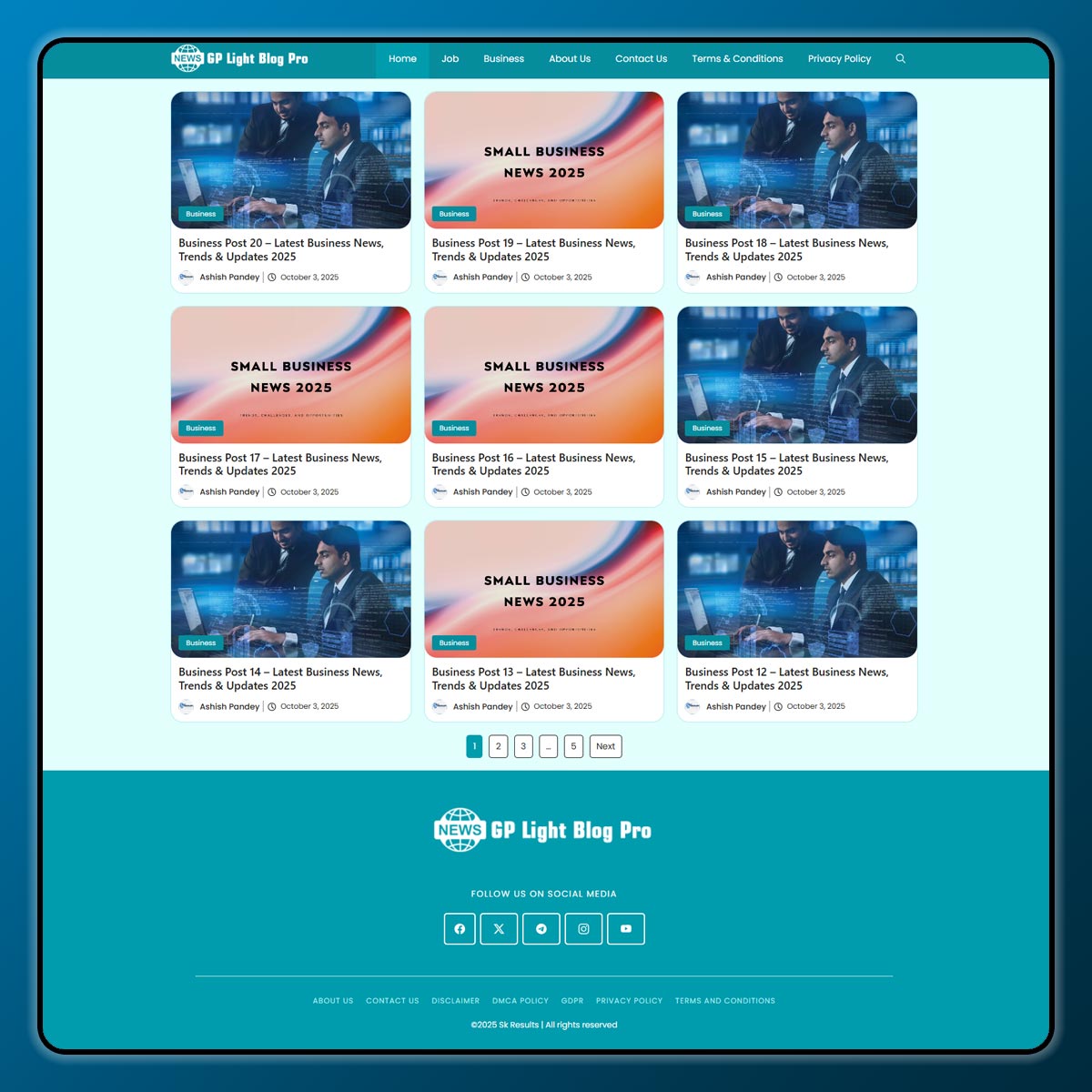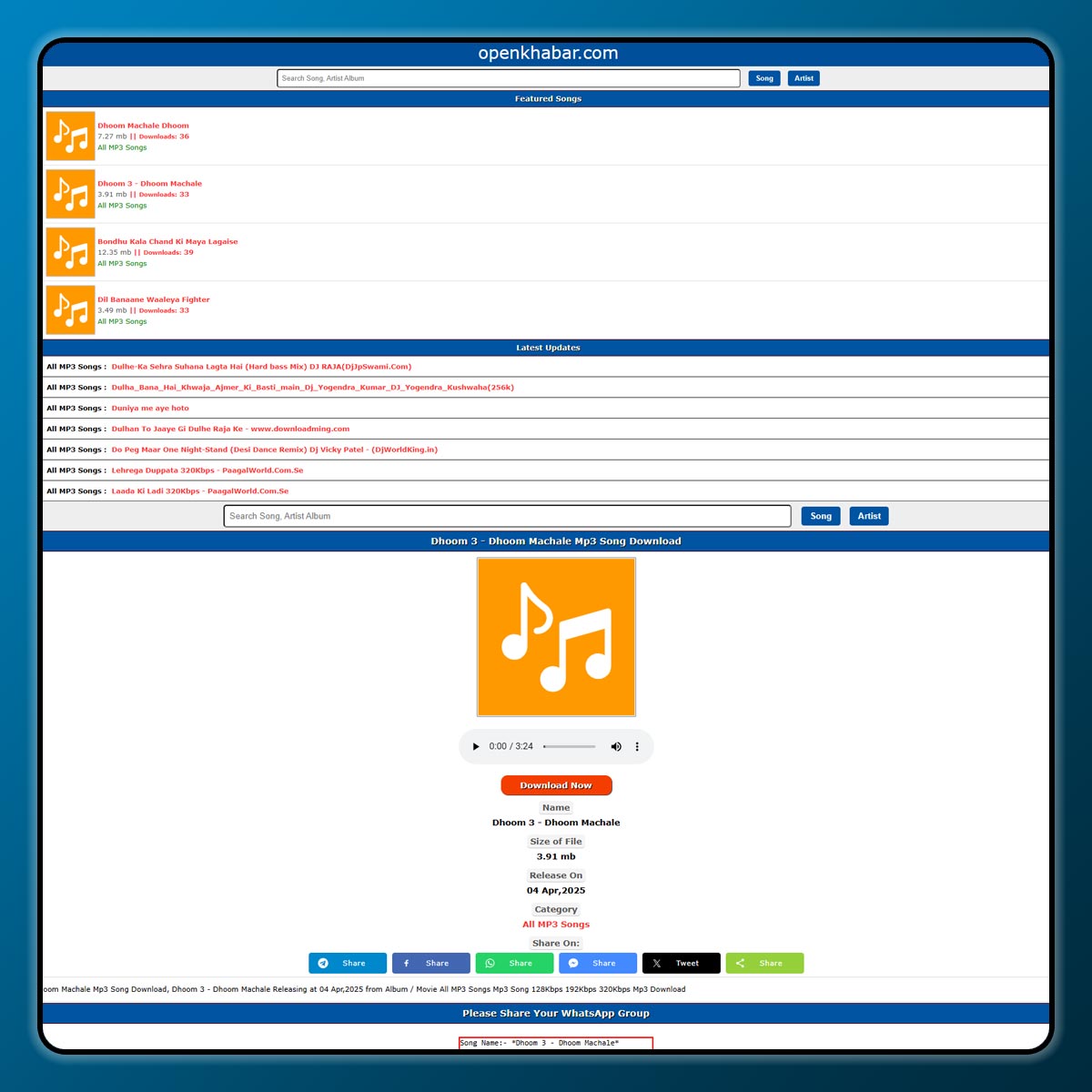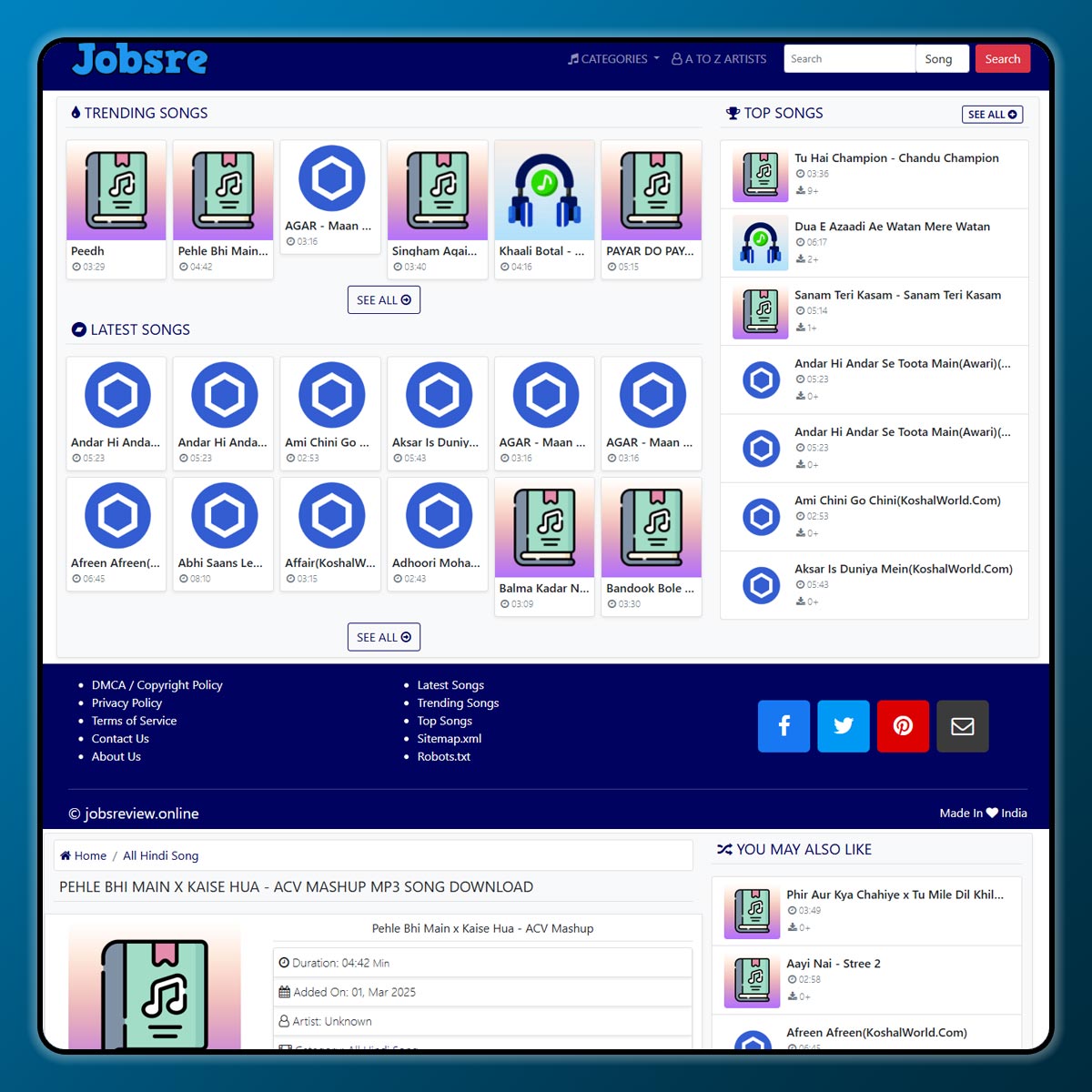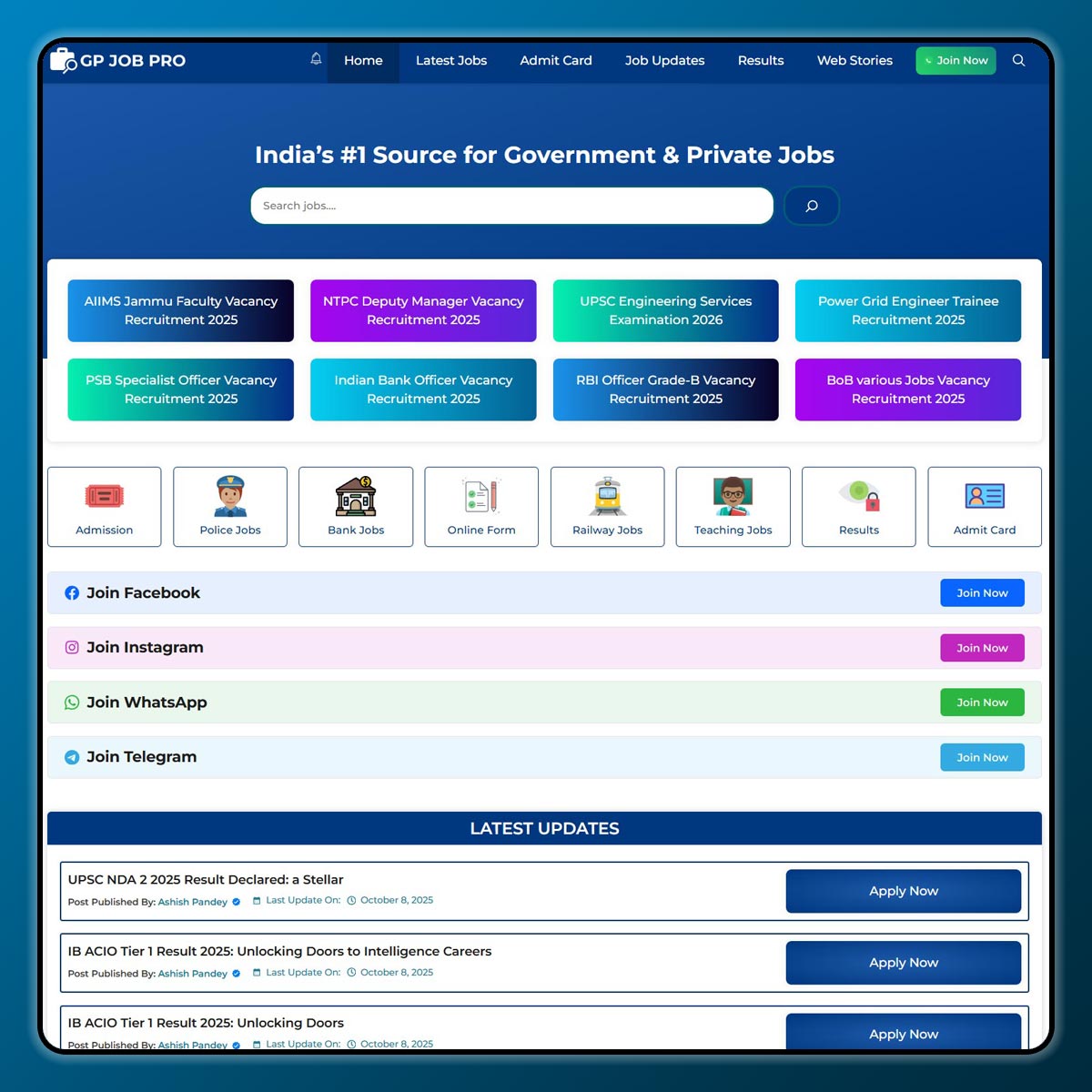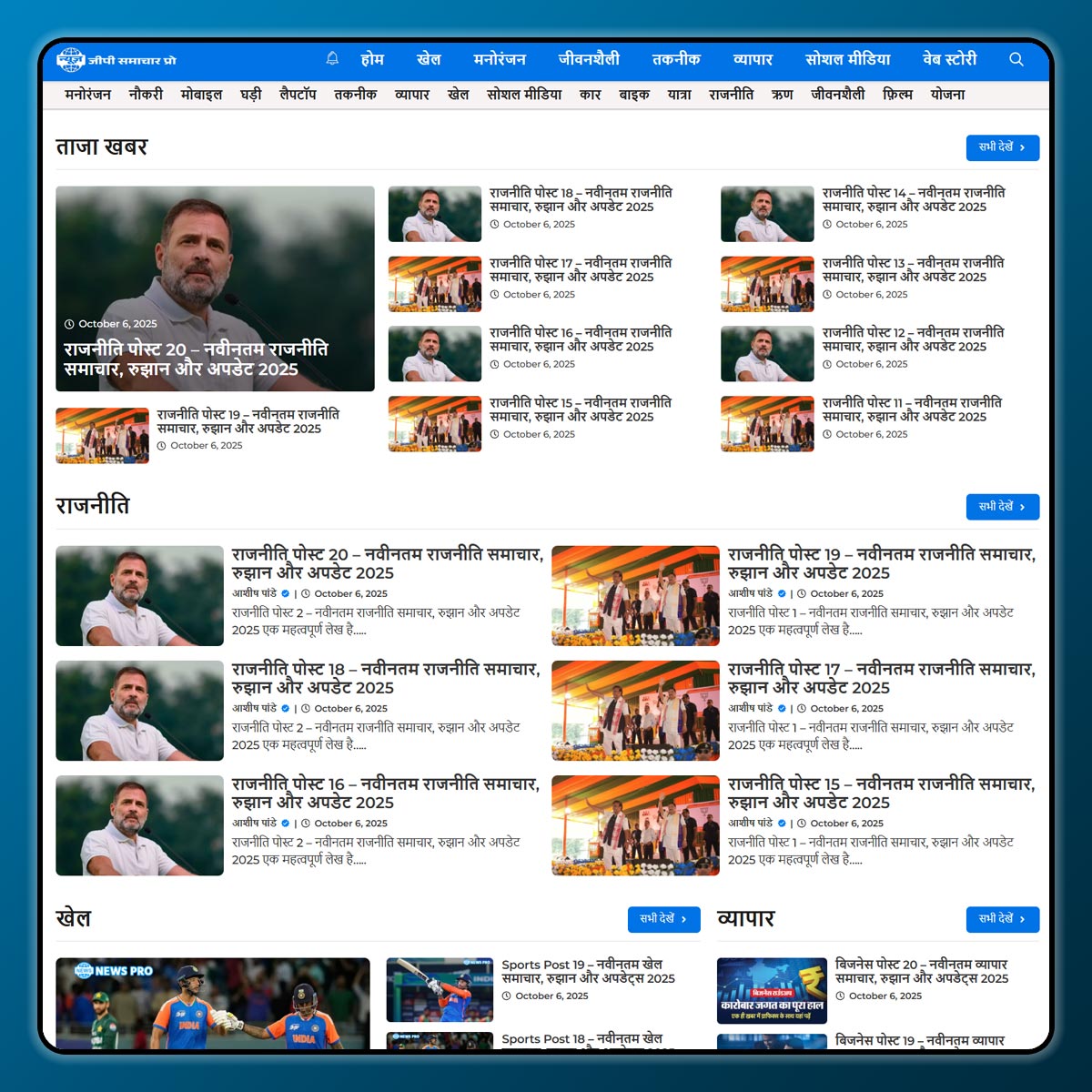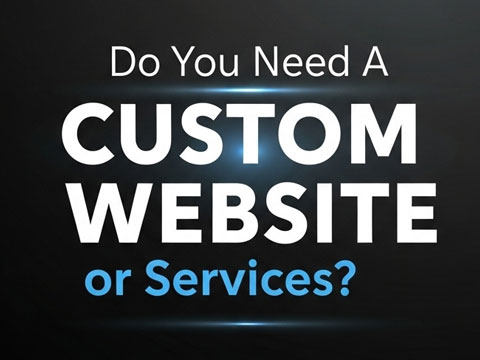WordPress is one of the most popular platforms for making websites. But since it’s so widely used, it can also become a target for hackers. That’s why it’s important to use a good security plugin to protect your website. One of the most trusted plugins for this is Wordfence Security. It helps protect your website from threats like malware, brute-force attacks, and hackers.
In this article, we will explain how to install the Wordfence Security plugin on your WordPress website in very simple words. Even if you are a beginner, you can follow these steps easily.
What is Wordfence Security?
Wordfence is a free security plugin for WordPress. It offers features like:
- Firewall to block unwanted traffic
- Malware scanner
- Login protection
- Real-time threat defense
- Security alerts and email notifications
There is also a premium version with extra features, but the free version is good enough for small to medium websites.
Step-by-Step Guide to Install Wordfence Security Plugin
Step 1: Log in to Your WordPress Dashboard
- Open your web browser and go to your WordPress admin login page.
- Enter your Username and Password, then click Login.
Step 2: Go to Plugins Section
- On the left-hand menu, click on Plugins.
- Then click Add New.
Step 3: Search for Wordfence
- In the search bar on the top right, type “Wordfence Security”.
- You will see a plugin named “Wordfence Security – Firewall & Malware Scan” by Wordfence.
Step 4: Install the Plugin
- Click the Install Now button next to the Wordfence plugin.
- Wait a few seconds while WordPress installs the plugin.
Step 5: Activate the Plugin
- Once installed, the button will change to Activate.
- Click on Activate to enable the plugin on your website.
Step 6: Set Up Wordfence
- After activation, you will be redirected to the Wordfence welcome screen.
- It will ask you to enter your email address to receive security alerts.
- You can also choose whether to join their mailing list or not.
- Click Continue.
Step 7: Get Your Free License Key
- Wordfence will ask you to enter a license key.
- For the free version, click on “Get a free license”.
- A key will be sent to your email. Copy and paste it into the field.
- Click Install License.
That’s it! Wordfence is now active on your site.
Basic Features of Wordfence Free Version
| Feature | Description |
| Firewall Protection | Blocks dangerous traffic automatically |
| Malware Scanner | Scans files and checks for viruses, malware, and suspicious code |
| Login Security | Protects login page with two-factor authentication and login limits |
| Email Alerts | Sends you alerts when something suspicious happens |
| Live Traffic | Shows real-time visitors and bots on your website |
Extra Tips to Use Wordfence Properly
- Run a Scan Weekly – Go to Wordfence > Scan and click “Start New Scan” to check your site regularly.
- Enable Firewall – Turn on the firewall and keep it in “Enabled and Protecting” mode.
- Block Suspicious IPs – If you see IP addresses trying to log in repeatedly, block them.
- Keep Plugins Updated – Wordfence will warn you about outdated plugins or themes. Always update them.
- Check Login Attempts – Go to Wordfence > Tools > Live Traffic to view who is trying to log in.
Why Use Wordfence?
- Easy to use: Even beginners can use it without technical knowledge.
- Regular updates: The plugin gets updated often for better security.
- Strong protection: It blocks many threats automatically.
- Saves time: Instead of checking manually, Wordfence tells you when there’s a problem.
Final Words
Installing Wordfence Security on your WordPress site is one of the best things you can do to keep your website safe. The steps are easy, and the free version already offers powerful protection. Whether you’re running a blog, business website, or online shop, Wordfence helps you sleep peacefully knowing your website is secure.
Note: All photos and videos have been taken from Google or YouTube, so if you have any problem with the photo then mail us.
If you find any problem in this post or want to remove this post, then contact us: CONTACT US
- How to Optimize Images for Web Performance Without Losing Quality
- How to Install the WooCommerce Plugin on WordPress A Simple Step-by-Step Guide
🚀 We Recommend Hostinger
📢 Exclusive Offer 🎁
If you purchase Hostinger hosting through our link and contact us via WhatsApp or Email,
you will receive one Premium Website Template absolutely free (100% Free of Cost).