If you have a website or blog and want to bring more people to read your content, then Yoast SEO can help you. Yoast SEO is one of the most popular plugins for WordPress. It helps improve your website’s SEO (Search Engine Optimization), so your site ranks higher in Google and other search engines. In this article, we’ll explain how to use Yoast SEO in simple words.
What is Yoast SEO?
Yoast SEO is a free WordPress plugin. It helps you make your content better for both users and search engines. With Yoast, you can easily manage things like:
- Title and meta description
- Focus keywords
- Readability
- Sitemap
- Social sharing preview
It also gives you color-coded suggestions to improve your SEO:
Green = Good
Orange = OK
Red = Needs improvement
Step-by-Step Guide to Use Yoast SEO
1. Install and Activate Yoast SEO
- Go to your WordPress dashboard.
- Click on “Plugins” → “Add New”.
- In the search bar, type Yoast SEO.
- Click Install Now, then Activate.
Now Yoast SEO is added to your site.
2. Configure the Settings
Once activated, Yoast will show a setup wizard. You can follow these steps:
- Choose SEO for your website type (e.g., blog, online shop, business site).
- Fill in your site name and logo.
- Set your social media links.
- Submit your site to Google Search Console (optional but recommended).
After completing the wizard, your basic setup is done.
3. Add a Focus Keyword to Your Post
When writing or editing a blog post or page, scroll down to the Yoast SEO box below your content editor.
- You’ll see a field named Focus keyphrase.
- Type the main keyword or phrase you want your post to rank for.
Example: If your blog is about “Healthy Smoothie Recipes”, your focus keyphrase can be: healthy smoothie recipe.
Yoast will now check how well your post is optimized for that keyword.
4. Improve SEO with Yoast Suggestions
Yoast will show you analysis under two tabs:
SEO Analysis:
- Keyword in title: Is the keyword in your heading/title?
- Keyword in meta description: Add it in the summary.
- Keyword in first paragraph: It should be near the start.
- Internal and external links: Add links to other posts or websites.
- Image with alt tag: Use your keyword in image descriptions.
Yoast gives color-coded feedback to help you improve.
Readability Analysis:
This checks if your post is easy to read.
- Use short paragraphs.
- Use subheadings.
- Avoid too much passive voice.
- Keep sentences short and simple.
You don’t have to get all green lights, but more green means better SEO.
5. Add Meta Title and Meta Description
In the Yoast box, click the “SEO title” and “Meta description” section.
- SEO Title: Add a catchy title with your focus keyword.
- Meta Description: Add a short 155–160 character summary. This appears in Google search results.
Both should include your focus keyword.
6. Set the URL (Slug)
The slug is the part of your URL after the domain. Keep it short and relevant.
Example:
If your title is “5 Best Smoothie Recipes for Summer”,
Slug can be: best-smoothie-recipes
Yoast allows you to edit this just below the title in WordPress.
7. Use a Featured Image
Always add a featured image to your post. It helps in social sharing and looks more attractive.
8. Check Social Sharing (Optional)
Click the Social tab in the Yoast SEO box. You can:
- Set a custom image for Facebook and Twitter.
- Write custom titles or descriptions.
This helps your post look better when shared.
onus: Submit Your Sitemap
Yoast automatically creates a sitemap (a map of your website). To find it, go to:
yourwebsite.com/sitemap_index.xml
You can submit this to Google Search Console so Google can index your website better.
Final Tips
- Always write for people first, then optimize for search engines.
- Use keywords naturally. Don’t overuse them.
- Keep your content clear, helpful, and well-structured.
- Keep updating old posts with better SEO.
Conclusion
Yoast SEO is like your personal SEO coach. It doesn’t do all the work for you but gives clear guidance to make your content more visible on search engines. By following its simple red/orange/green signals, you can improve your site step by step even if you’re not an SEO expert. With regular use, you’ll see better traffic, improved ranking, and more readers on your site. So go ahead, install Yoast SEO, and start optimizing your content today!
Note: All photos and videos have been taken from Google or YouTube, so if you have any problem with the photo then mail us.
If you find any problem in this post or want to remove this post, then contact us: CONTACT US
🚀 We Recommend Hostinger
📢 Exclusive Offer 🎁
If you purchase Hostinger hosting through our link and contact us via WhatsApp or Email,
you will receive one Premium Website Template absolutely free (100% Free of Cost).
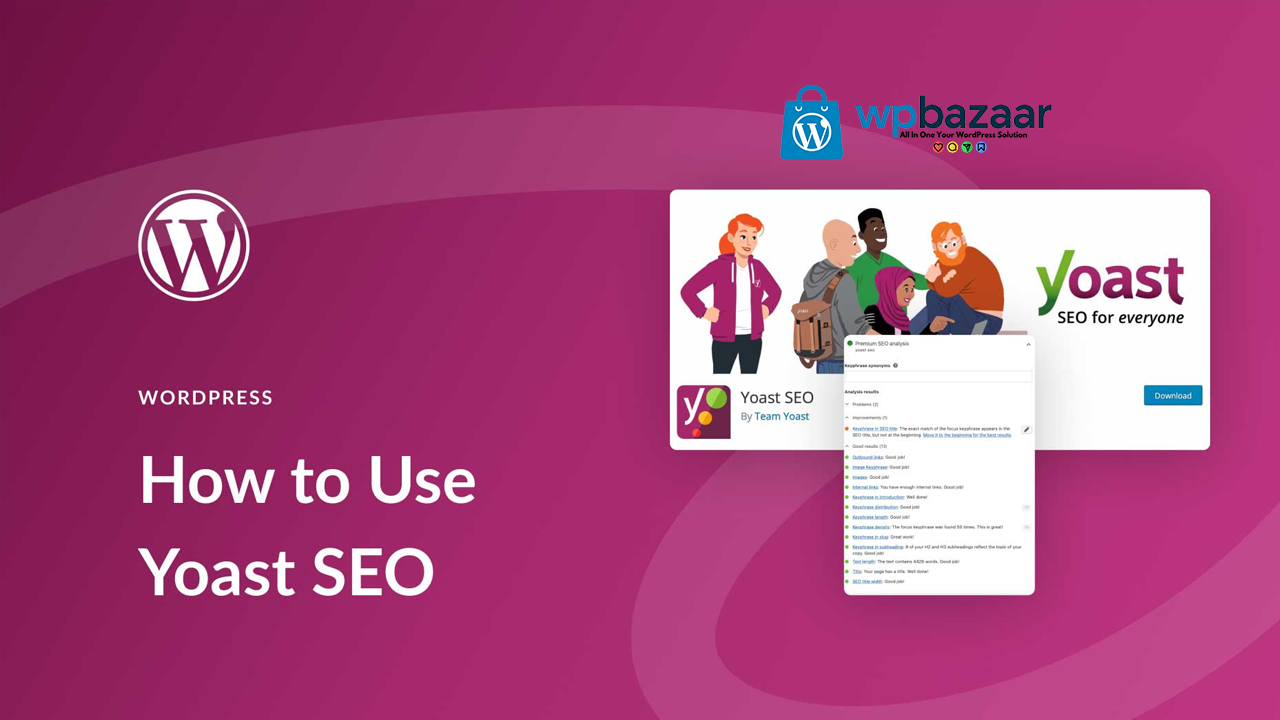
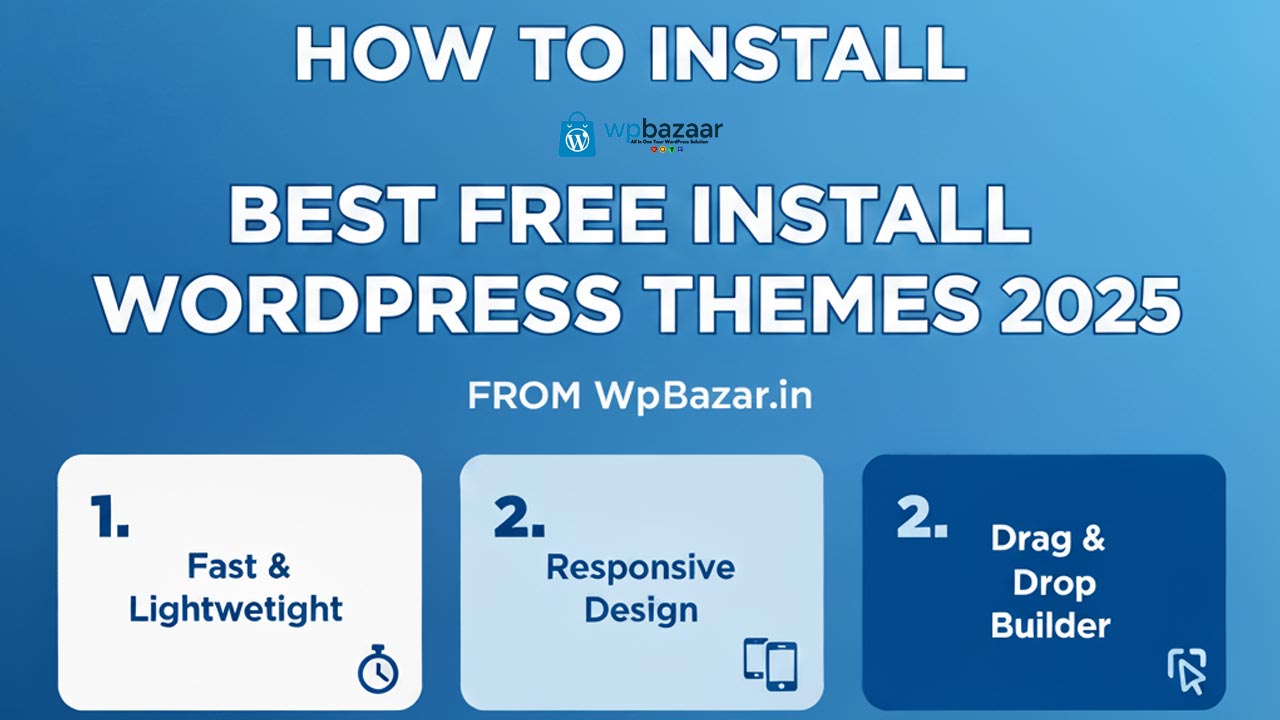
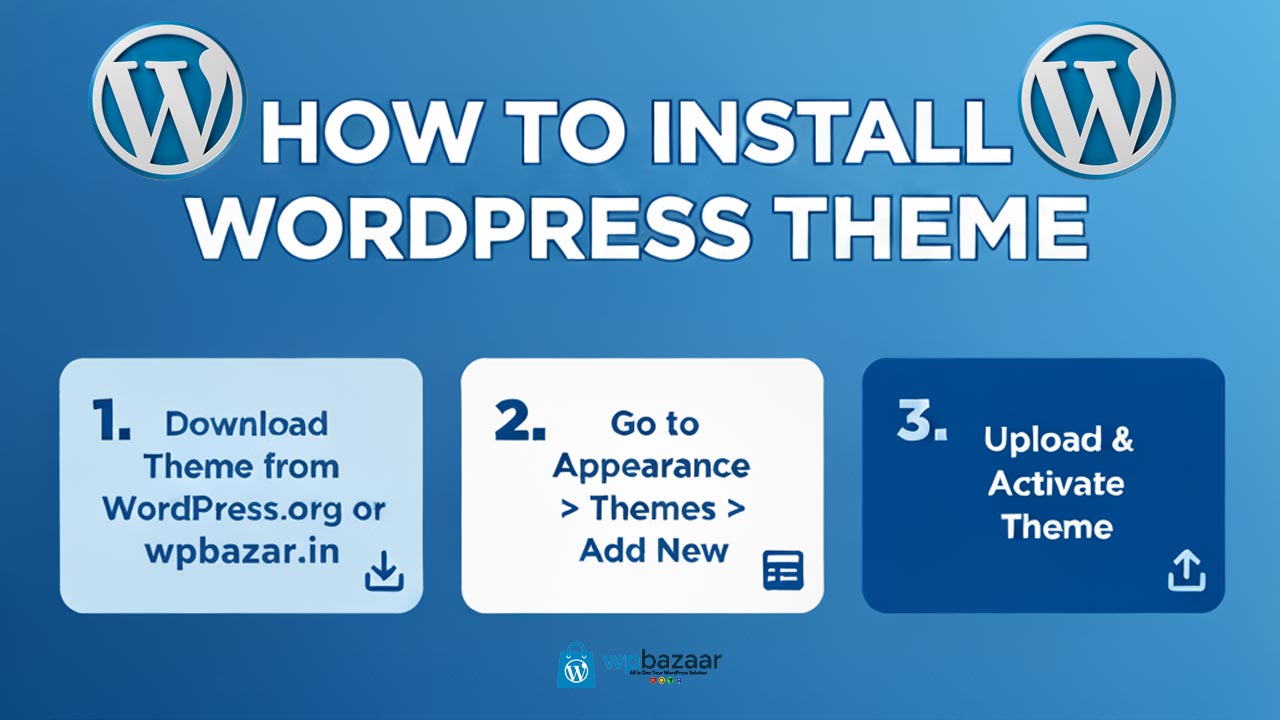

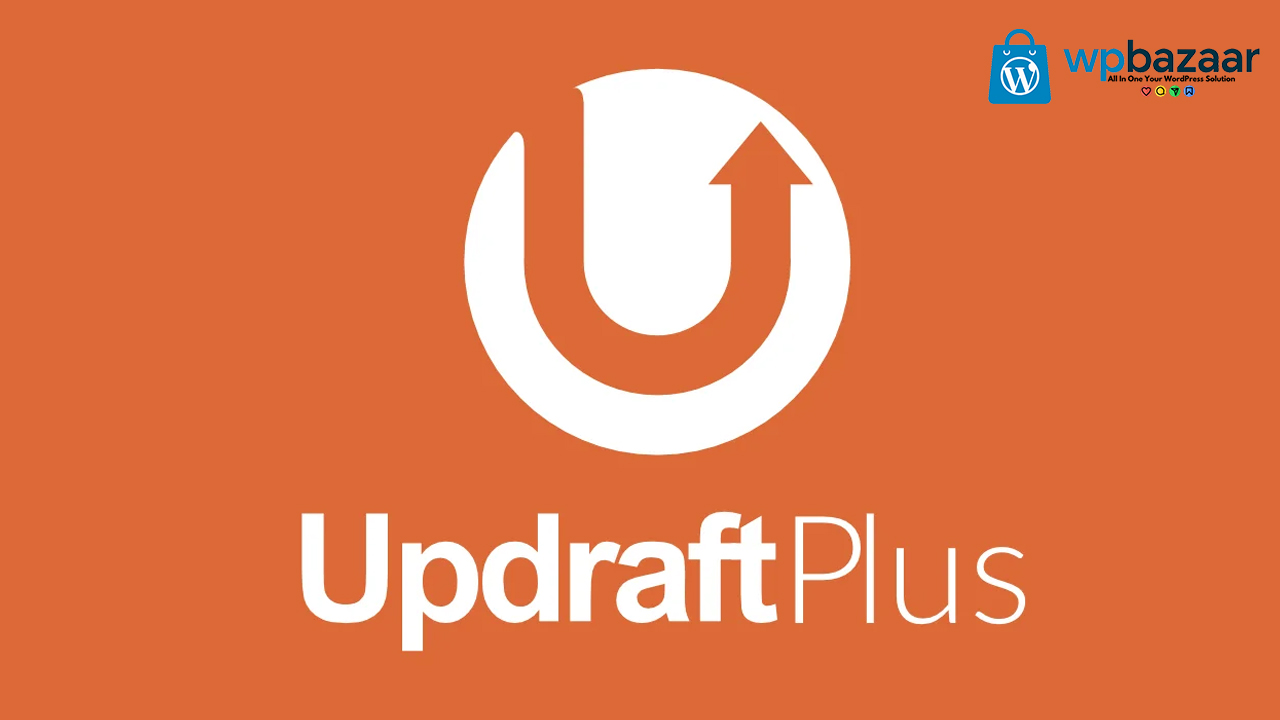
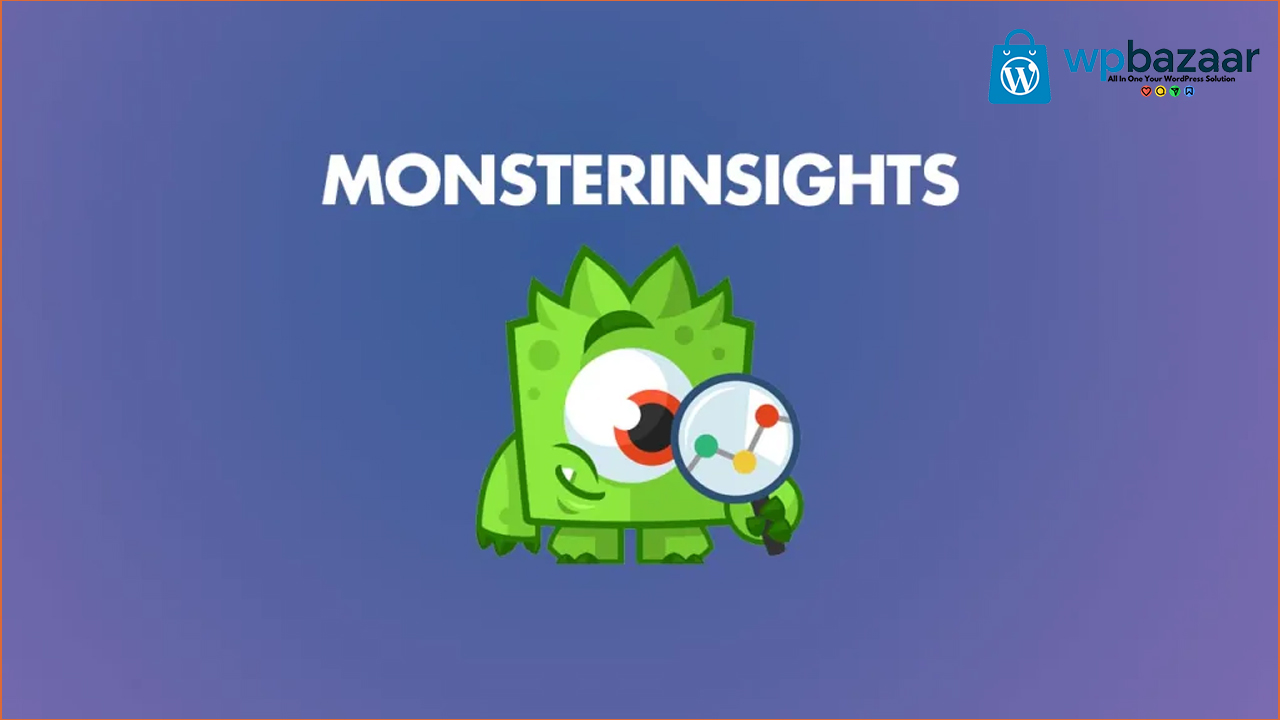
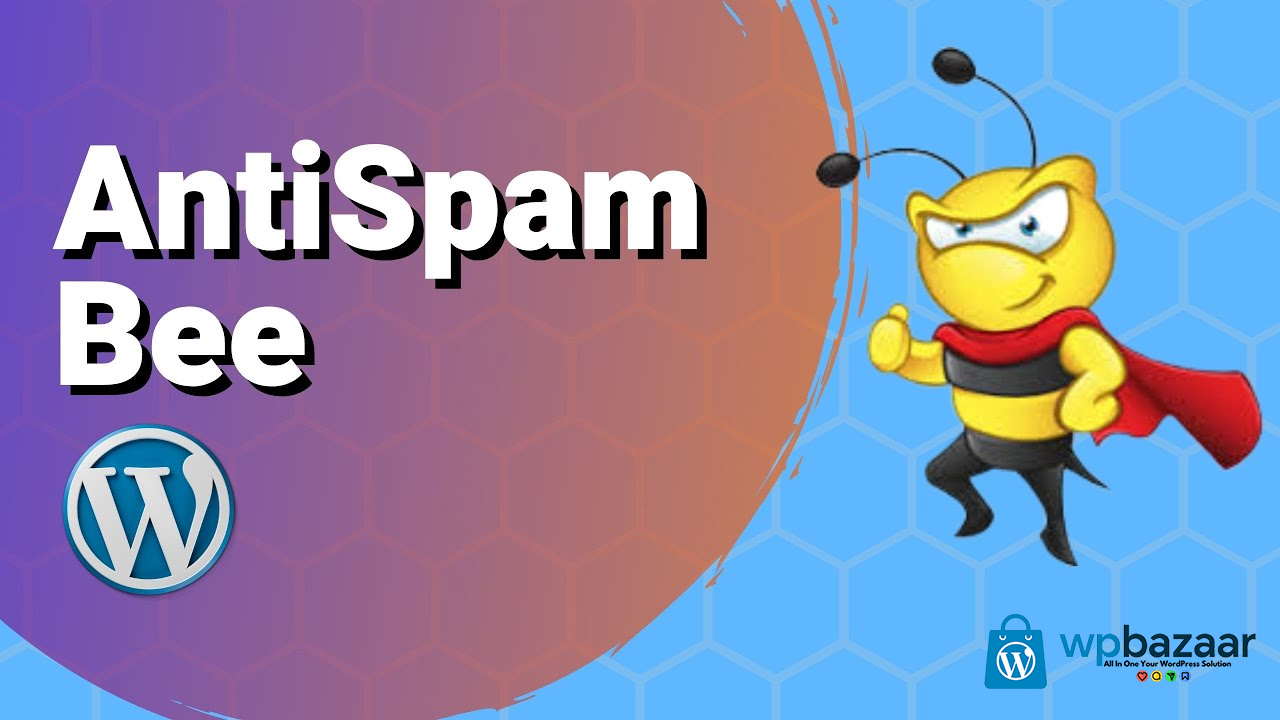
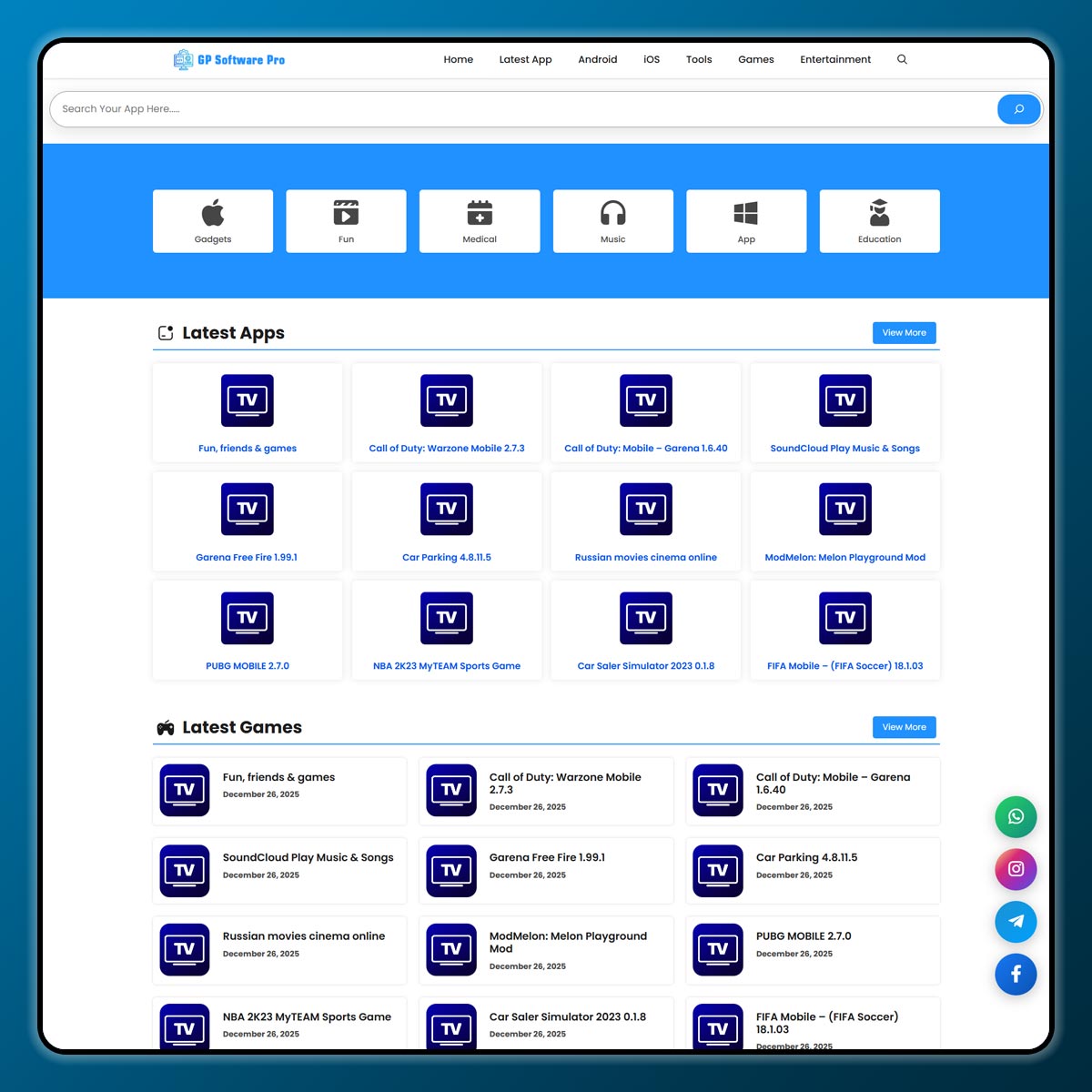
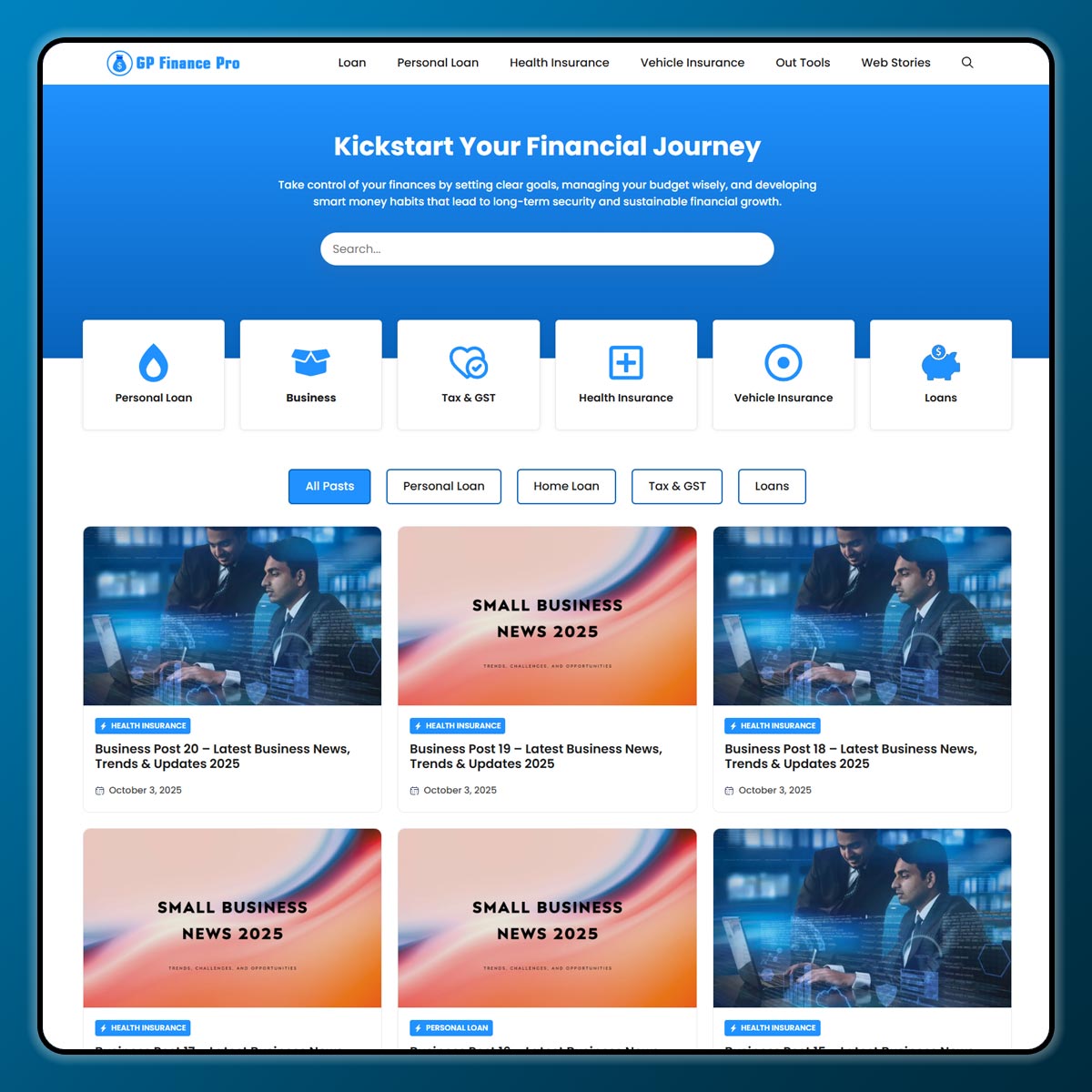
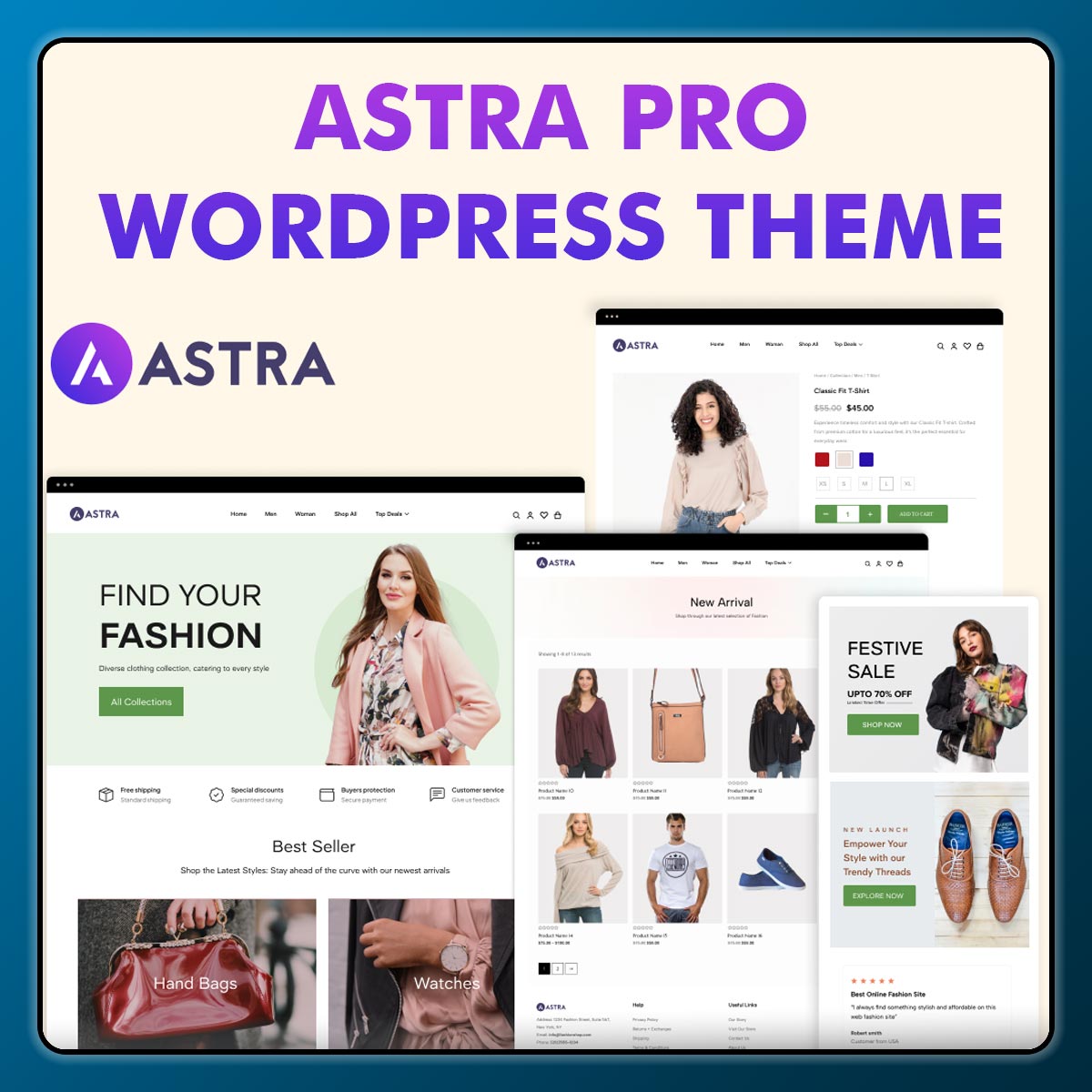
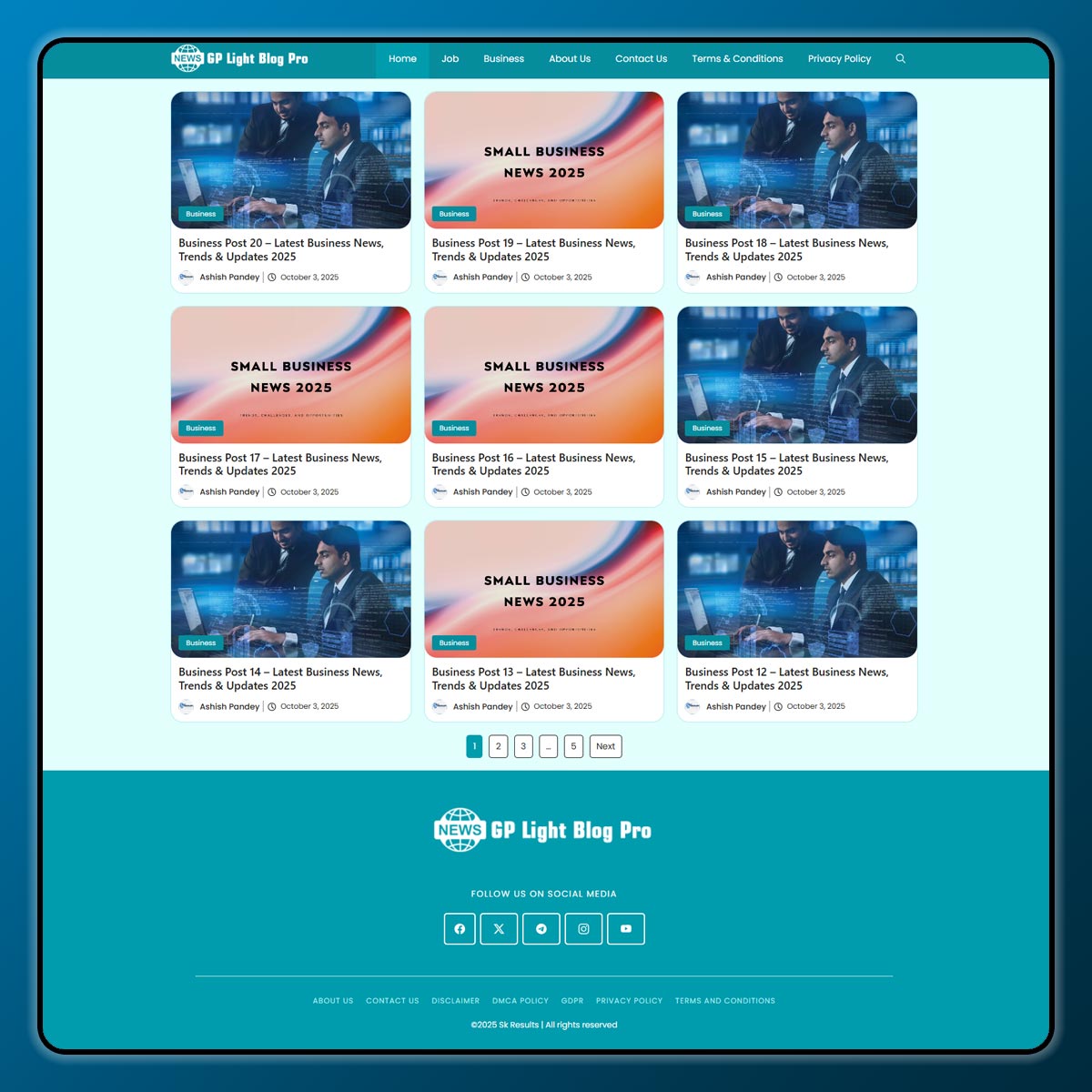
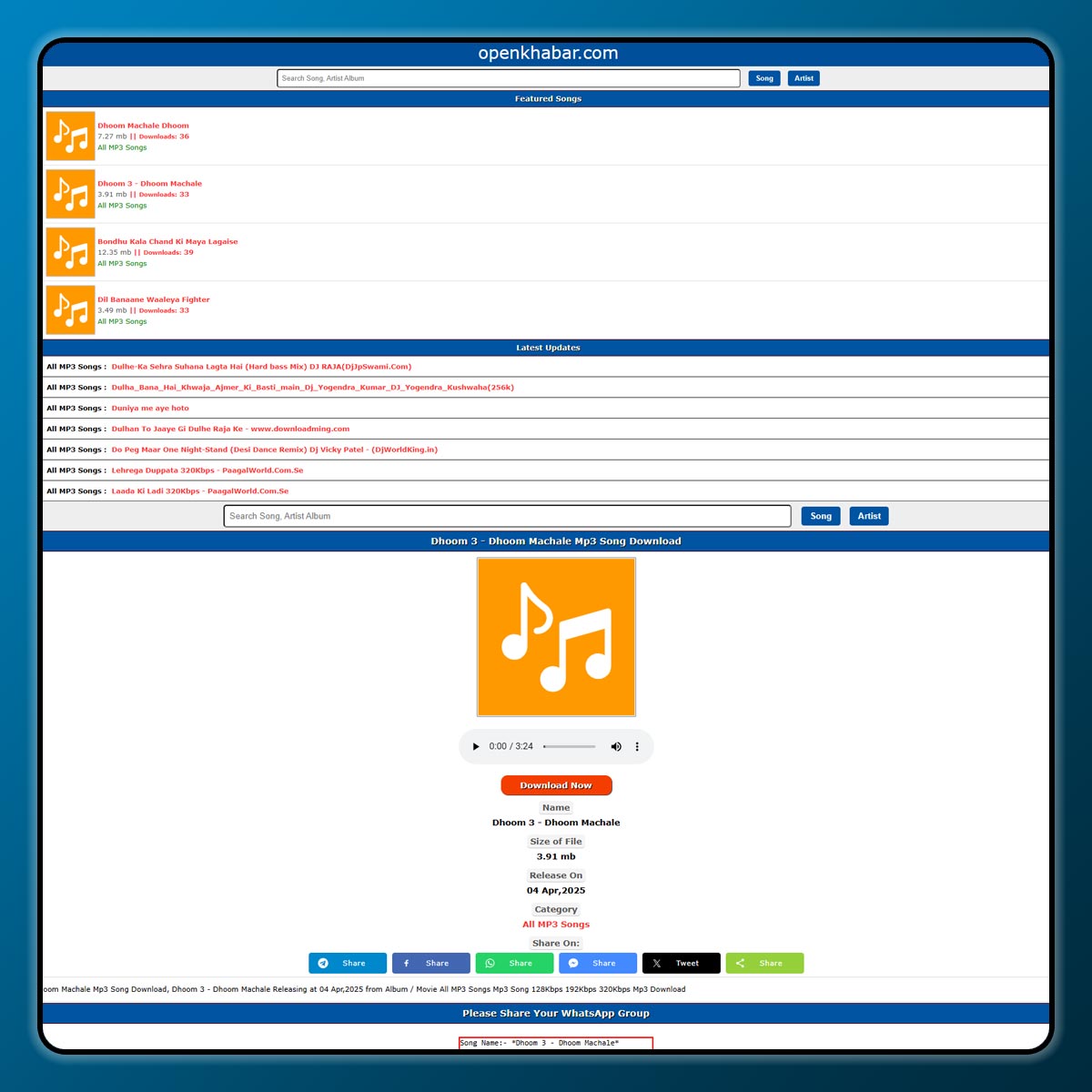
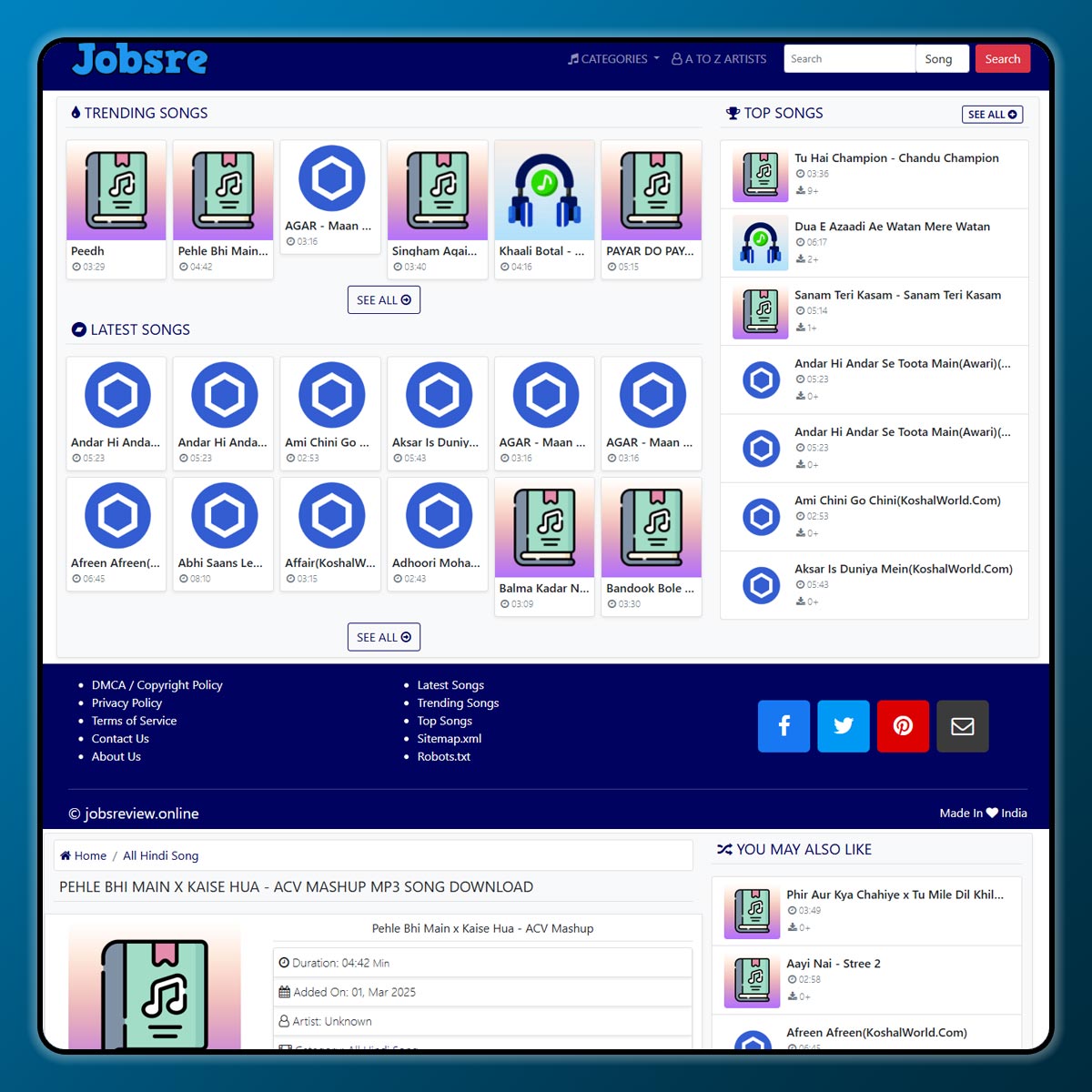
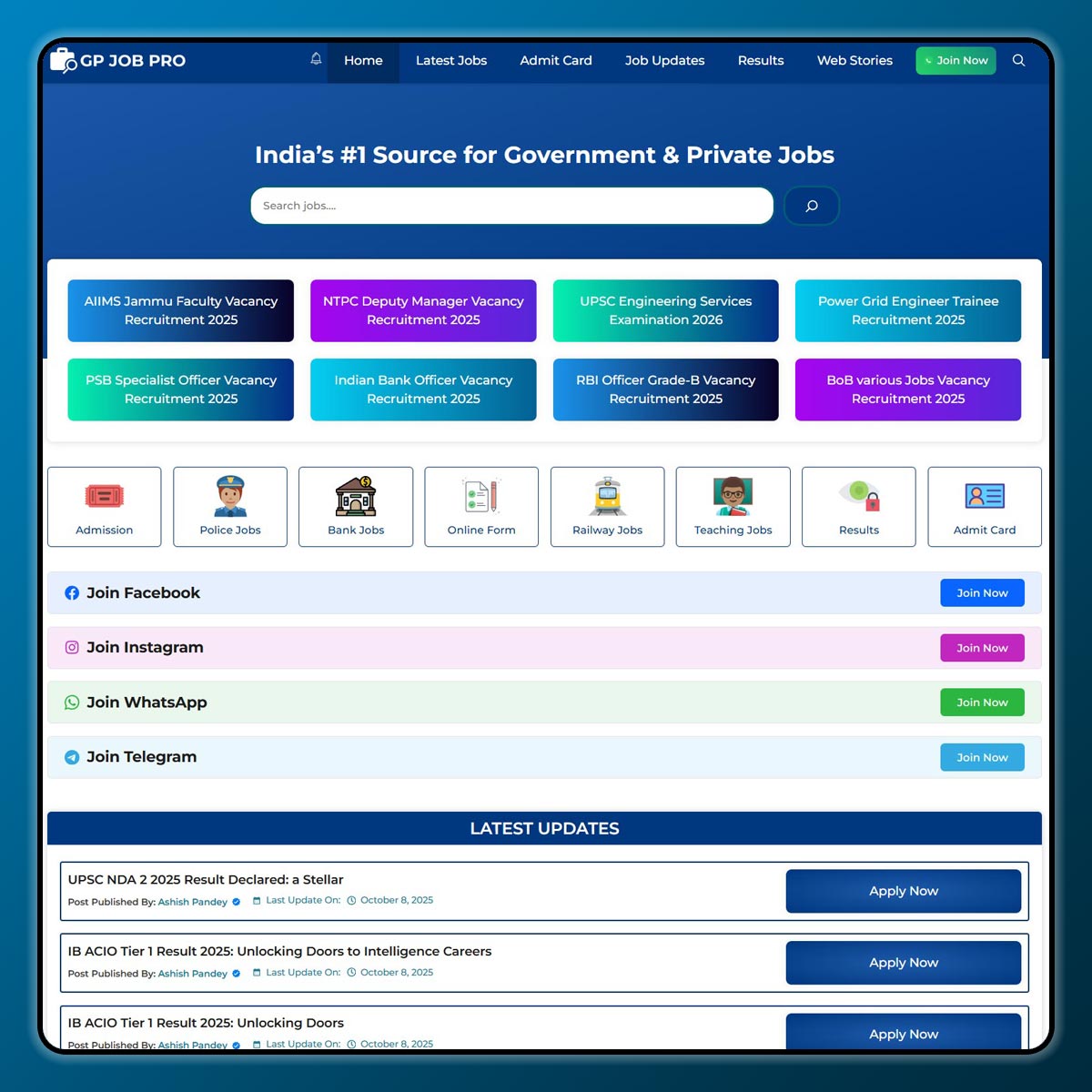
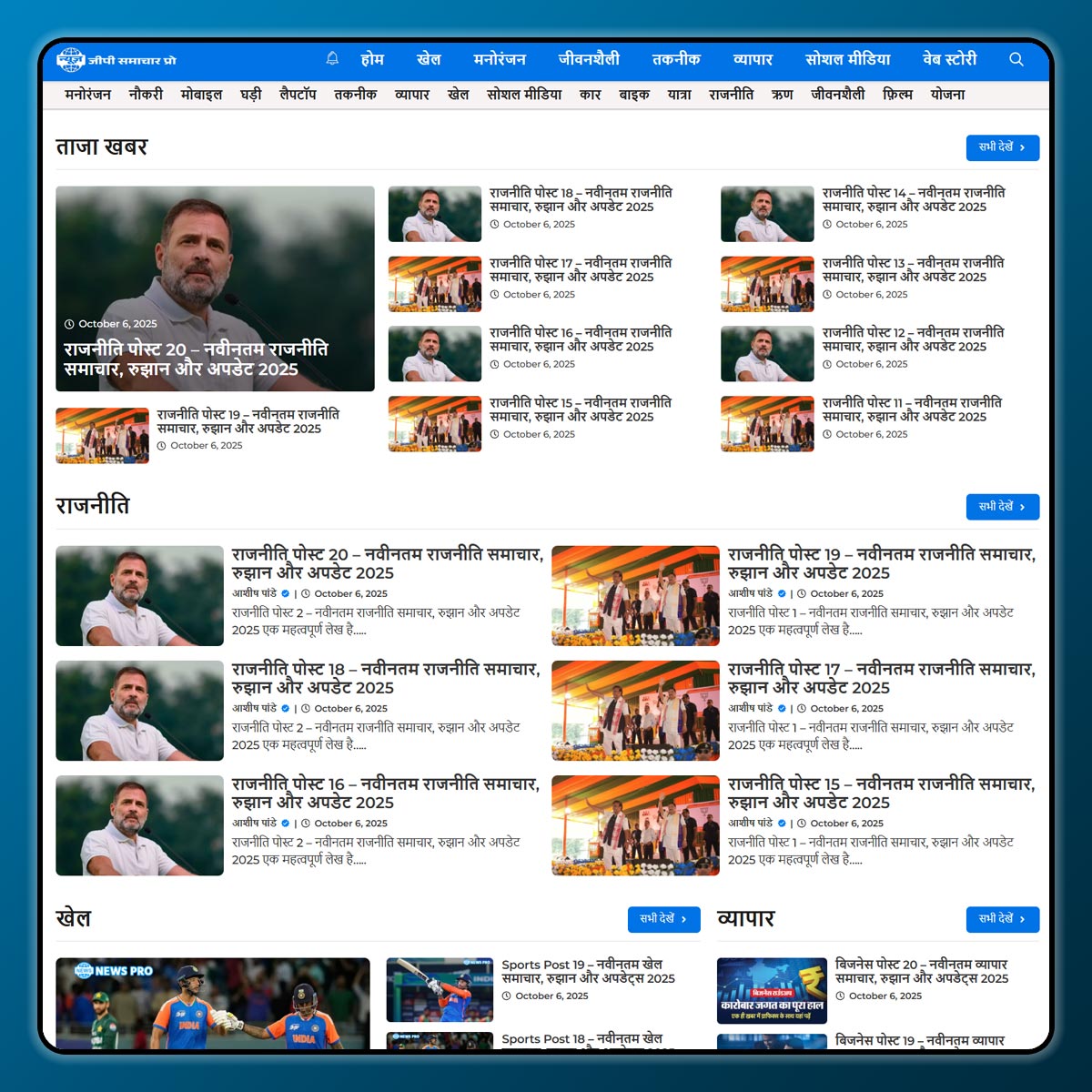
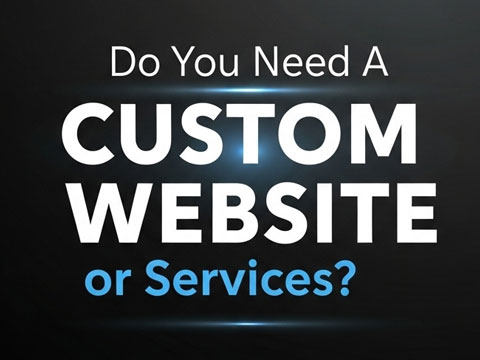
1 thought on “How to Use Yoast SEO?”